The Floating Button stays on your screen even if you move to a different app or if you're in your lock screen, giving you easy access to the Duress App at any time. This feature is only accessible for Android devices.
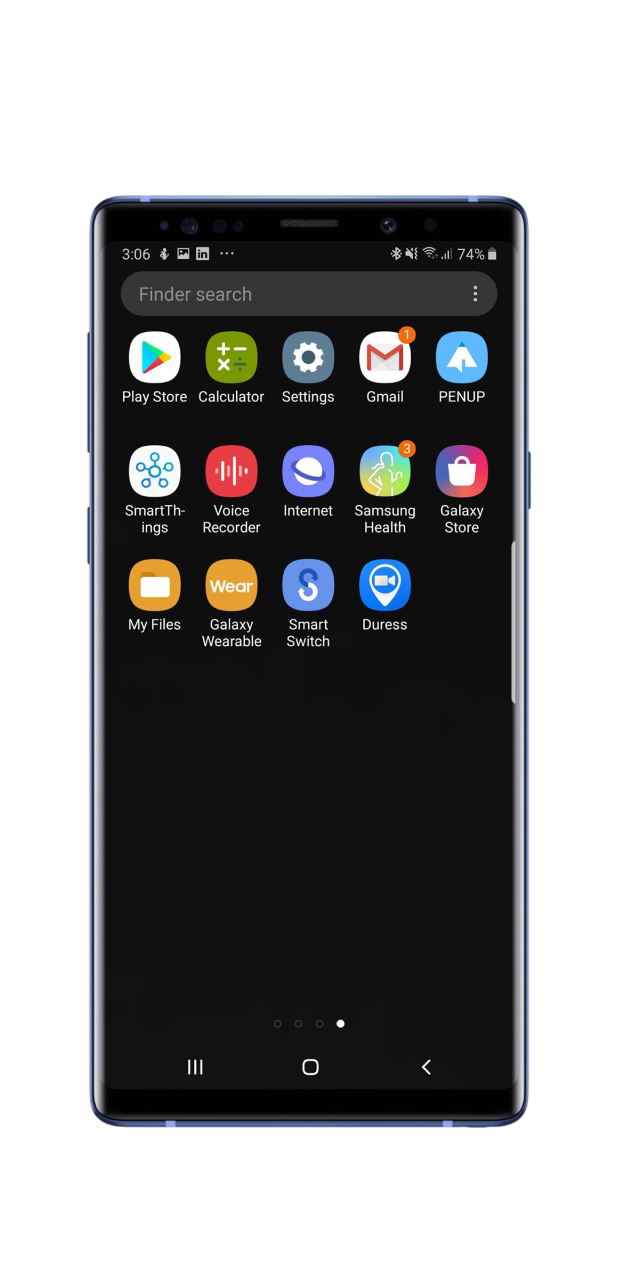
1 - Open Duress
Locate the Duress App on your device's Home Screen. Tap the Duress icon to open the Duress™ App.

2 - Open the Menu
In the top left of your screen, you will see the hamburger menu icon (= three horizontal lines). Tap this icon to access your Duress™ menu bar.
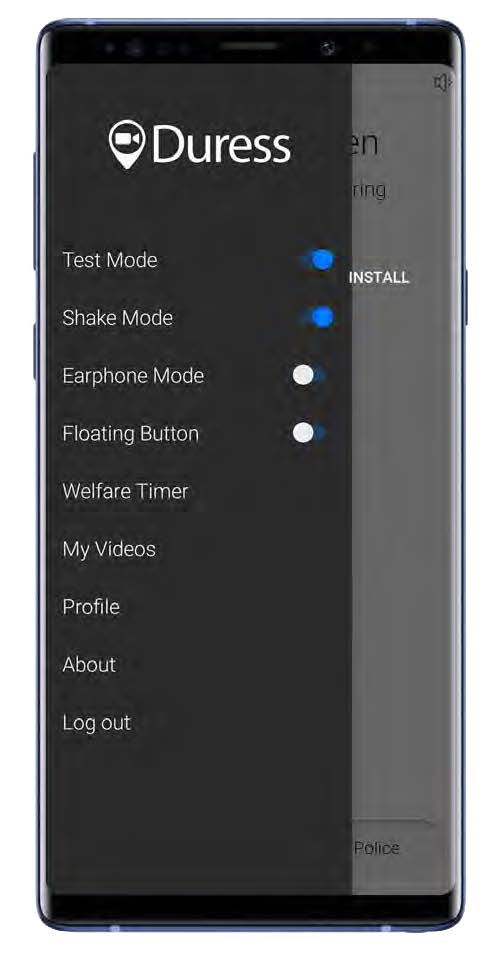
3 - Turn on Floating Button
Find 'Floating Button' in the menu bar and tap the toggle switch next to it to turn it on.
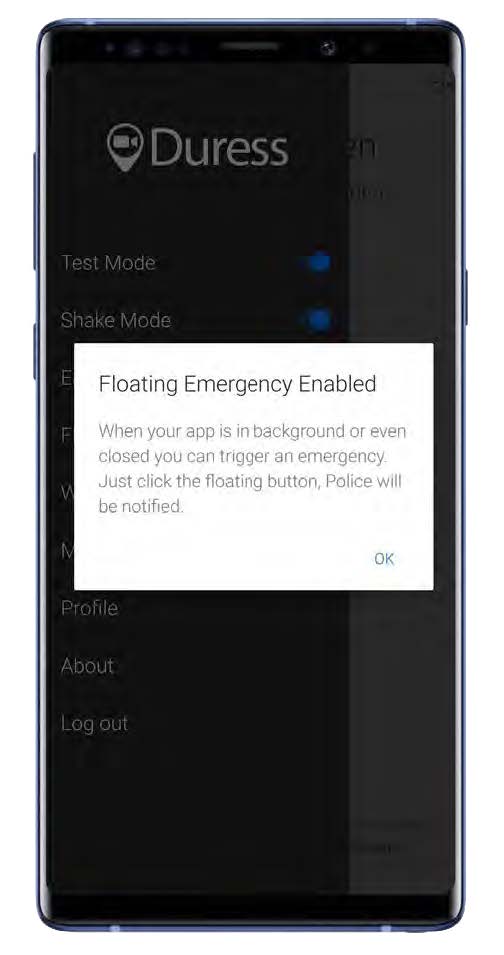
4 - Tap OK
A notification will pop up to advise Floating Button is now activated.
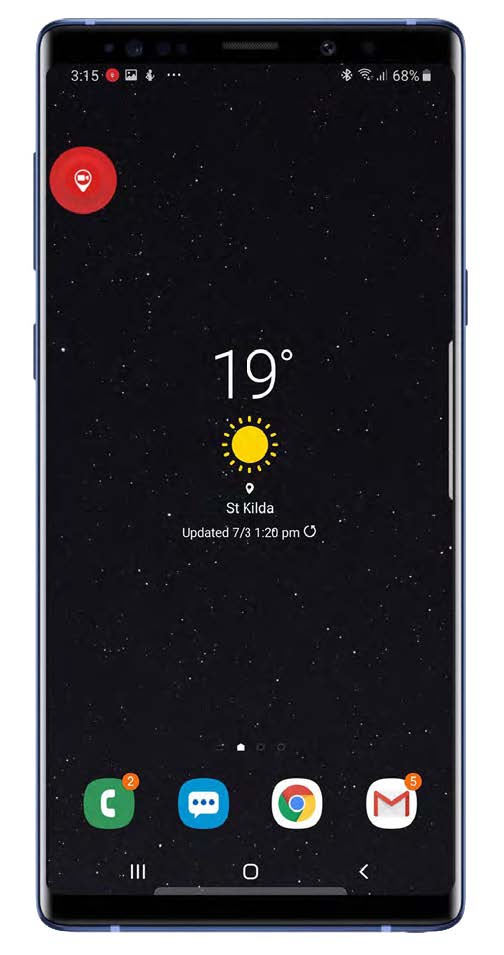
5 - Floating Button Activated
Your Floating Button will now appear on your screen.
To move the button to a convenient place on your screen, press and hold the button before dragging it into position.
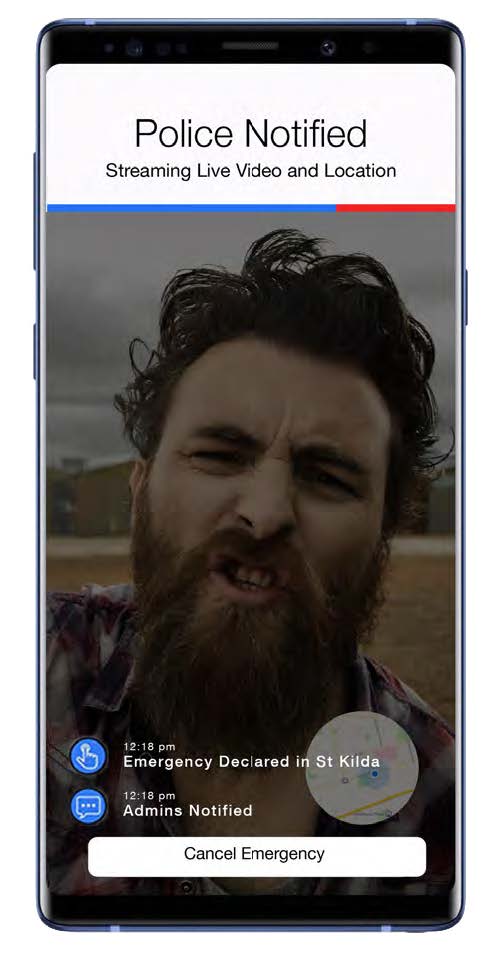
Declaring an Emergency
To declare an emergency, tap the Floating Button for your device to activate Duress™ and within seconds you will start live streaming video, profile data and live location to the 24/7 Operations Centre.
The Floating Button will follow you into any screen and any app you open so you have instant access to your Duress™ Alarm at any time.
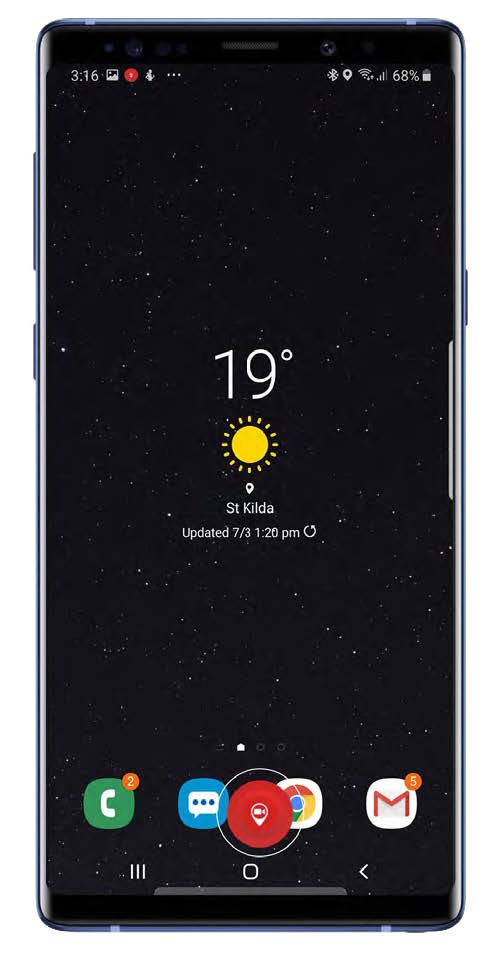
How do I remove the Floating Button?
If you would like to remove the Floating Button, simply hold down the Floating Button and drag it down into the cross that will appear at the bottom of your screen.
Need Assistance?Our friendly support team are only a call or a click away. |

