The Duress™ Card allows you to activate an emergency without touching your phone. Before the card can be used, it needs to be paired to your mobile device.
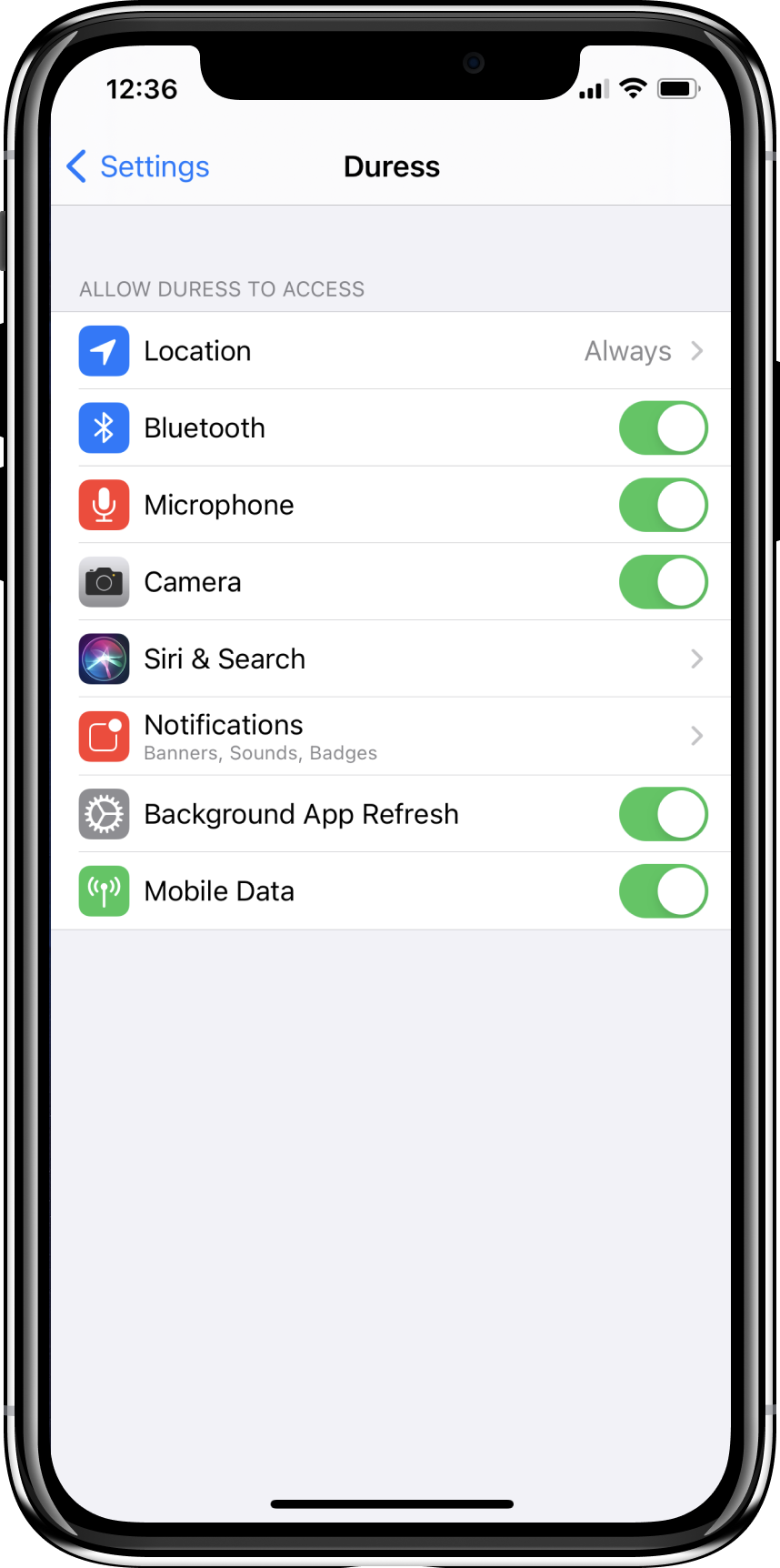
Before you start
First, make sure you have all settings enabled for the Duress™ App. Go into your phone's settings and make sure the following settings are enabled for Duress™:
- Bluetooth on and enabled for Duress™
- Location on and enabled/set to "Always" for Duress™
- Microphone on and enabled for Duress™
- Camera on and enabled for Duress™
Your Duress™ Bluetooth Card uses Low-Energy Bluetooth technology to send out signals and has a range of 10 metres. This means that once it's switched on, it sends out signals in 15 second intervals to the receiving device (in this case that's your phone) if it is range.
Your card is already switched on. It will stay turned on and send signals until the battery runs out. Your battery should last around 3 years, depending on your usage.
Pairing your Card
After ensuring that your settings are all enabled, you can begin your pairing process by opening the Duress™ App and logging in to your account.
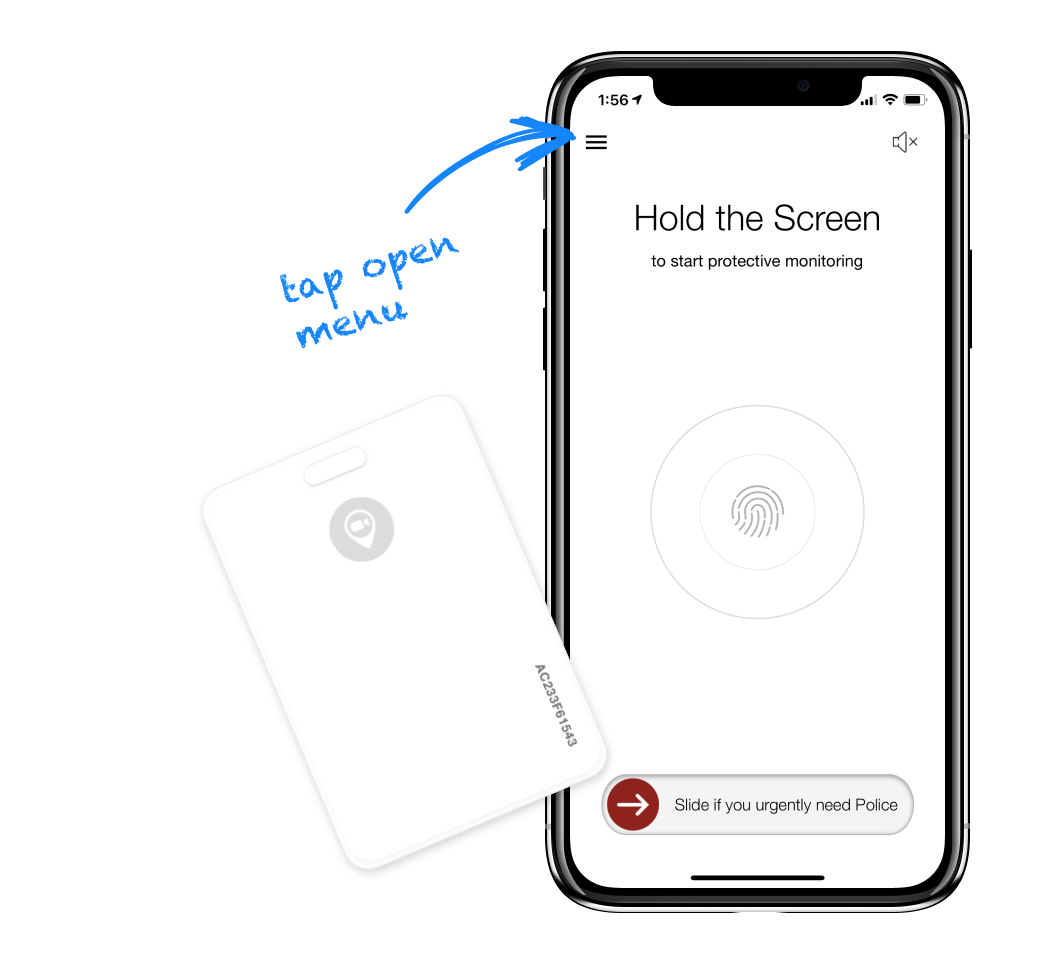
1 - Open Menu
Once you're in your Duress™ App, open your menu by tapping the hamburger menu icon in the top left corner (= three horizontal lines).
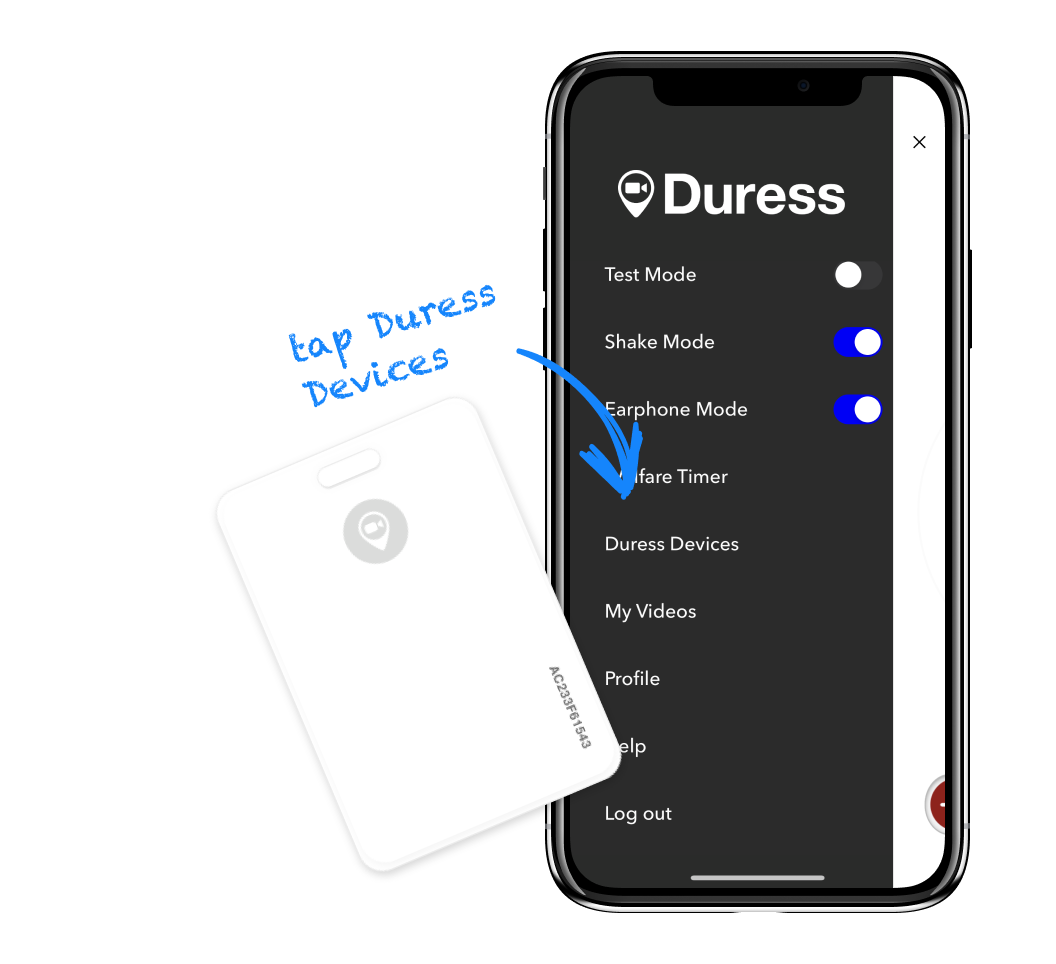
2 - Tap Duress Devices
Once you have opened your menu, tap on Duress Devices.
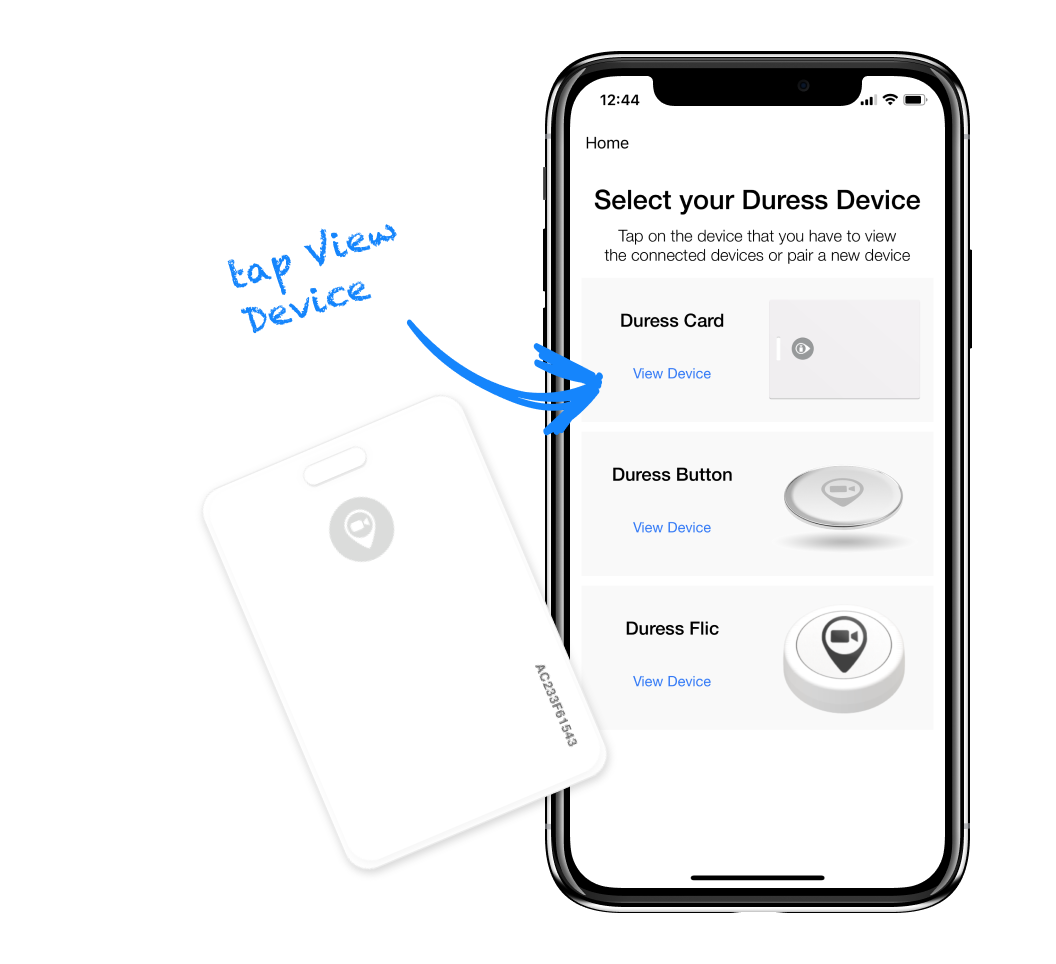
3 - Tap View Device
Select the device you want to pair, in this case it's the Duress Button. A pairing screen will open up, this is where you can pair your card.
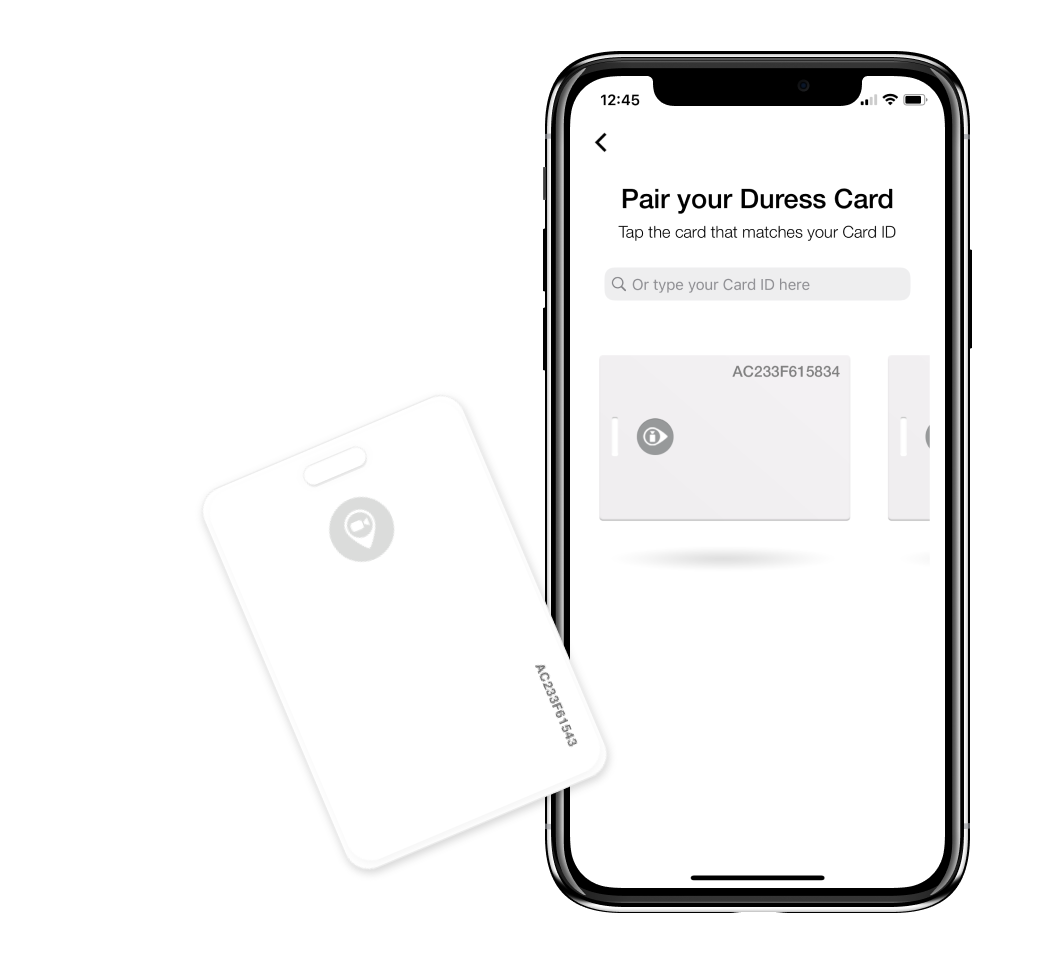
4 - Tap your Duress Card
Once your phone has found your card, it will show up on the pairing screen automatically, do not press you card. The serial number will match the number on the back of your button.
Select your button in the pairing screen to finish the pairing process.
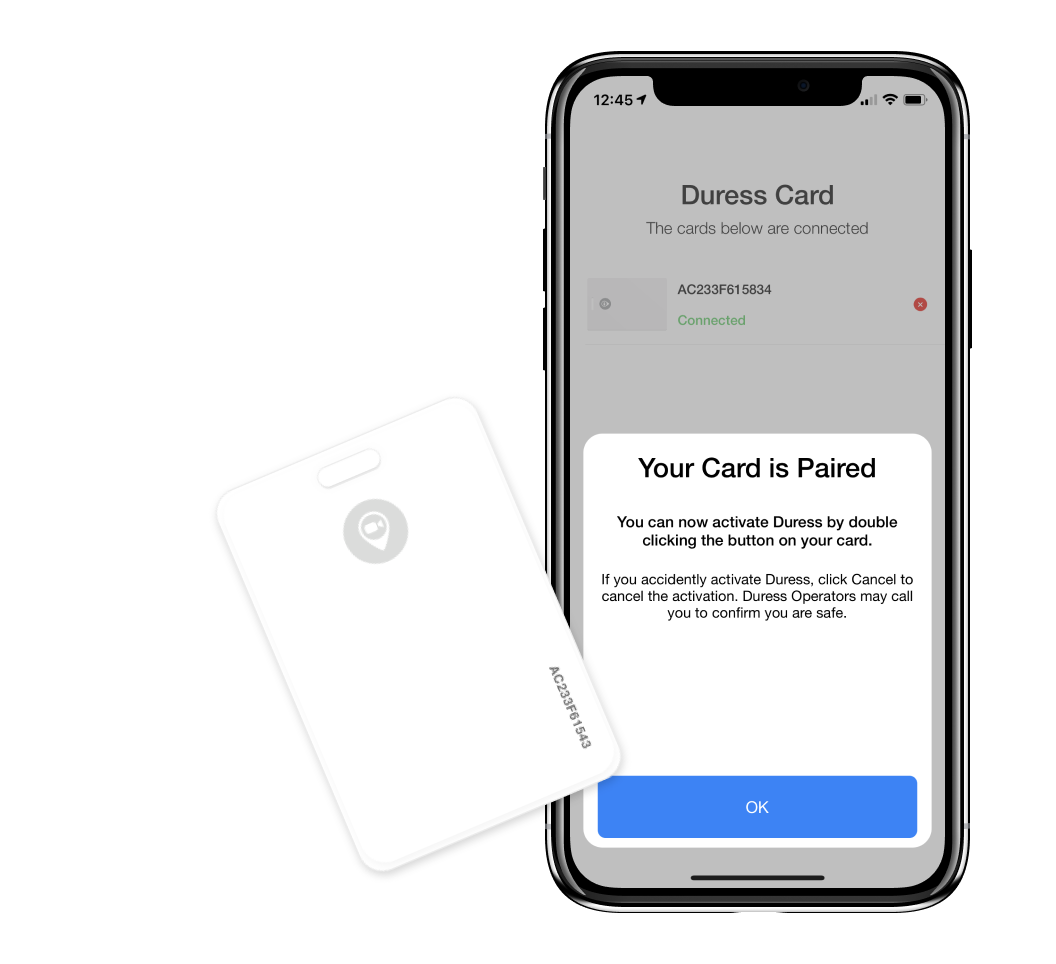
5 - Completed
Your Duress™ Bluetooth Card is now paired and can activate emergencies! You can view your connected buttons under Duress Devices > Duress Card.
Make sure you exit the pairing screen before activating an emergency, as you can't activate emergencies if you're still in your settings, pairing screen or any other menu option.
Want to learn how to declare an emergency with your card? Click here
Watch the Training Video
Disconnecting your Duress™ Card
The Duress™ Bluetooth Card can be connected to multiple devices, however it will activate all connected phones when activated (if the devices are within range). If you are switching phones or giving the card to someone else to use, you may want to disconnect the card from your phone.
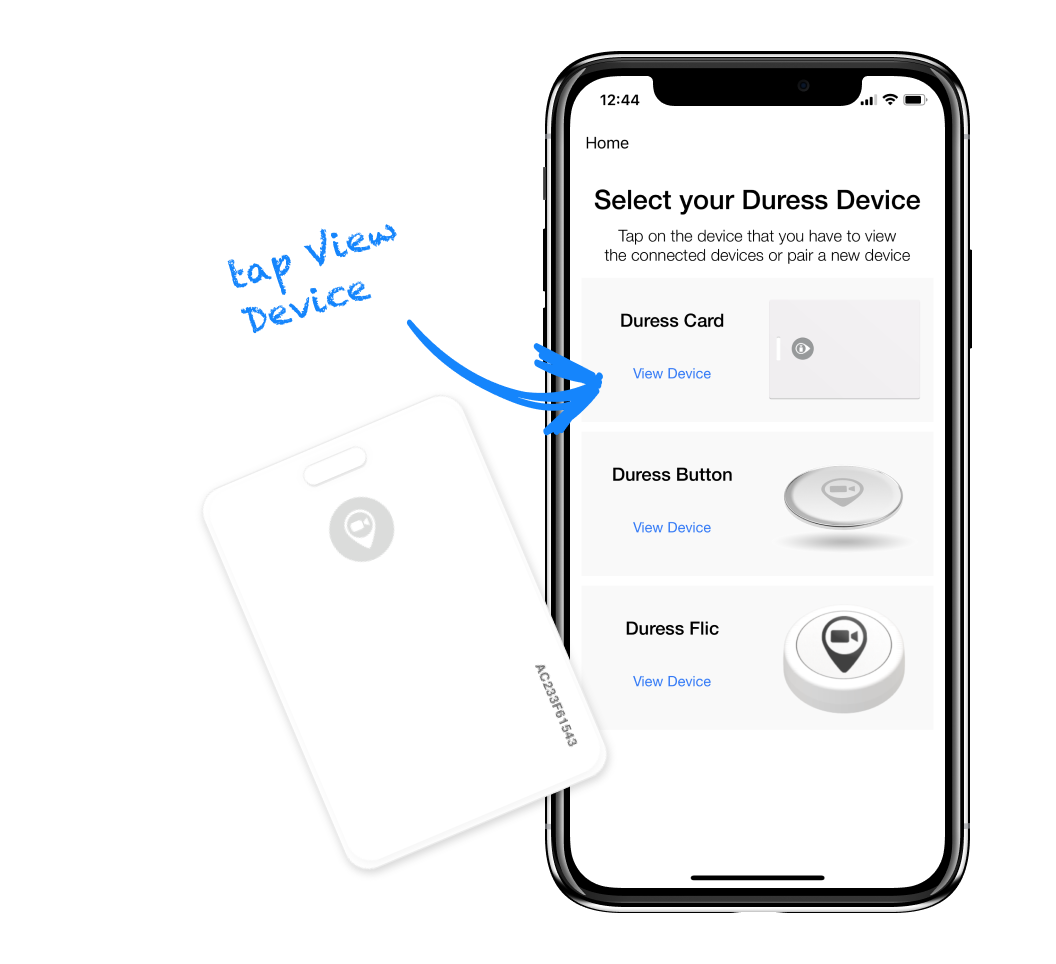
1 - Tap View Device
Open the Duress™ App and go to your Pairing Screen as explained above (Step 1 and 2).
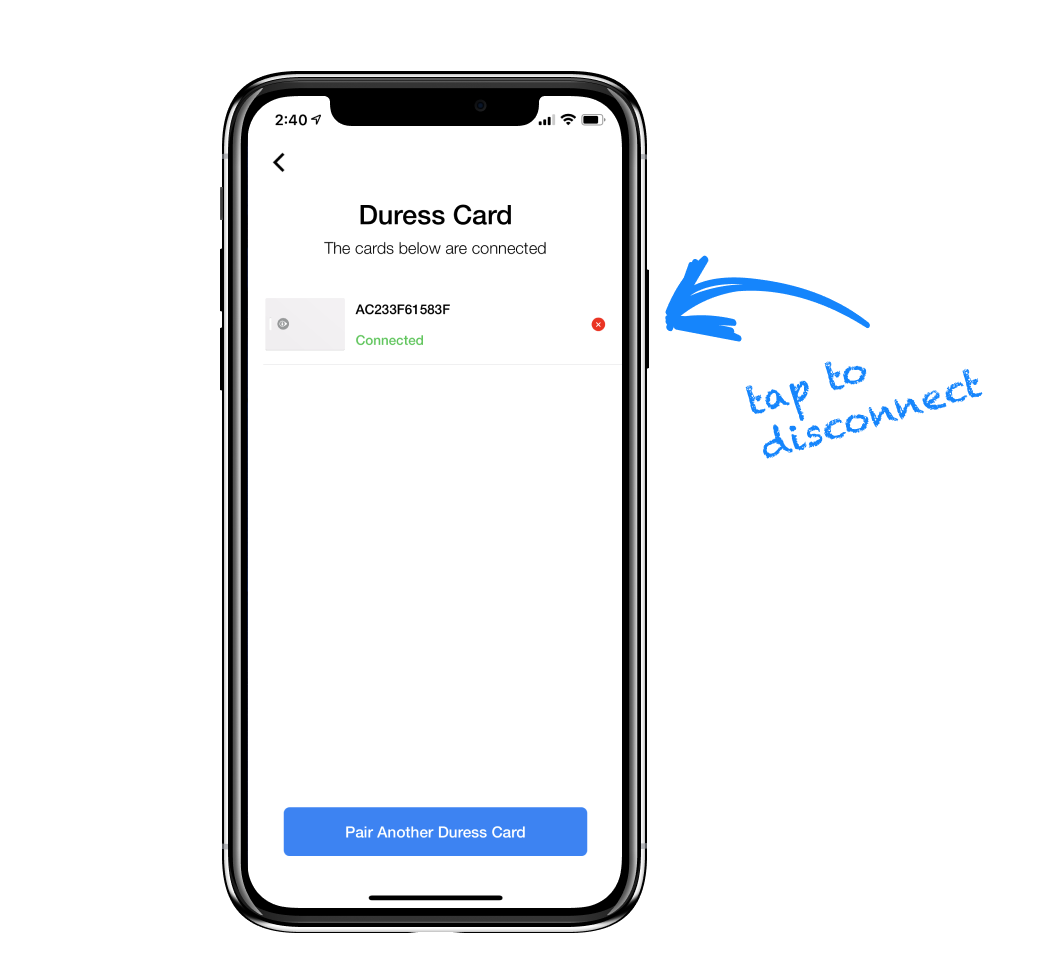
2 - Tap ❌ to Disconnect
Tap the red ❌ next to the card you'd like to disconnect. This will remove the Duress™ Bluetooth Card from your paired devices.
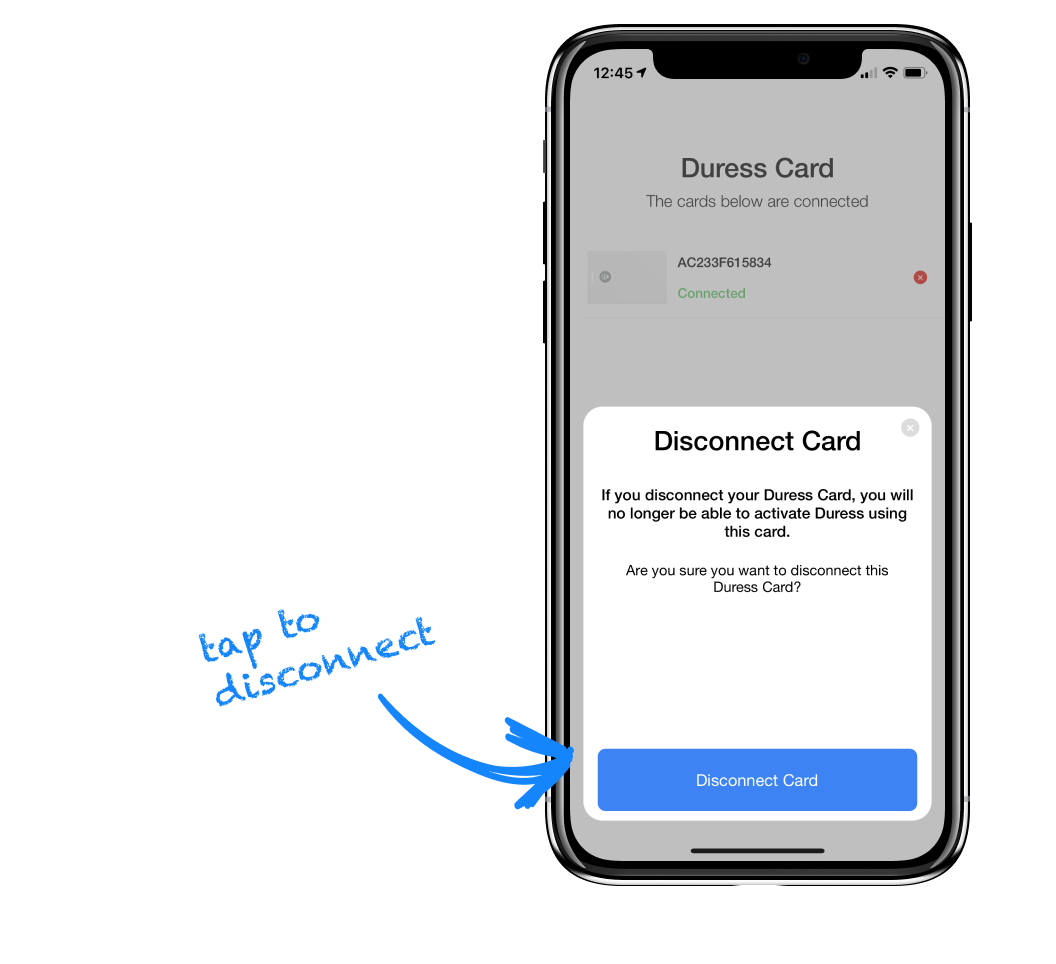
3 - Tap "Disconnect Card"
After confirming that you'd like to disconnect the card, the card will no longer trigger on emergency on your phone if activated.
Need Assistance?Our friendly support team are only a call or a click away. |

