You can manage who receives notifications internally when a user activates Duress by adding their mobile number as an SMS contact.
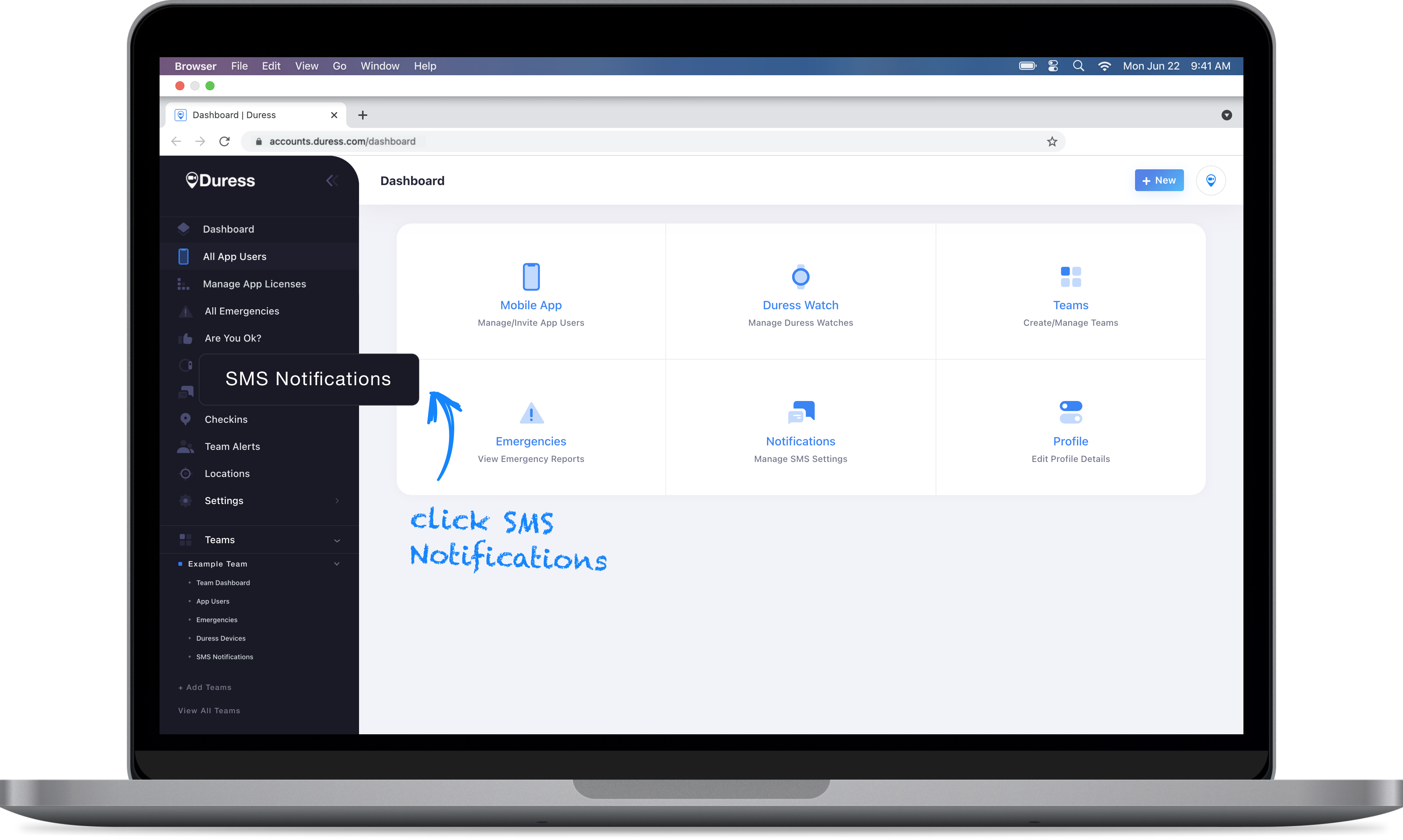
1 - Select SMS Notifications
Select SMS Notifications from the menu selection on the left hand side to view all people receiving notifications.
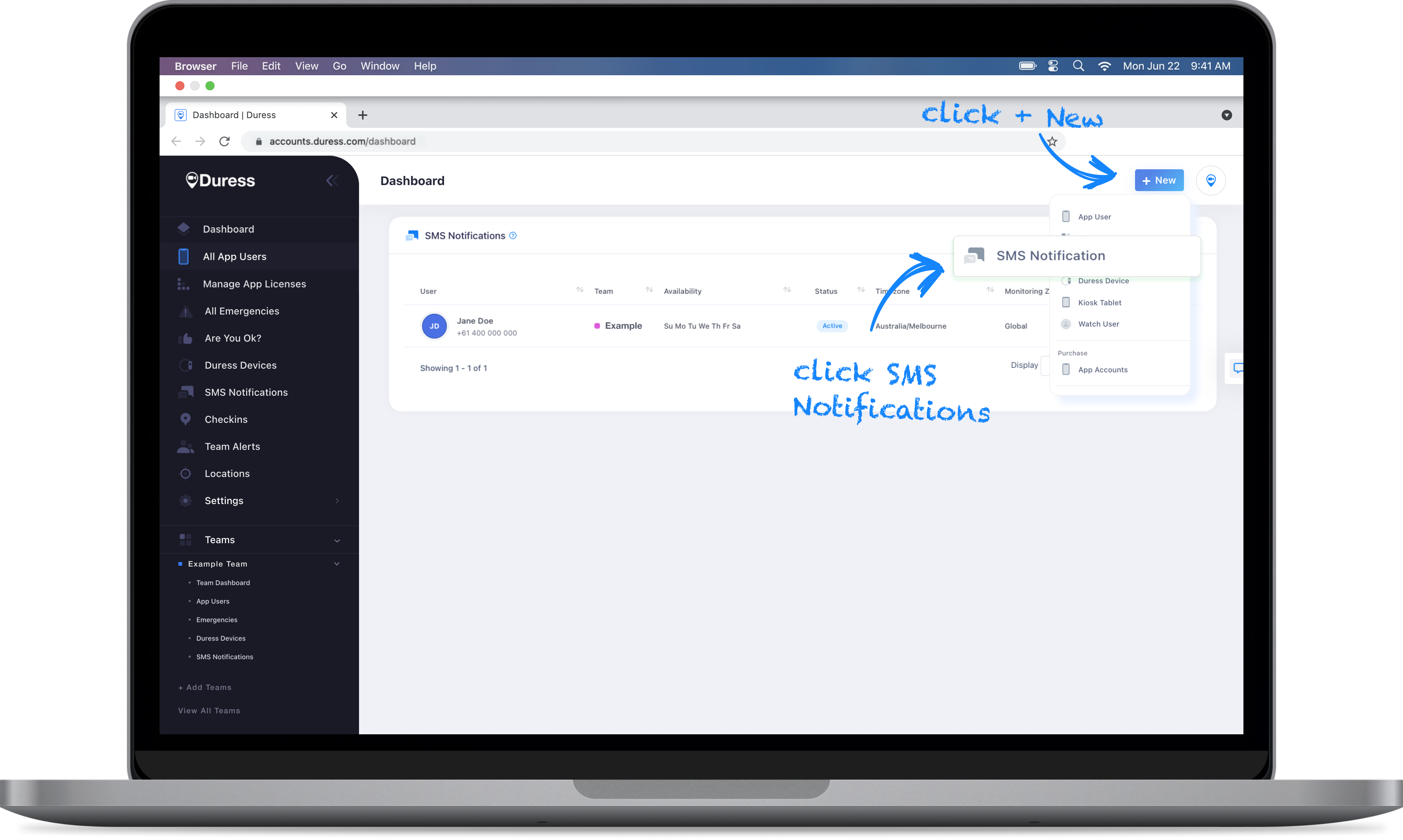
2 - Add new SMS Contact
Click the blue "+ New" button in the top right corner, and then select SMS Notifications.
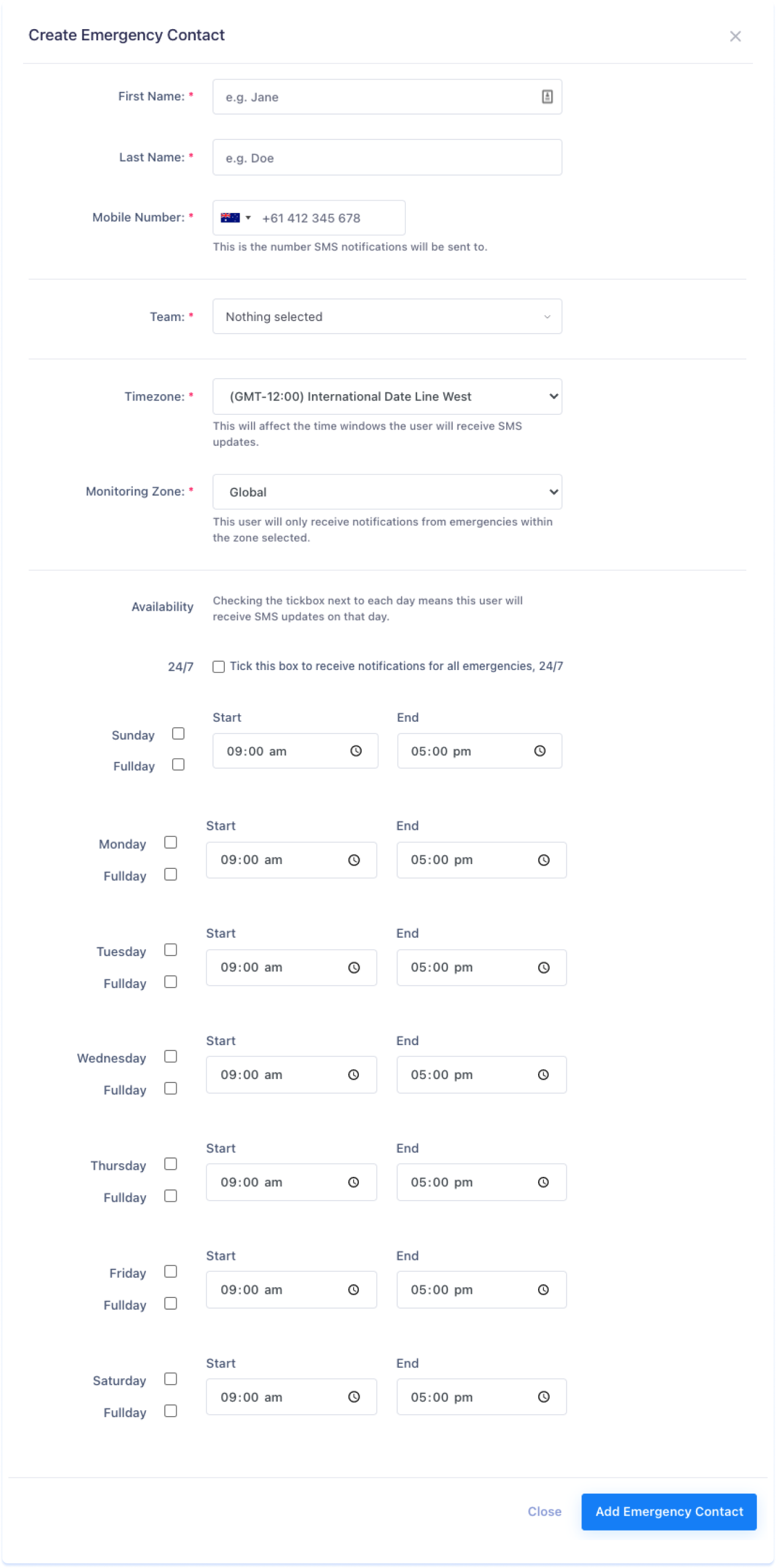
3 - Fill in the Details
Enter in the required details (Name, Mobile Number) and then select which team you would like to receive notifications for.
If you don’t have teams setup, or would like to receive notifications from users that are not allocated to any teams, select your mother-organisation (👑).
Select your timezone from the drop-down menu, and then select which locations you would like to receive notifications from.
For example, if you select Victoria, you will only receive notifications that occur in Victoria.
If you would like to receive notifications from all locations, select Global.
Finally, select the days and times you wish to receive notifications. You may only wish to be notified weekdays between 9am-5pm, or only on the weekends. Otherwise check the box next to 24/7 to receive all notifications.
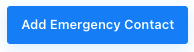
4 - Add SMS Contact
Once you are finished, click Add Emergency Contact and this contact will begin receiving activation notifications.
Need to edit an SMS Contact?
If you would like to edit an SMS Contact, hover over the contact you'd like to edit and click the three dots (...) on the right, then select Edit.
This will open up their details which you can now edit. Don't forget to hit Update Emergency Contact to save your changes!
Need to deactivate an SMS Contact?
If you would like to stop sending notifications to a contact, select Edit to open up the SMS Contact details. Under Status, open up the drop-down menu and select Deactivated and then click Update Emergency Contact to save your changes. this contact will now stop receiving SMS Notifications until they are reactivated.
Need Assistance?Our friendly support team are only a call or a click away. |

