If you assign someone as a Team Admin, they will be able to view that team's users, review incidents from that team, and assign SMS notifications for their team. They will not have access to the rest of your dashboard, only that specific team.
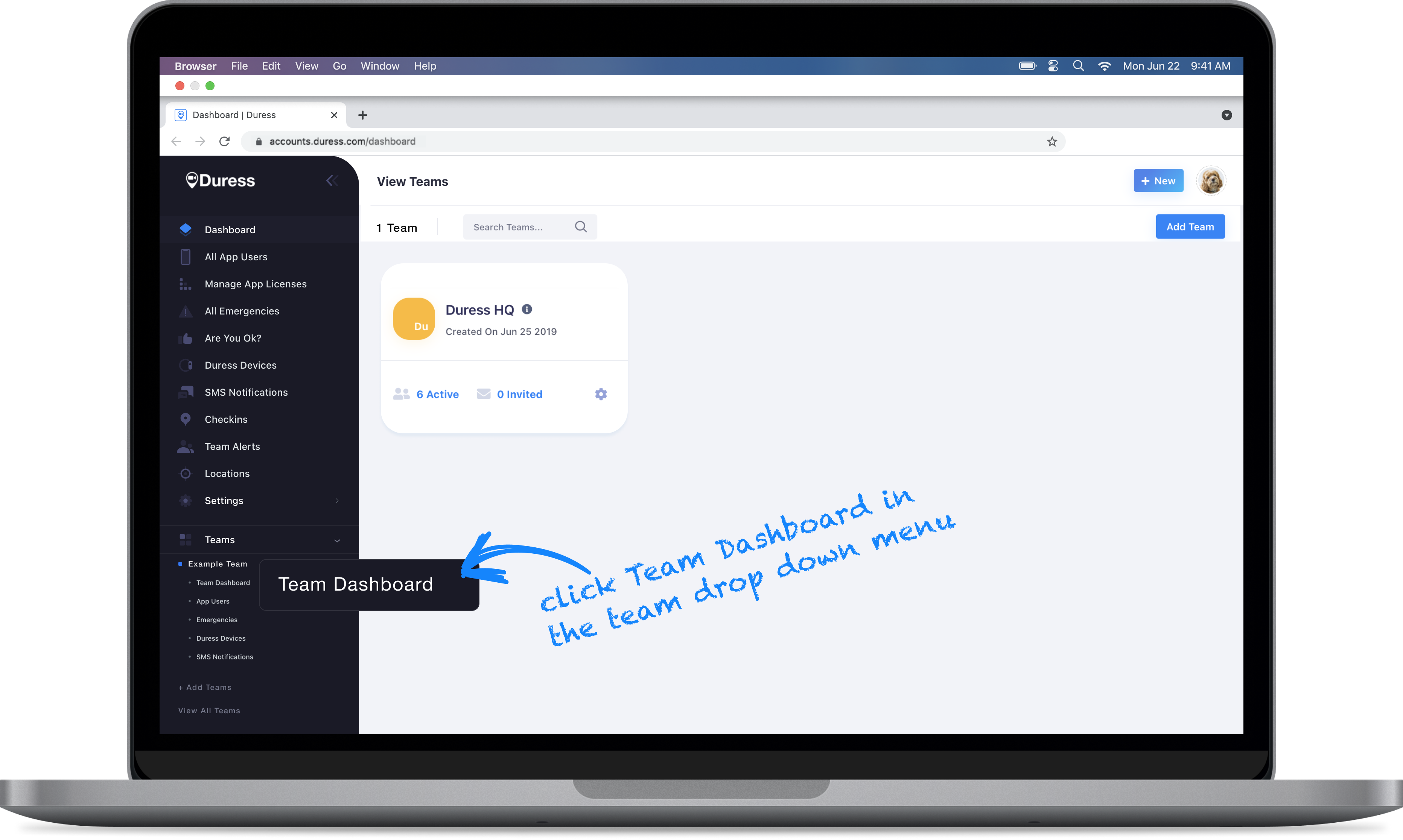
1 - Select Team Dashboard
Click on a team on the left hand side of your dashboard to open up the team's drop down menu. Click on "Team Dashboard" to open up the team's dashboard.
Alternatively, you can click on "View all Teams" and select the team you would like to add an admin to.
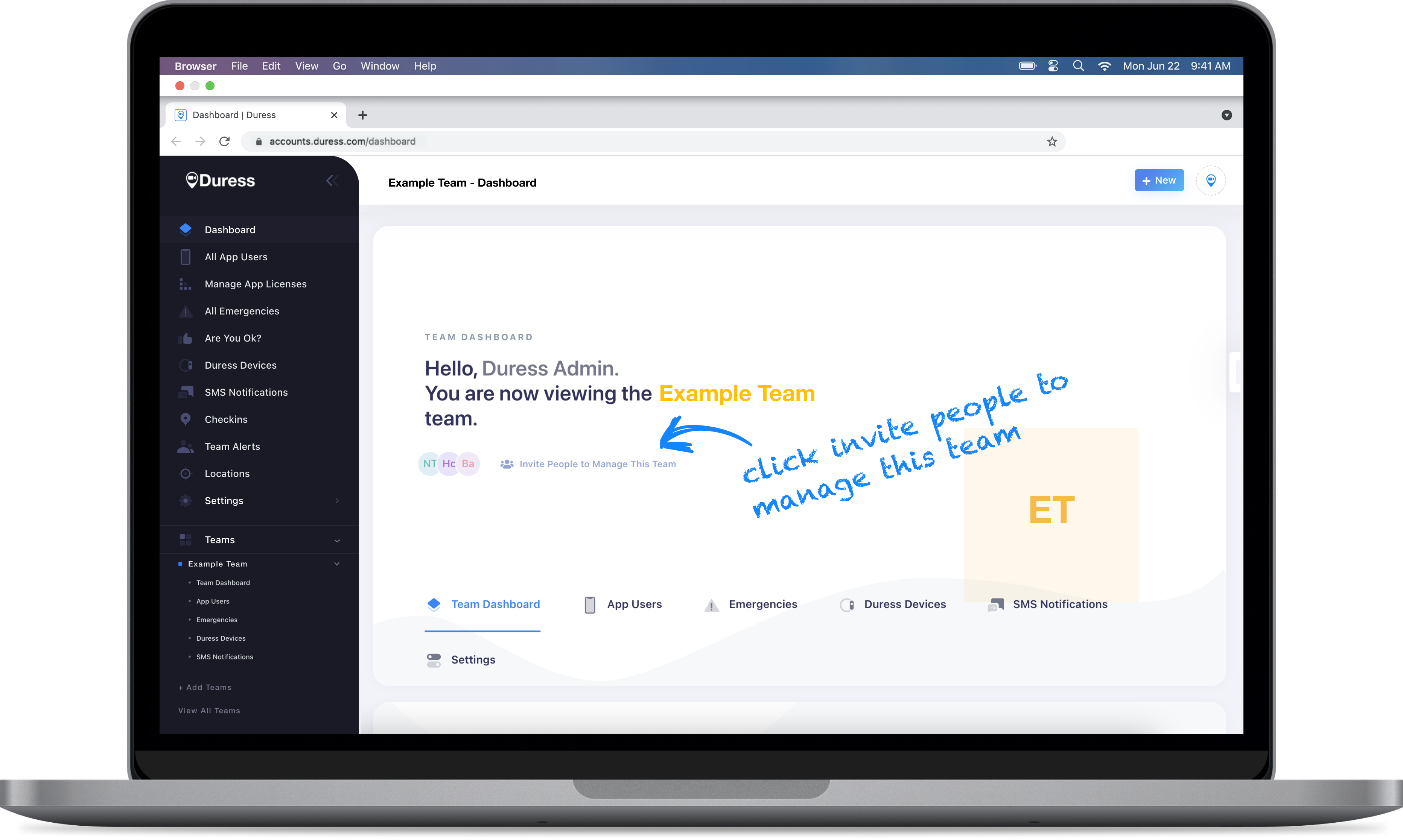
2 - Invite People to Manage This Team
Once you're in the team dashboard, click on "Invite People to Manage This Team".
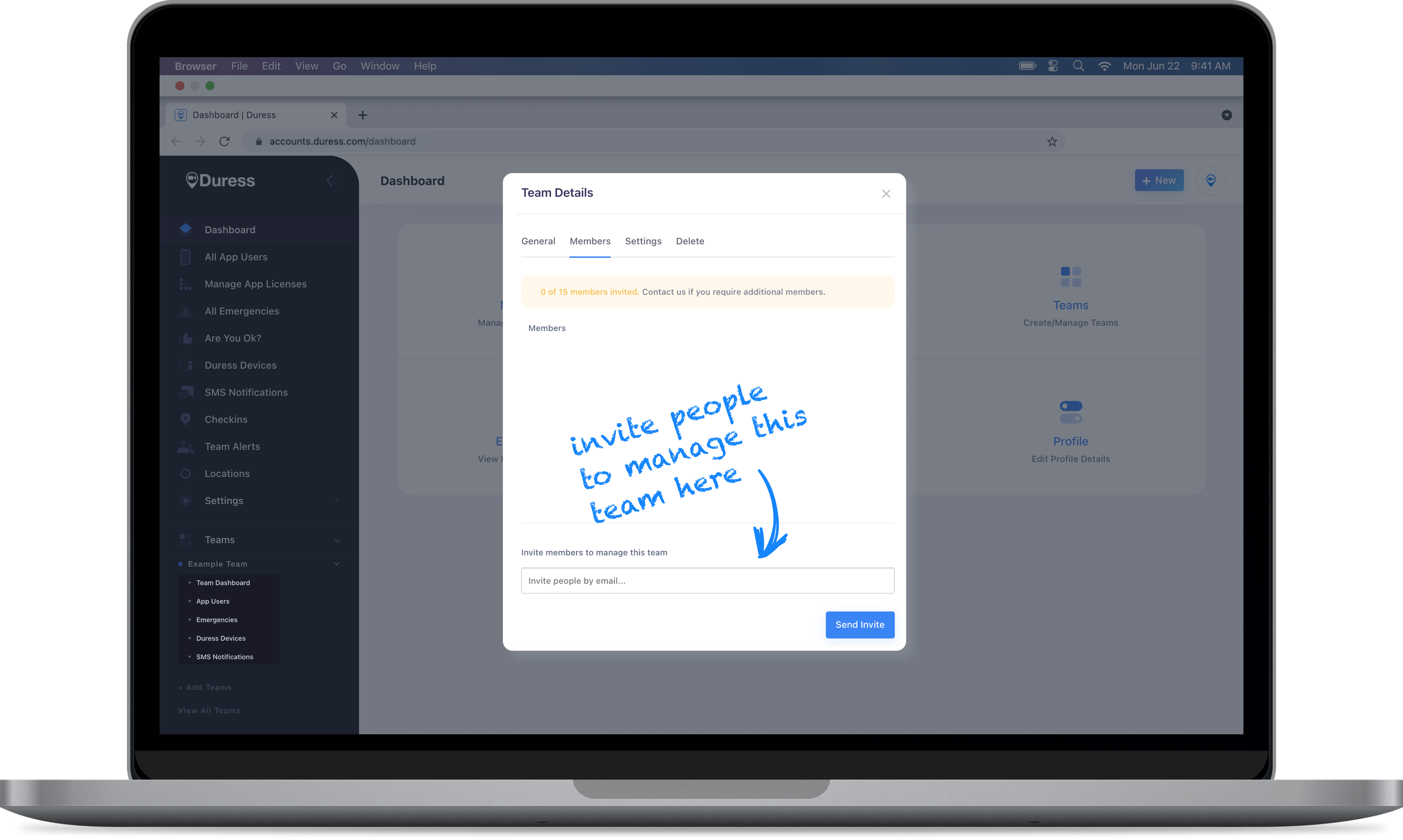
3 - Send Invitations
A pop-up with your team's details will show up. Enter the email addresses of the new admins at the bottom of the pop-up and click "Send Invite".
The new admins will receive an email with a link to set up their admin account for the Duress™ Pathfinder.
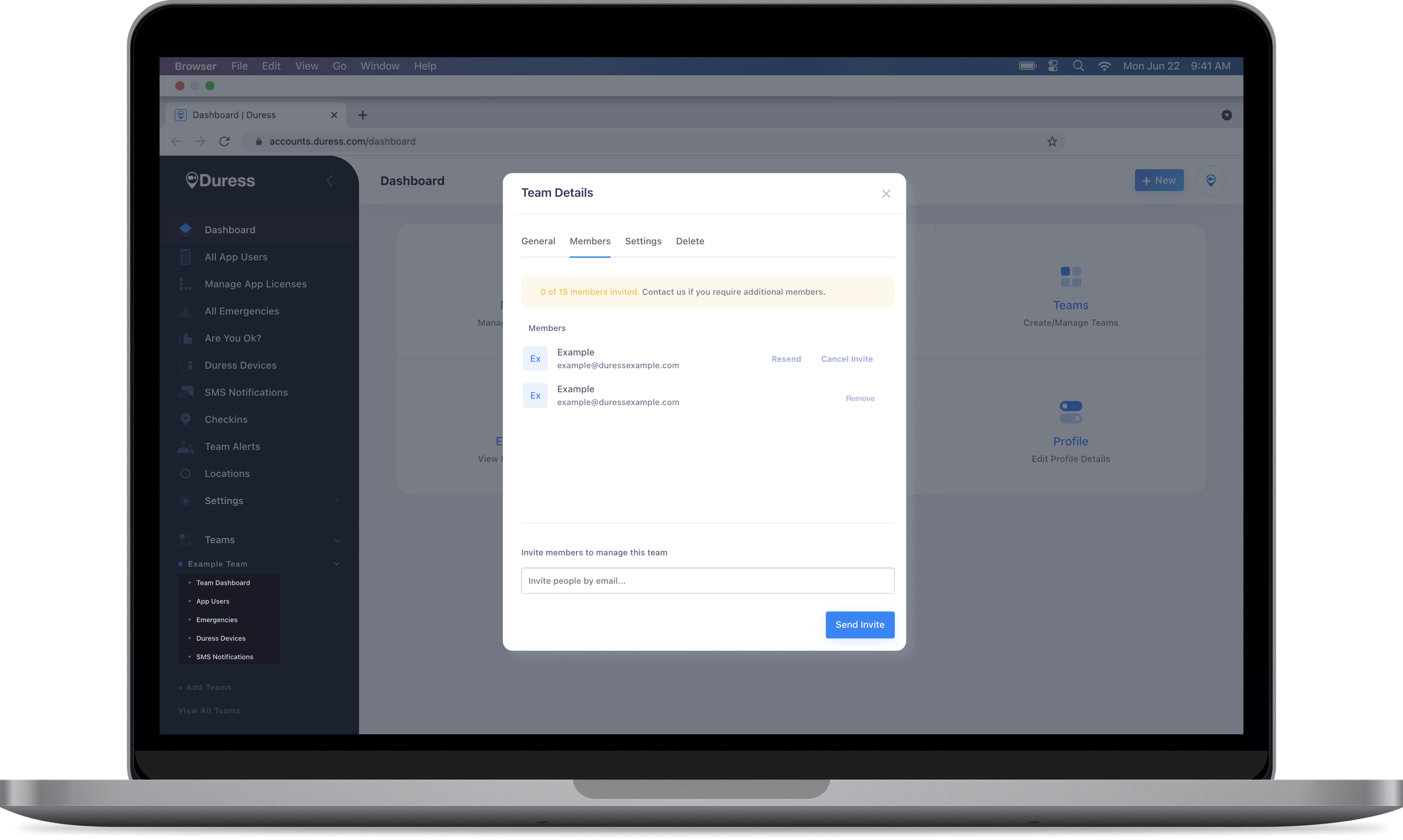
Viewing Team Admins
To view your team admins, open up the team details again by clicking on "Invite People to Manage This Team". This will open up a pop-up again all admins for that team will be listed there!
If there is an option to resend or cancel an invitation, it means they haven't registered yet. If you can remove an admin, this means that they have registered and are an active admin for this team!
Need an administrator to have access to multiple teams, but not all teams?
Need Assistance?Our friendly support team are only a call or a click away. |


