Teams allow you to sort your users into different groups, making them easier to manage. Teams are usually divided by location or department.
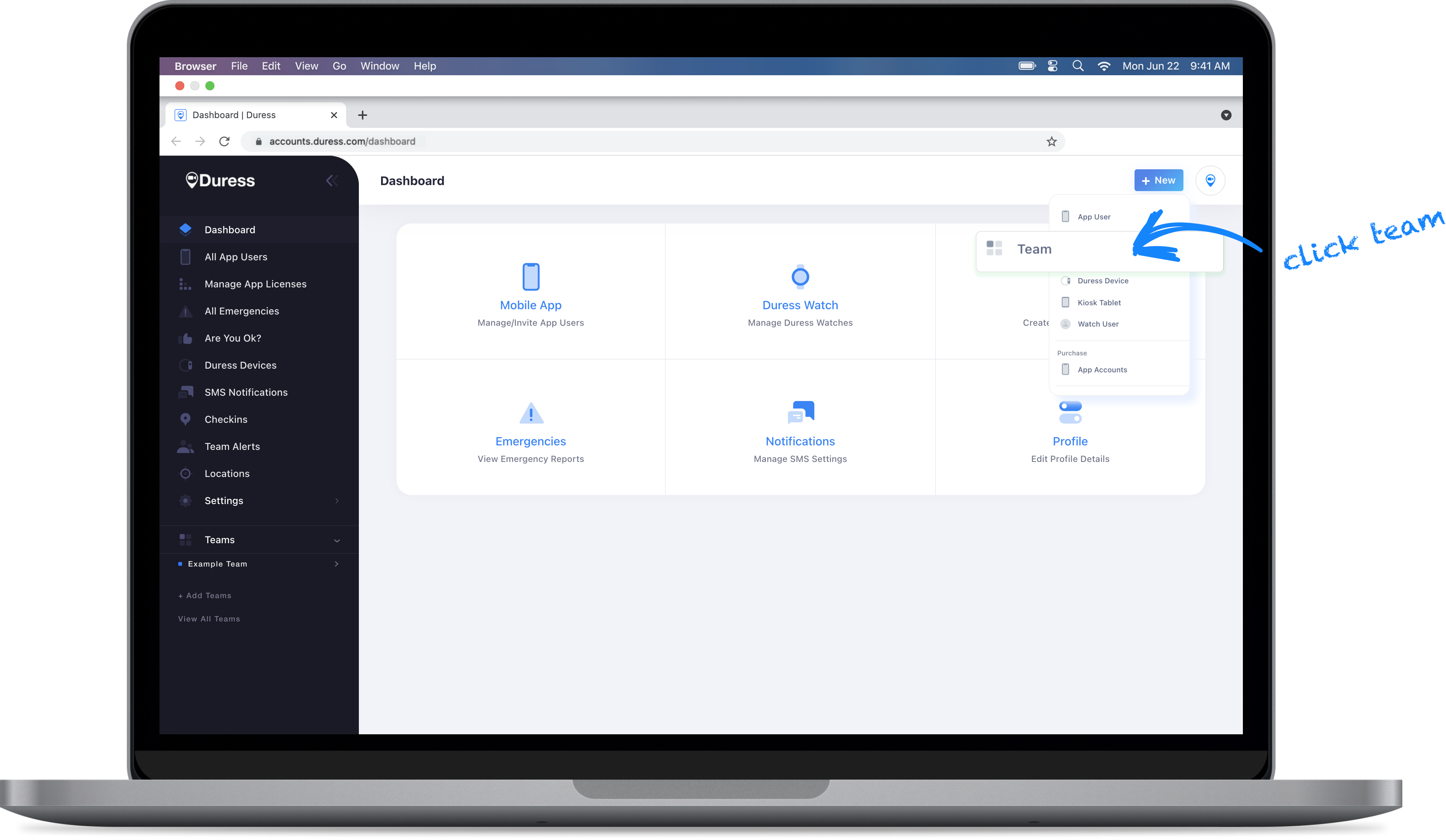
1 - Add a new Team
Click on the blue "+ New" button in the top right corner. This will open a drop down menu. Then click on "Team"
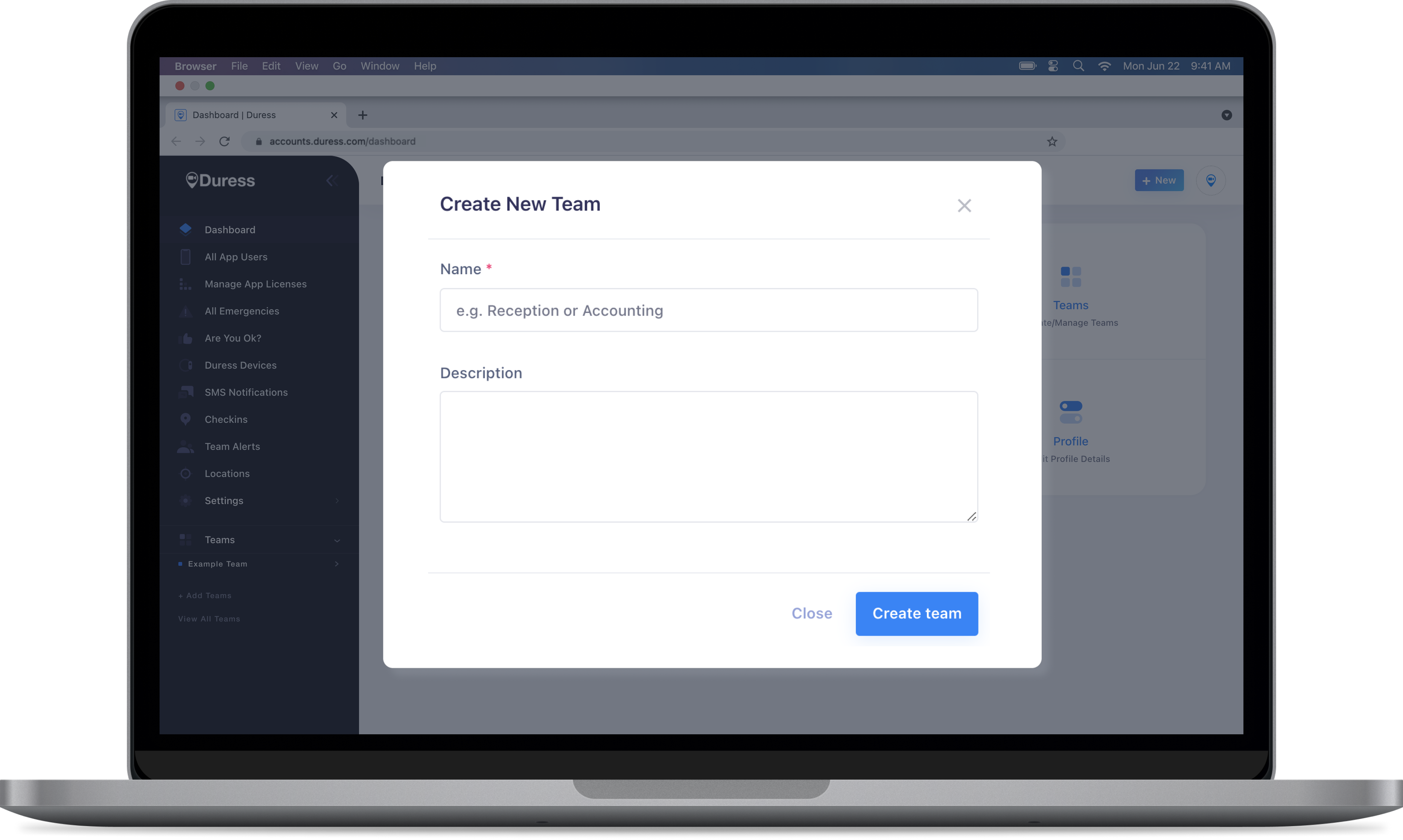
2 - Create Team
A pop-up will appear where you can set up your new team. Give your new team a name and a description.
Click on "Create Team" to save and create your new team.
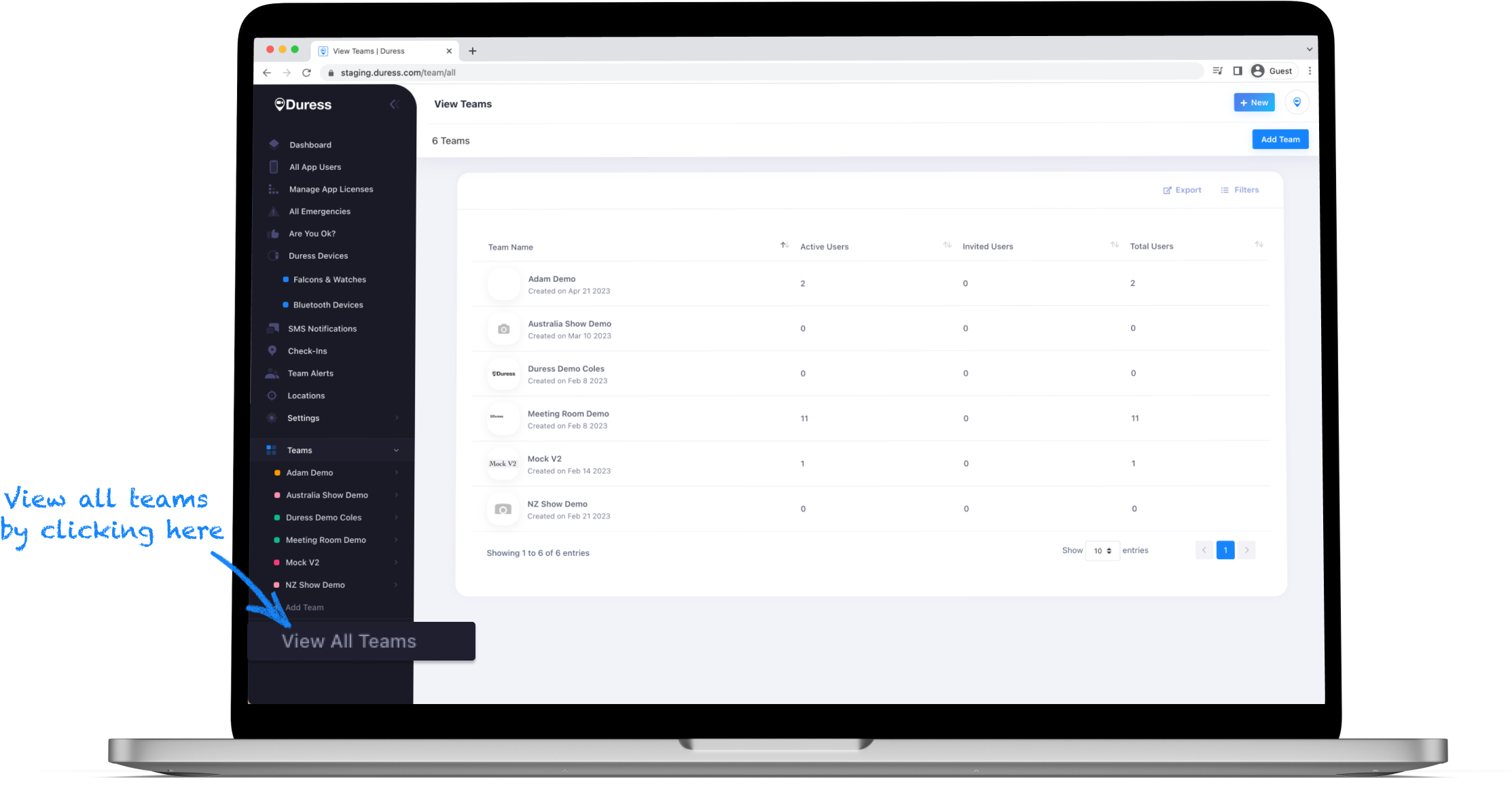
3 - View all Teams
Your new team will now show up under "Teams" on the left hand side. Click on "View All Teams" to have an overview of all of your teams.
Why set up teams?
Dividing your users into teams is an effective yet simple way to make managing your users more efficient. If users work in different departments, they may have different needs regarding their safety settings and we can achieve that by dividing the users up by department, or even by location.
You can set up your "SMS Notifications" and "Are You OK?" alerts per team, as well as your "Check-In" and "Team Alert" settings.
This essentially means that if you divide your users into teams, you can have Team 1 report to a different group of managers than Team 2, or send hourly Check-Ins only to Team 3 because they work in a critical department.
Need Assistance?Our friendly support team are only a call or a click away. |


