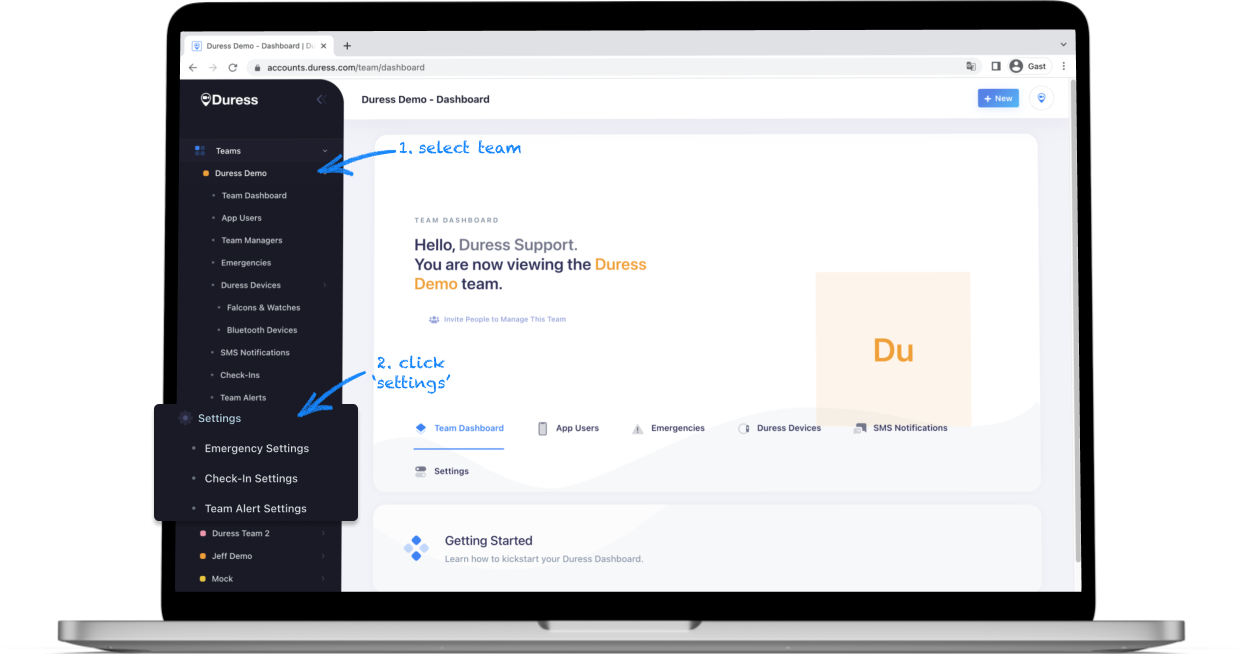Pathfinder settings let you customise your experience with Duress App and Duress Phoenix. You can decide what happens after an activation, who gets notified and much more.
Pathfinder settings are available for organisations that have app users using the new V3 update. You can adjust them for the entire organisation or for individual teams.
How to access your settings
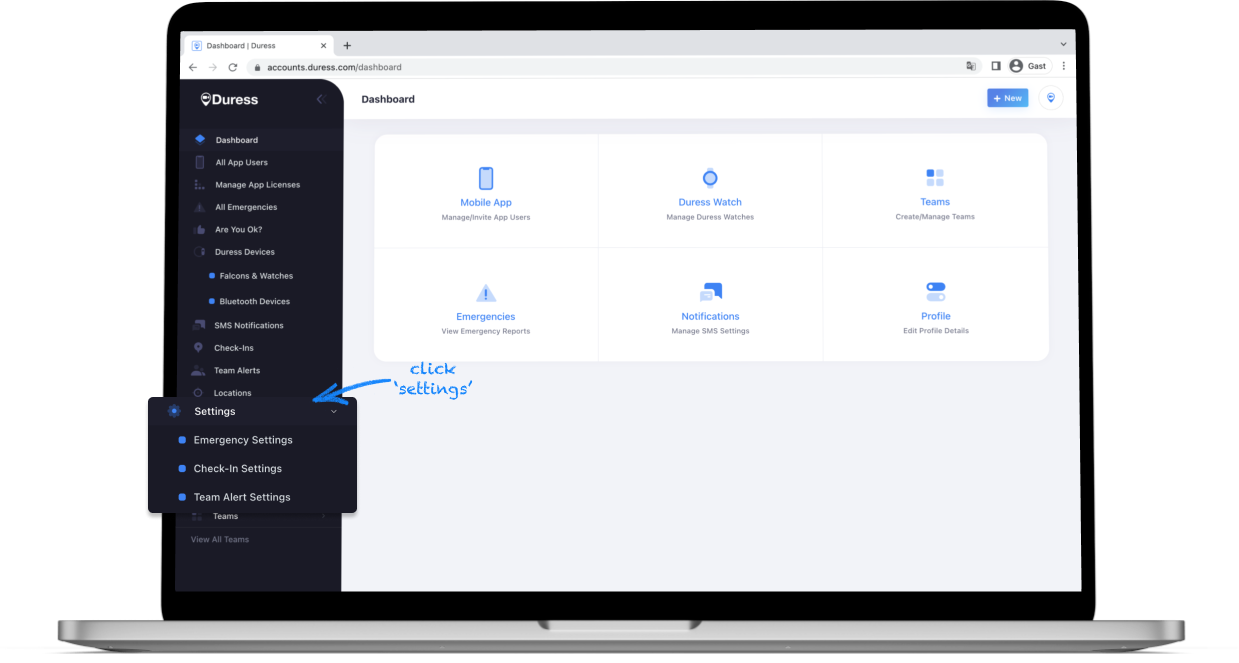
Change settings for the whole organisation:
- In the navigation menu on the left hand side, find and click on 'Settings'
- Here you can either open up Emergency settings, Check-in settings or Team Alert settings
Changing settings for the whole organisation will override any team specific settings.
Change settings for an individual team:
- Find the team you would like to change the settings for, and then click on the settings tab.
- Here you can either open up Emergency settings, Check-in settings or Team Alert settings
Check-In Settings
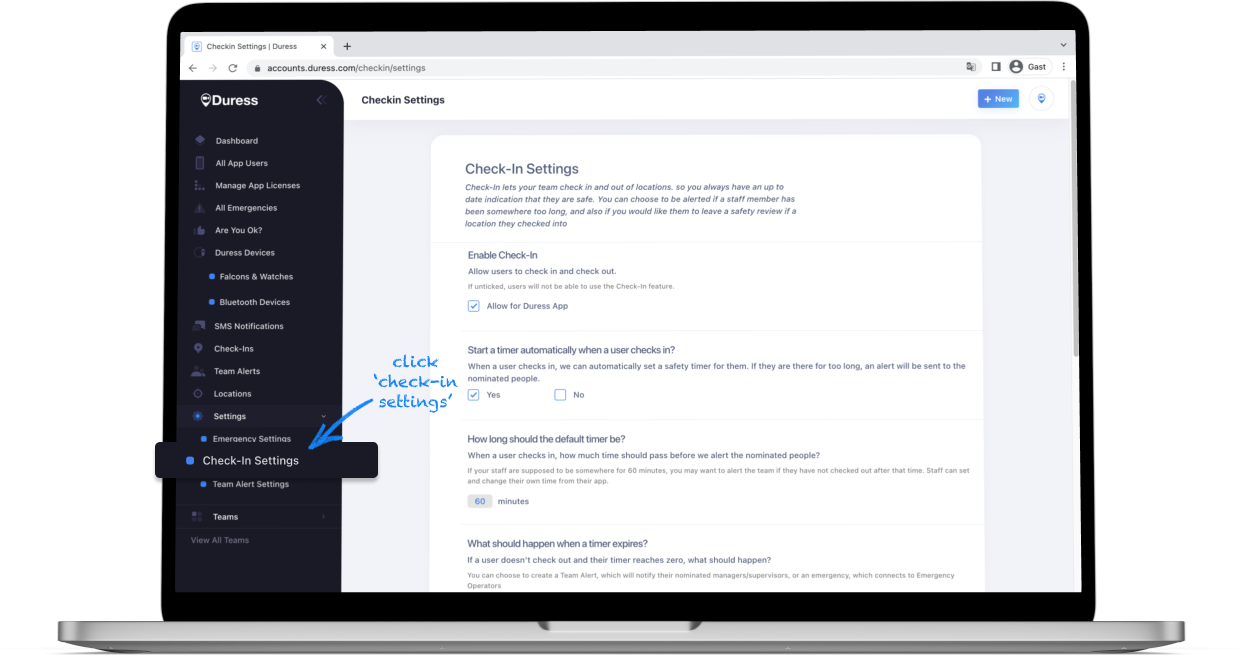
In this section you will be able to customise your team's Check In process. You can:
- enable or disable the check in feature
- decide if you would like an automatic timer to start when someone in your team checks in
- decide what happens when the safety timer ends and the user has not yet checked out:
- create a Team Alert,
- activate an Emergency, or
- do nothing
- enable or disable Auto Check In
- enable or disable Auto Check Out
- enable or disable Location Ratings and Comments
Once you have ticked which option you would like, click save to submit your changes.
What is Auto Check In/Check Out?
Auto Check In is a feature that can automatically check in your users if they are near one of your locations. If this feature is enabled, the users will be checked in to a location if it has been previously visited before by them or another team member.
Auto Check Out is very similar: we will automatically check out the user if they leave the location.
We recommend only enabling this feature if you have already acquired all or most of your locations in your database. This is because Auto Check In will not work at new locations.
Team Alert Settings
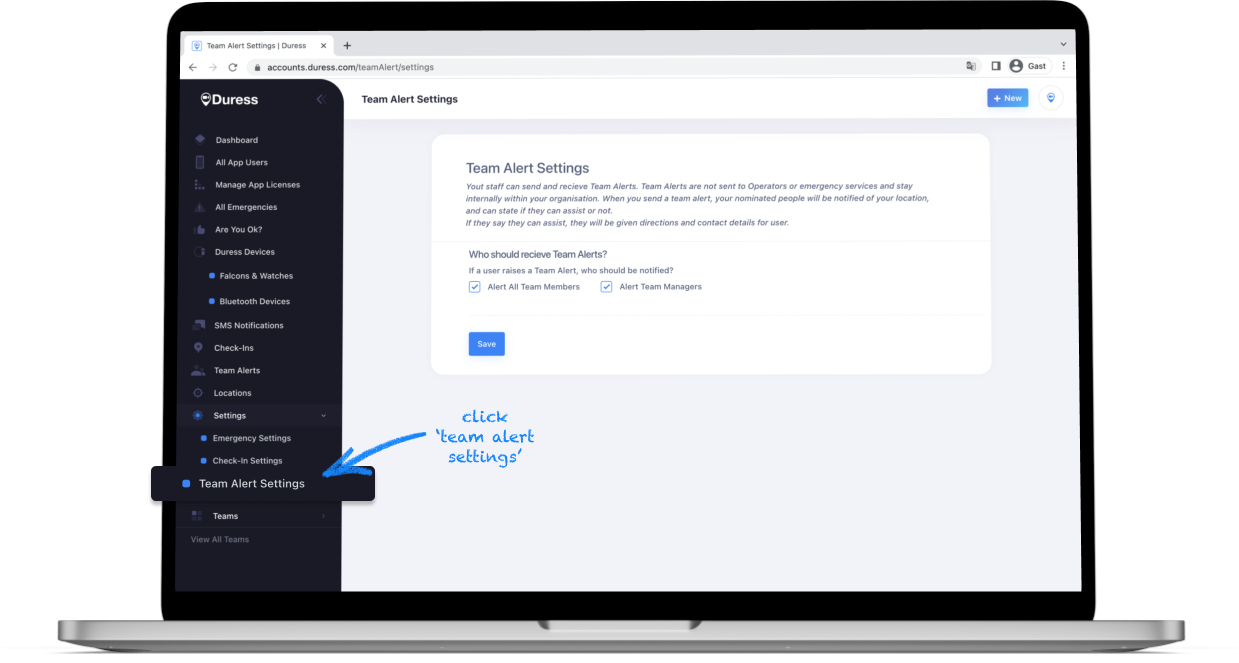
In this section you will be able to customise your team's Team Alert process.
You can decide who is notified when someone within this team activates a Team Alert. This can be:
- the whole team,
- the Team Managers assigned to each team, or
- both
Once you have ticked which option you would like, click save to submit your changes.
Emergency Settings
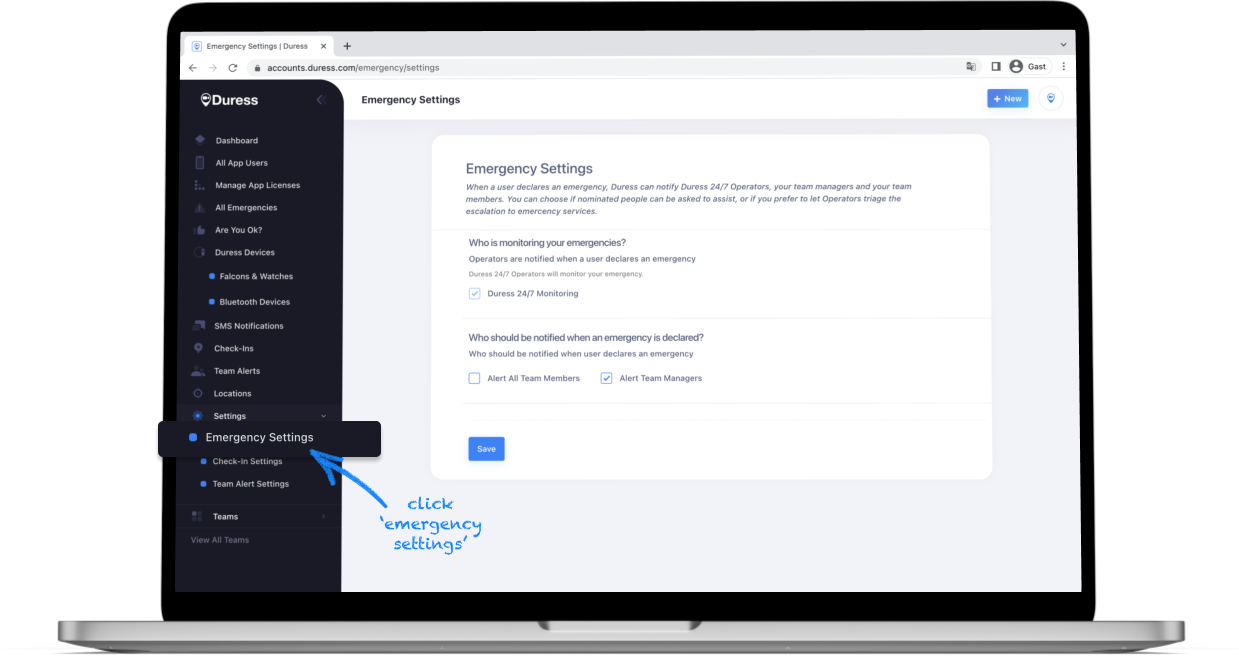
In this section you will be able to customise your team's Emergency process.
You can decide who is notified when someone within this team activates the emergency feature. This can be:
- the whole team,
- the team managers assigned to each team, or
- both
Once you have ticked which option you would like, click save to submit your changes.
Need Assistance?Our friendly support team are only a call or a click away. |