When you activate an emergency, the app streams live video, audio and location to our 24/7 Operations Centre. They are authorised to request emergency services on your behalf.
Declaring an Emergency
If you are in an emergency situation and are unable to call 000, you can activate an emergency with the Duress™ App.
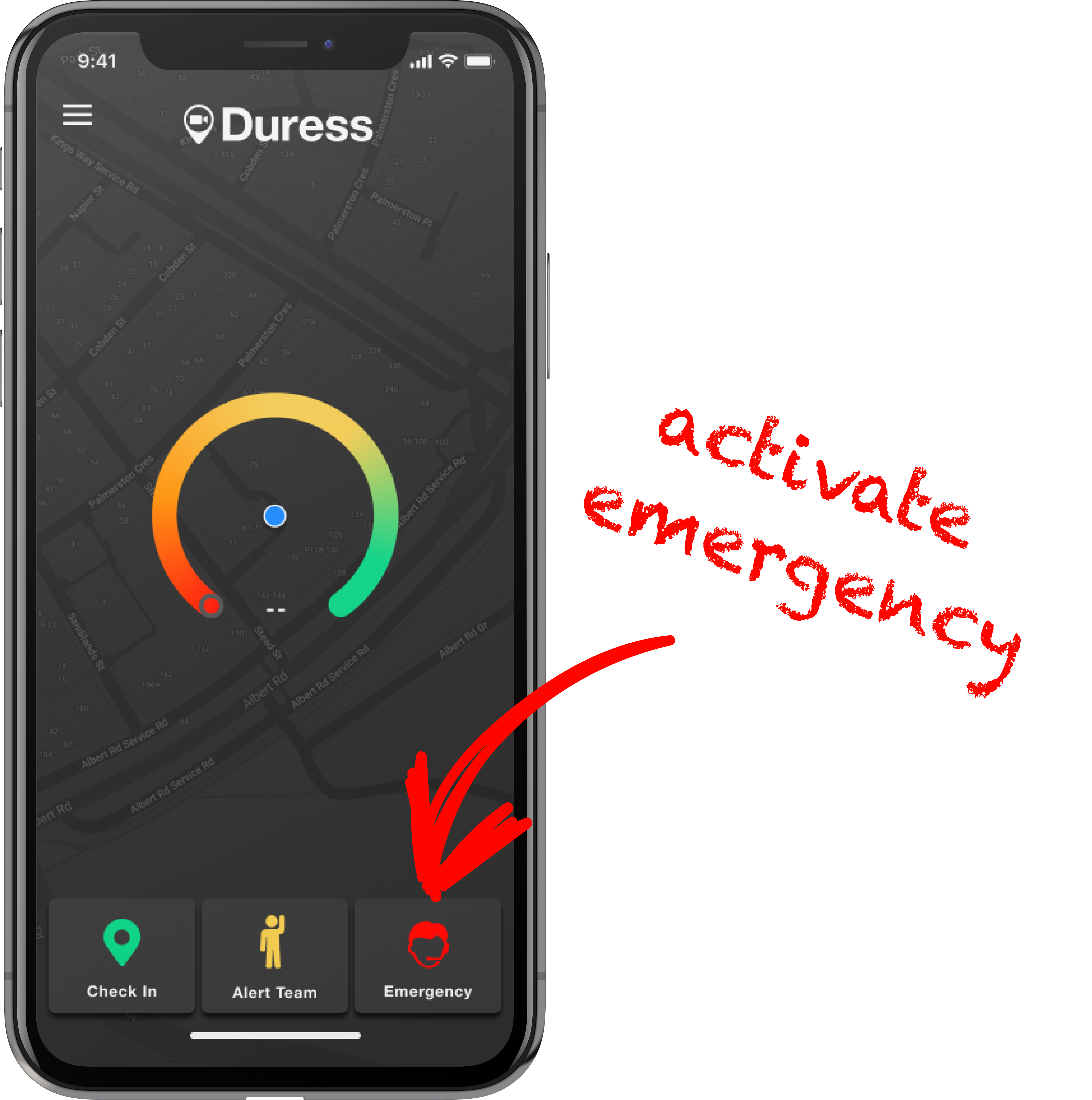
1 - Tap 'Emergency'
Tap the red 'Emergency' button to activate an Emergency.
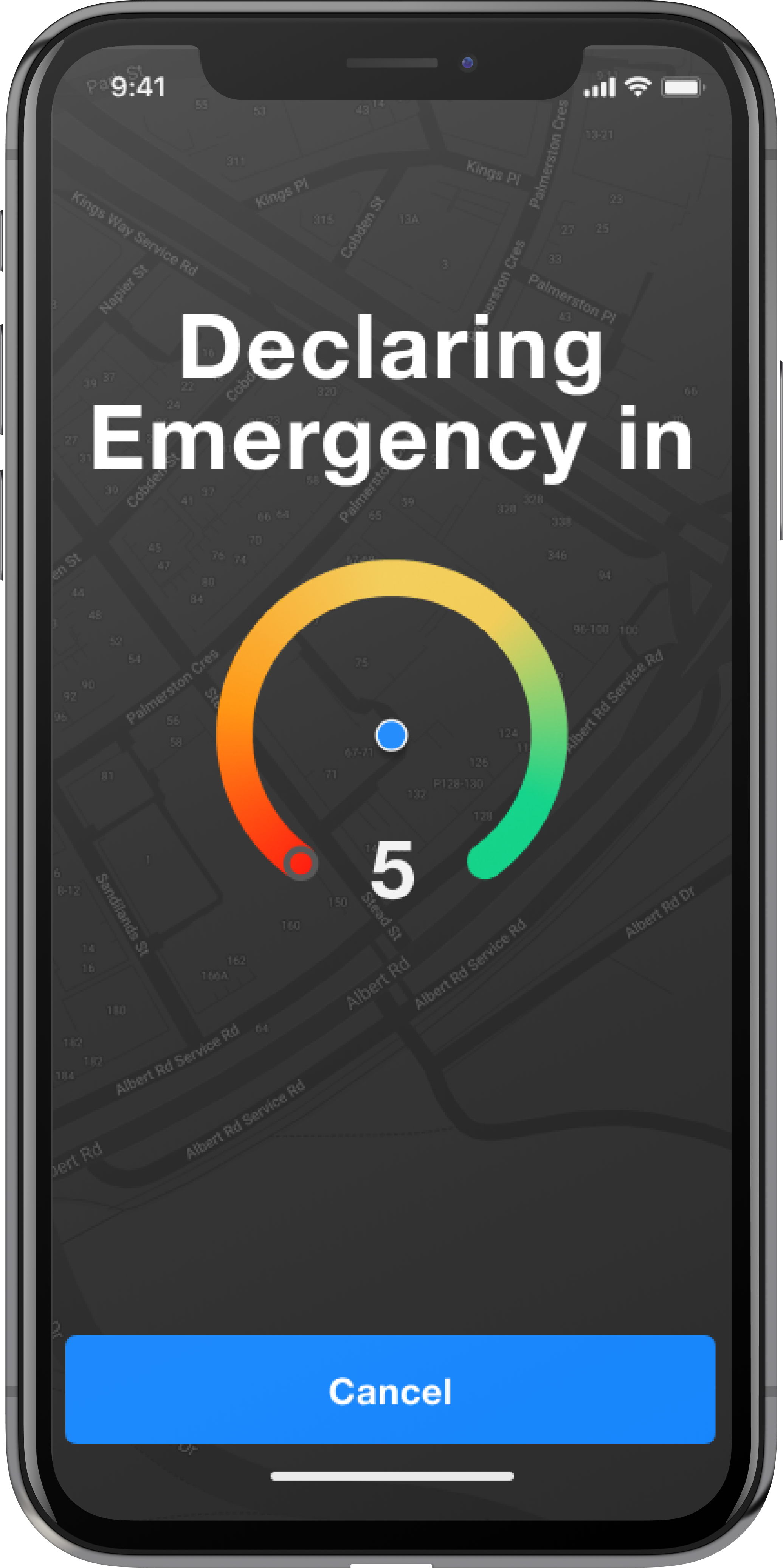
2 - Five Second Countdown
A five second countdown will begin before the emergency monitoring starts. You can cancel the emergency within this time and your emergency request will not be sent out (nobody will be notified).
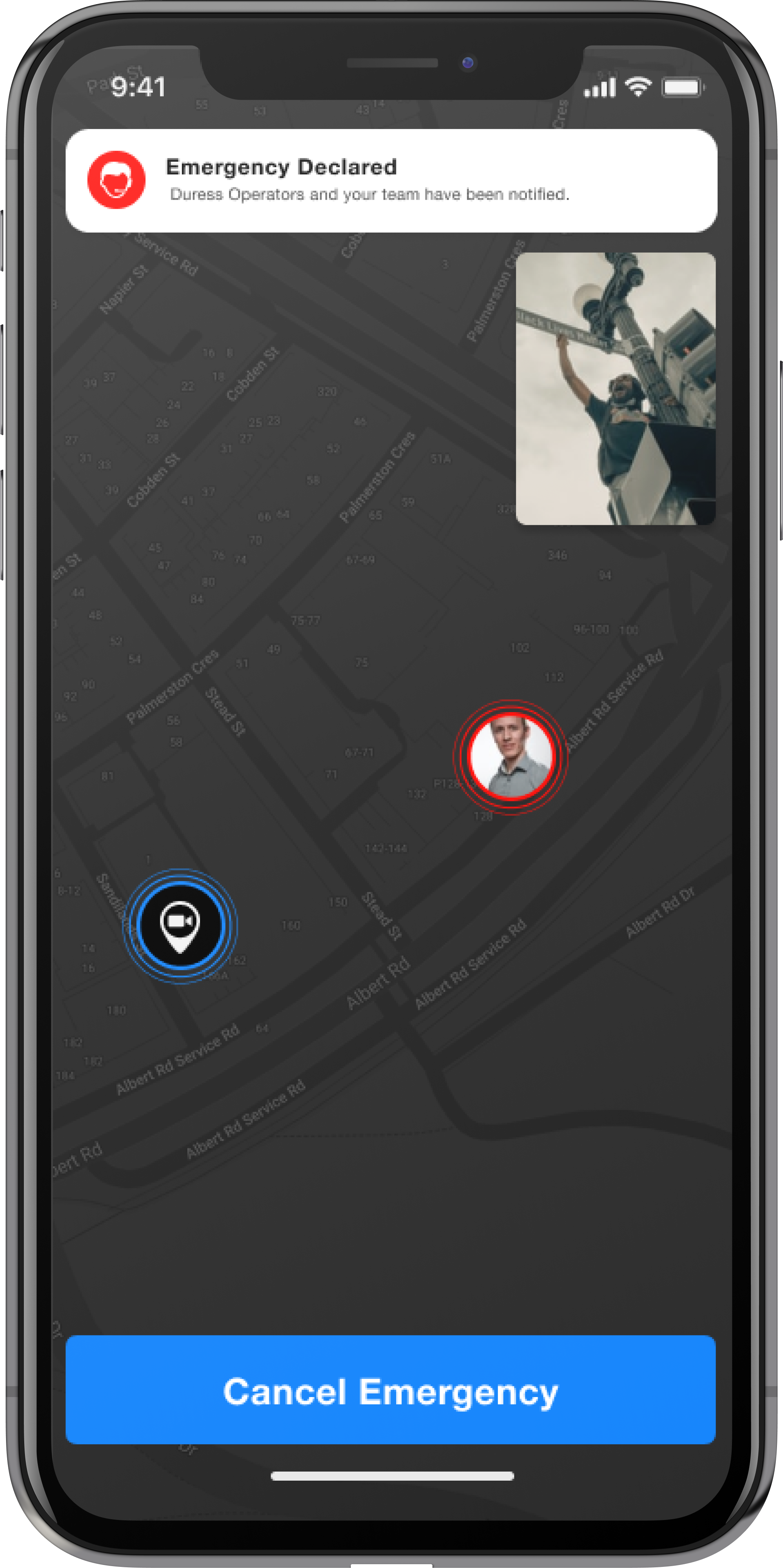
3 - Emergency Declared
After the countdown, your video, audio and location will be visible to our 24/7 Duress™ Operators. They are trained to assess emergency situation and are authorised to request emergency services on your behalf.
You will see your location on the map as well as your video footage in the top right corner. Any updates from the operators will be sent to you as a notification banner at the top of your screen.
Do you have a Duress™ Phoenix? Learn how to activate an emergency here.
Operations Centre
During an emergency, the Duress™ Operations Centre (DOC) will begin monitoring your live video and audio. Duress™ Operators, who are trained and authorised to escalate activations, use the video and location data to determine the escalation protocol required.
The assigned operator will monitor the activation for signs of verbal or physical abuse, threats, violence, weapons, duress or harm toward the user. The operator will monitor the activation for as long as is required to determine if the activation needs to be escalated to emergency services. The Operator can switch between the front and rear cameras and have access to your microphones on the device to establish a clear indication of the activation.
There are 3 options for the Operator to select:
- No escalation required - From the video and audio the operator can see that the user is safe and has activated their alarm accidentally. They will call the user to confirm they are safe and then close the activation.
- Unclear activation - From the video and audio, the operator is unable to determine what escalation is required. They will continue to monitor the activation until more information is acquired. If the operator feels it is safe, they may call the user to provide more information. Once they have more information they will escalate to either (1) or (3).
- Escalation required - From the video and audio, the operator can see that the activation requires immediate escalation to emergency services. They will contact the relevant emergency service immediately and provide live location data (updated every 5 seconds) and a description of what is occurring on the live video footage. They will also pass on profile data of the user, and the contact number of the DOC in case emergency services needs any further information.
Once emergency services have arrived at the user's location, the user can be seen to be safe, or the user states via the video, audio or a phone call that they are safe, the operator will close the monitoring.
Did you know that the Duress™ Operations Centre is A1 ASIAL graded?
The Australian Security Industry Association have quality standards a Monitoring Centre must fulfil (e.g. operator training, power supply arrangements, communications, record-keeping, safety measures) and Monitoring Centres are independently audited on a regular basis.
The Duress™ Operations Centre holds the highest level of standard that is available (A1) which means that we are given a priority and direct line to emergency services making it quicker for you to receive the help you need.
Cancelling an Emergency
If you don't require assistance anymore, or if you are just testing your alarm, you can cancel the emergency at any time.
After you cancel, your team admins will be notified that you have cancelled your emergency. The operators will also give you a call to confirm that you are safe.
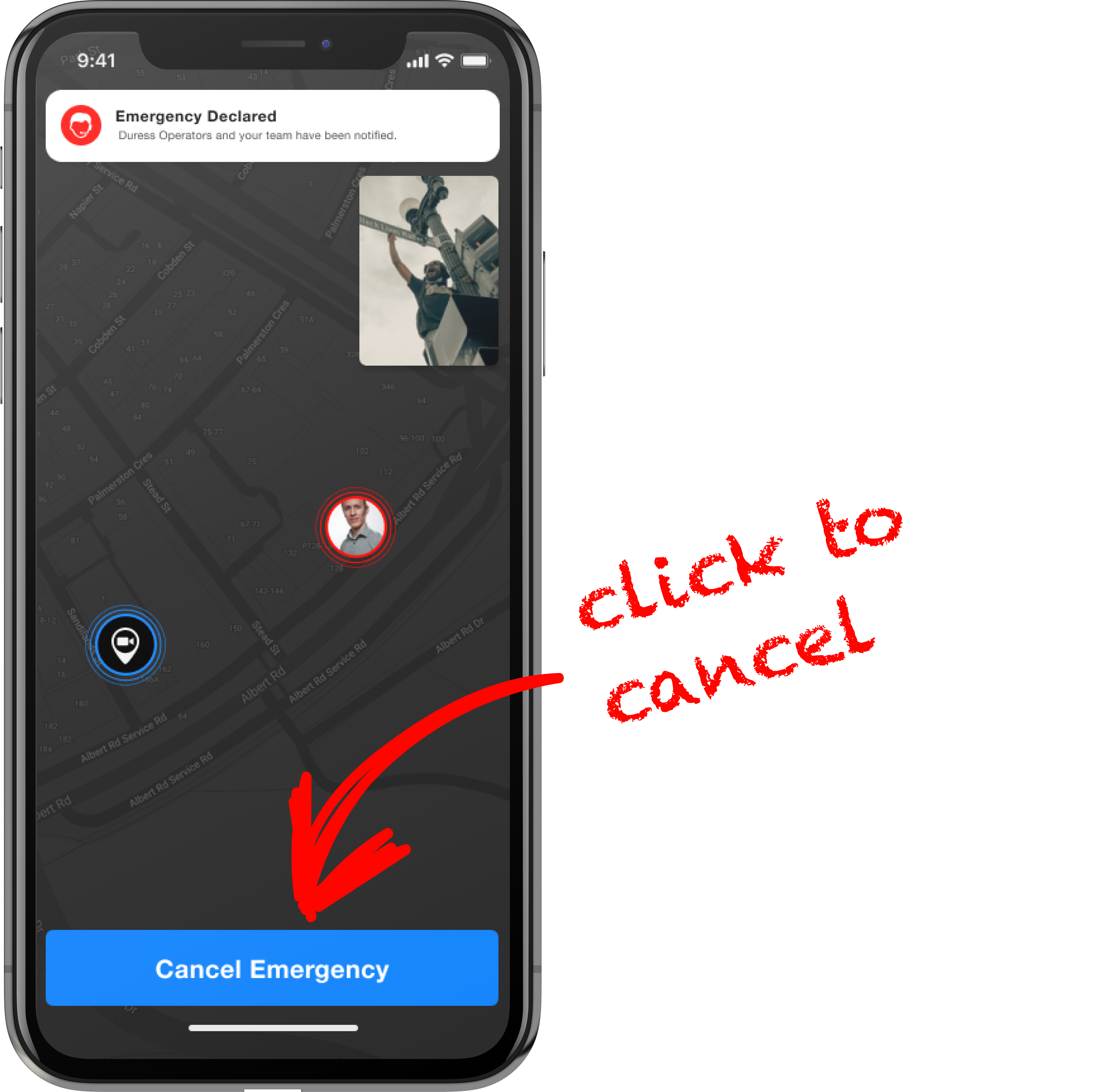
1 - Don't need help anymore?
To cancel an emergency, tap on the blue button that says "Cancel Emergency".
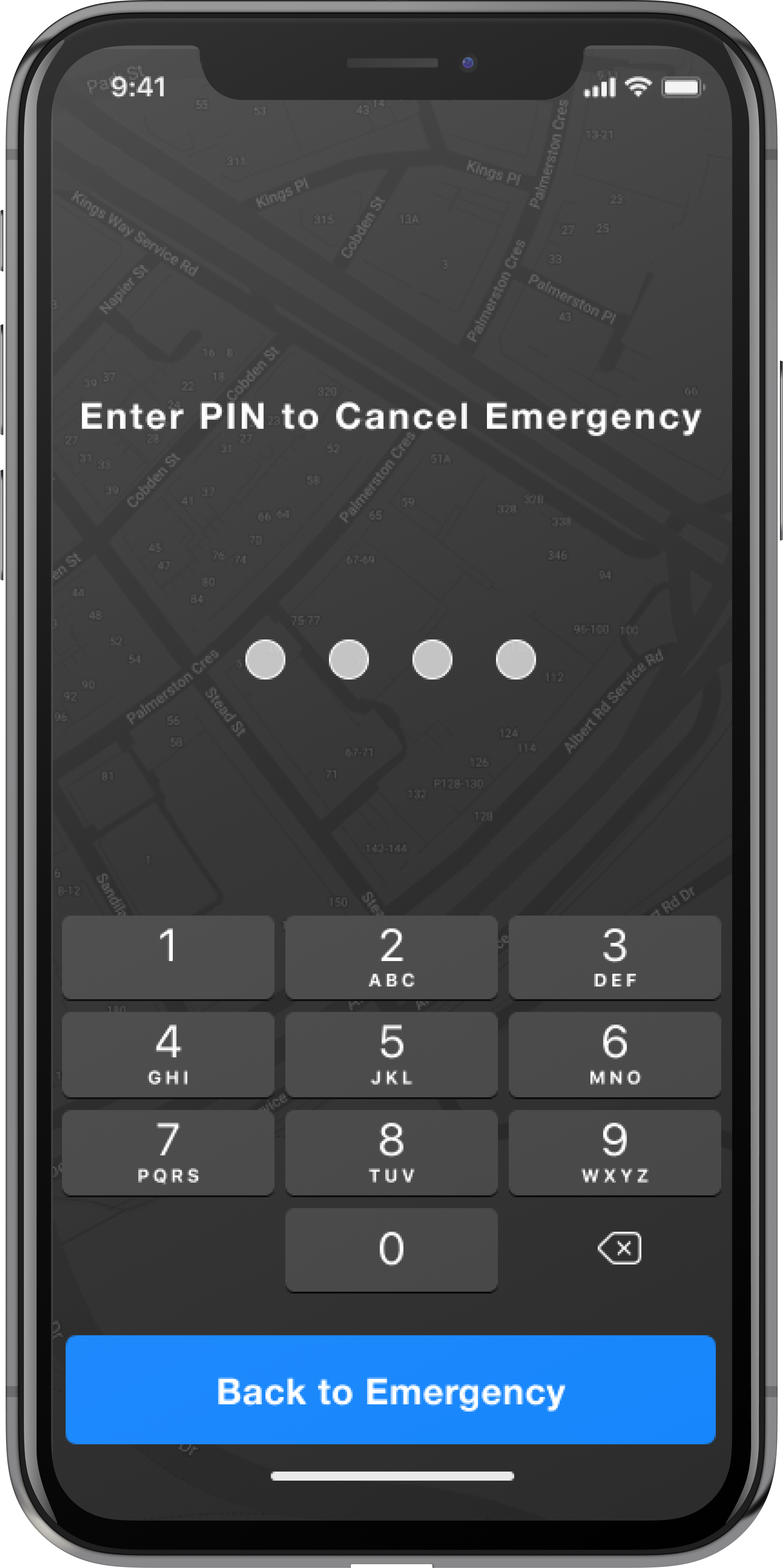
2 - Enter your 4 digit Pin
You will now have to enter your 4 digit PIN which was set up when the user profile was created.
This is a security measure in place ensuring no one other than you can cancel your emergency, even when your phone has been taken away from you.
Forgot your PIN?
You can reset your PIN in the login screen or ask your team admins to retrieve it for you through the admin dashboard.
You can view and edit your PIN in your profile settings.
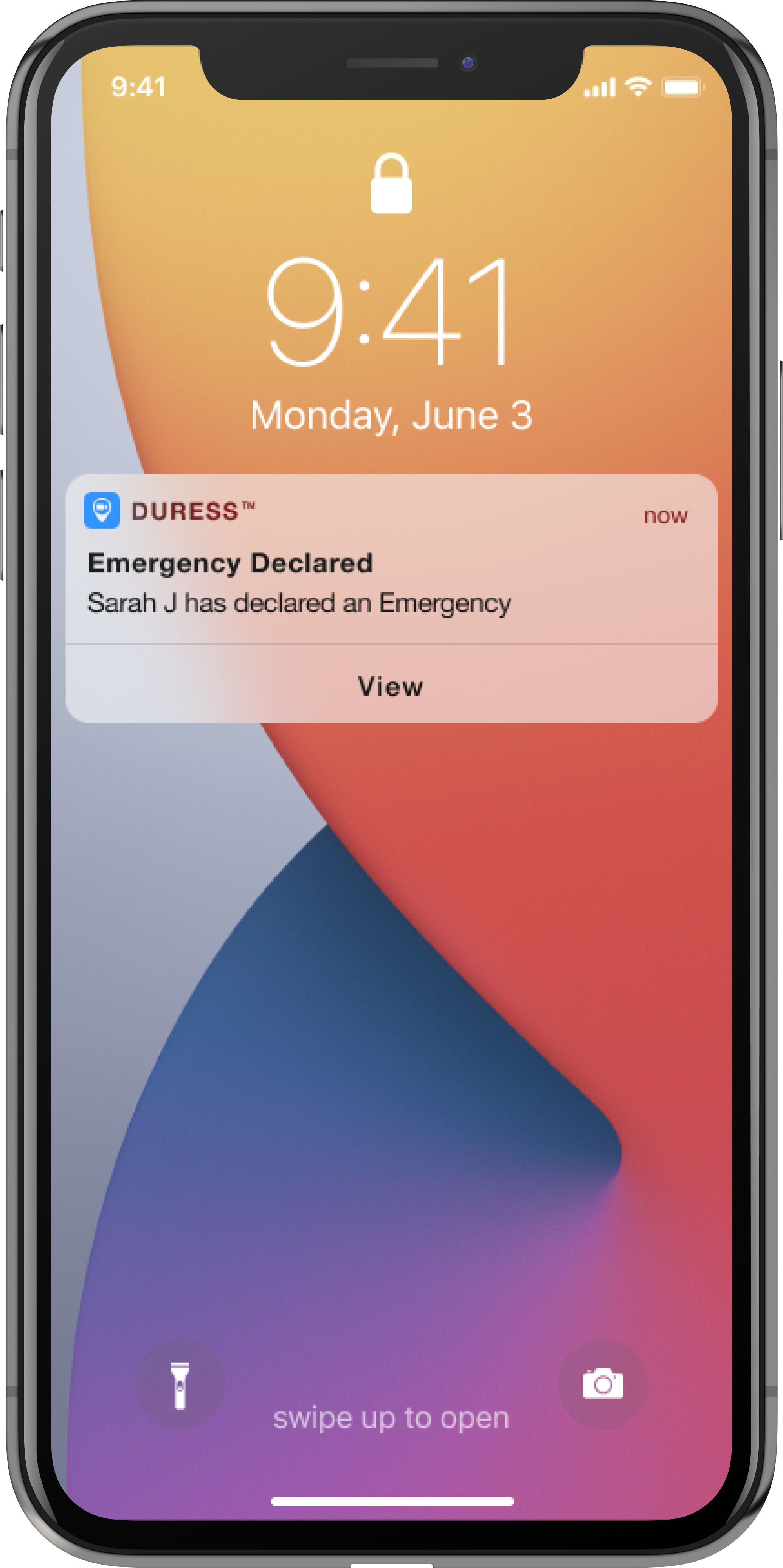
Team Notifications
At the same time that the Operators are escalating your activation, the nominated people at your organisation receive real time status updates of the emergency, including the live video and location, and also what escalation the Operators are performing.
These notifications will show up as push-notifications and they will be able to see what is happening in real time.
Need Assistance?Our friendly support team are only a call or a click away. |


