After you invite a user to set up their Duress™ account, they will have access to all Duress™ App features and you'll start receiving notifications every time they use Duress™.

1 - Open Drop-down Menu
Click on the blue +NEW button in the top right corner.

2 - Select App User
A drop down menu will appear now, select App Userfrom this menu selection.
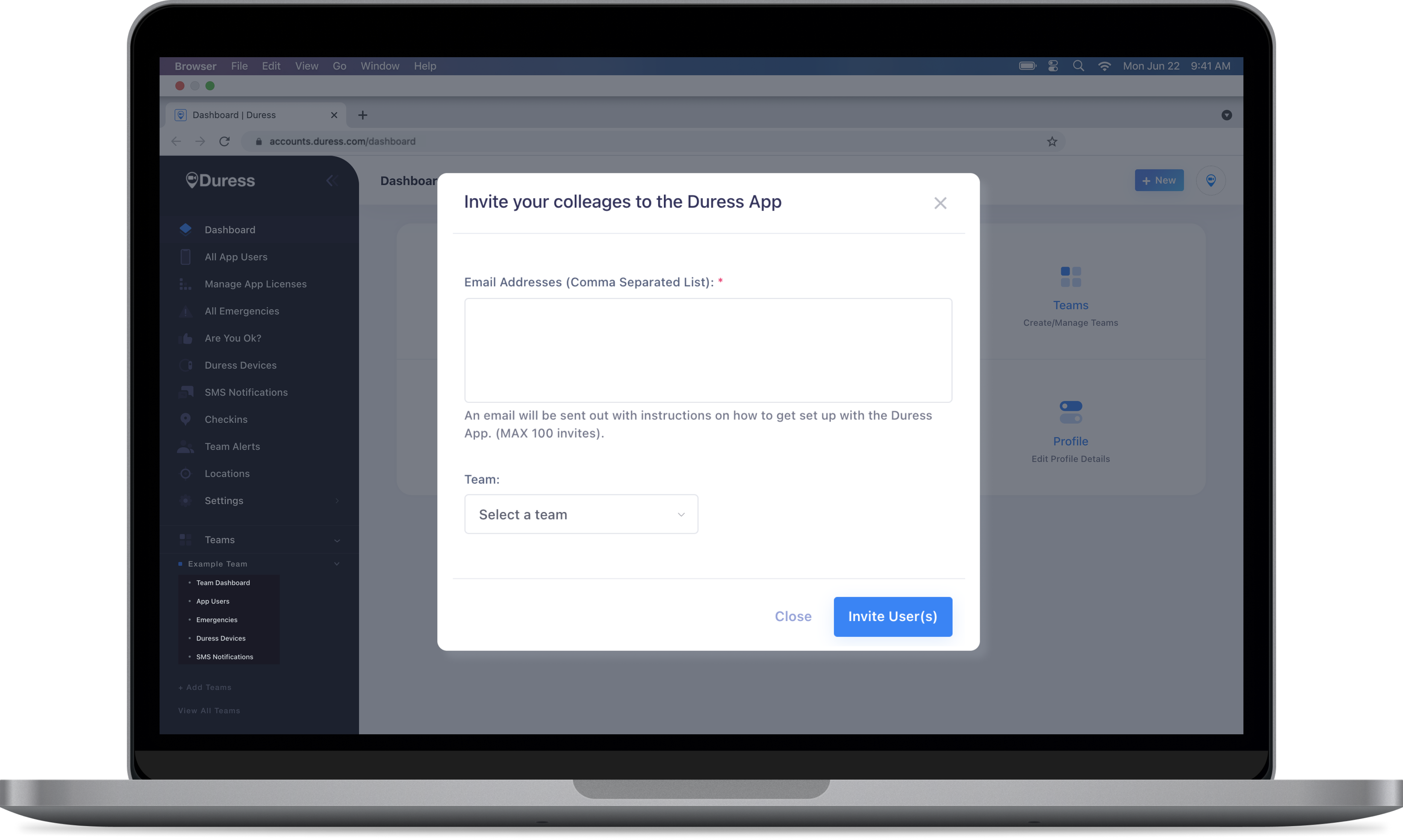
3 - Send Invitations
A pop-up will show up where you can enter the email addresses of the users you would like to invite.
Don't forget to select the team before hitting Invite User(s) to send the invitations.
The newly invited users will now receive an email inviting them to Duress™ as well as instructions on how how to get setup!
Receiving an error message?
- Make sure you have entered all emails correctly and that the email address has not already been used in another team.
- If you are getting a message saying you have insufficient licenses, please get in touch with your account manager to purchase more licenses!
- If you know you have enough licenses but are still receiving the error message saying you have insufficient licenses, please contact our customer support team here.
Need Assistance?Our friendly support team are only a call or a click away. |


