If you have a Duress™ Falcon that is used together with a Tablet, you own a Shared Device as it is needs to be signed in on the tablet by each user before use.
Please do not delete the watches from your dashboard! They will have to be sent back to the Duress Office to be reprogrammed.
Where can I find my Duress Falcons?
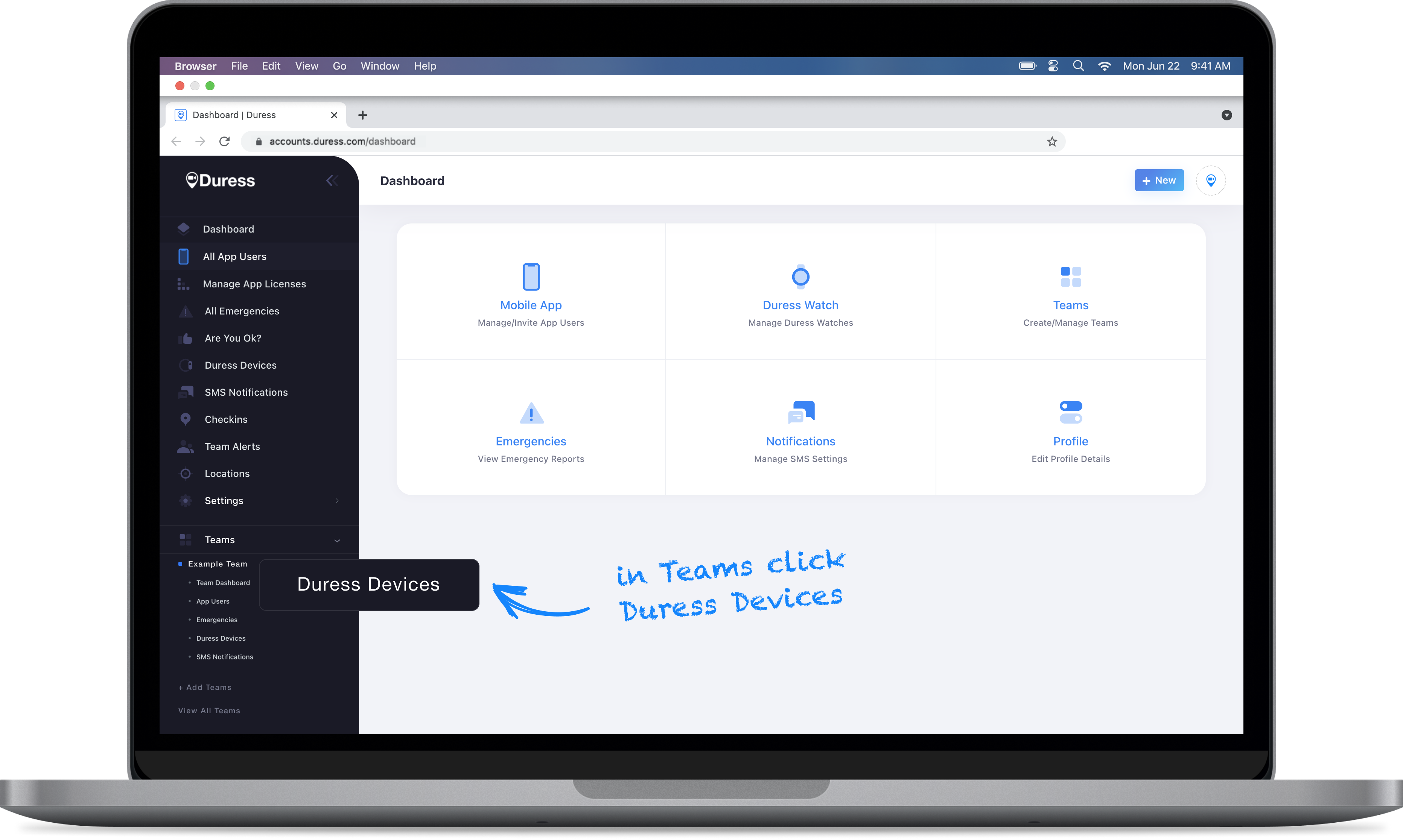
Select a team from the menu on the left hand side to open up more options to select for that team. Select Duress Devices, which will open up the 'Manage Devices' page.
It is important that you chose a team first before selecting Duress Devices, as all devices are allocated to a specific team.
Overview Tab
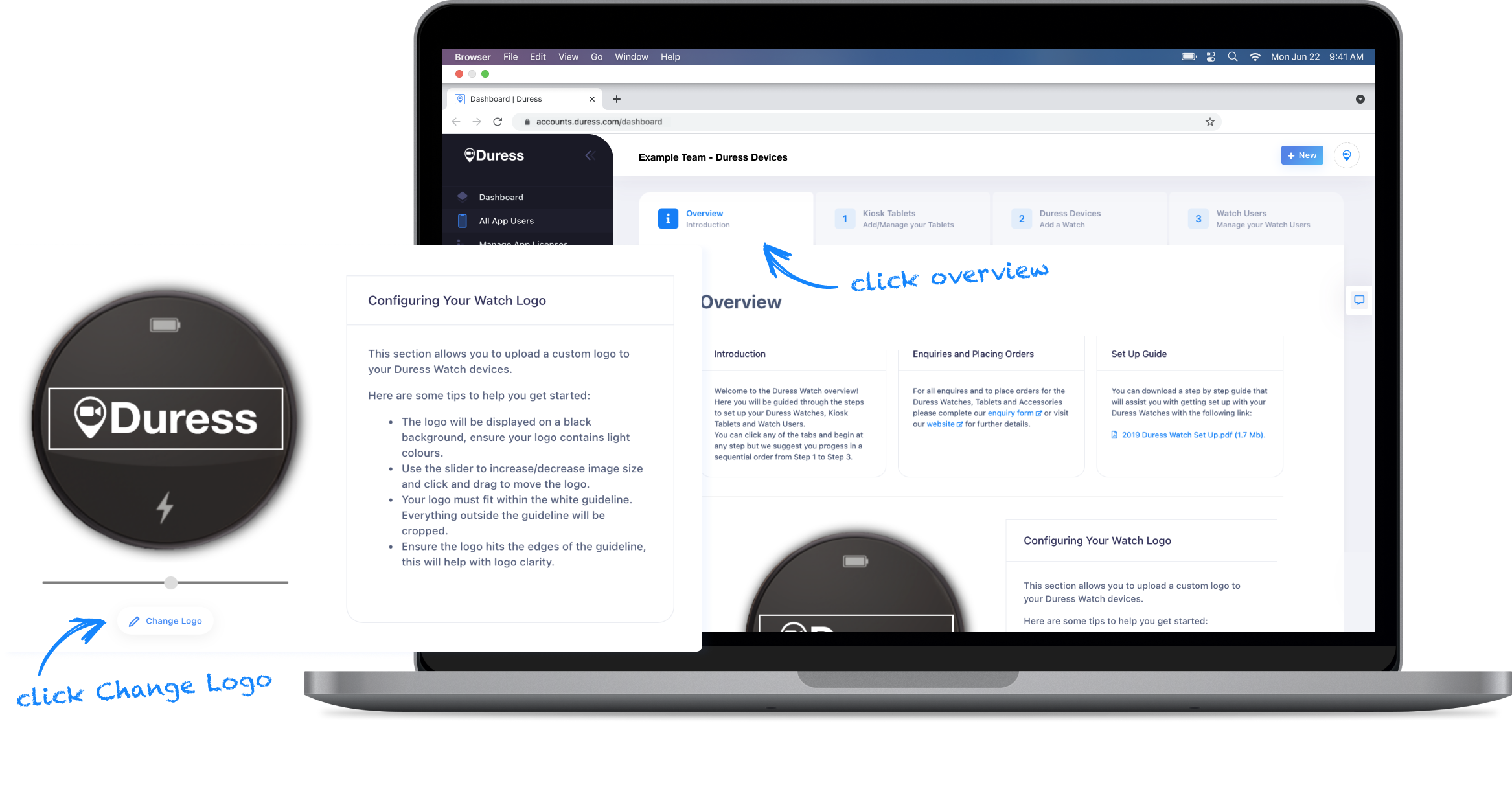
The Overview Tab lets you change the logo on your Duress™ Falcons. Click Change Logo, then select the image you want to use before hitting Save. The image on your Duress Falcons will update next time they are placed on the charger.
Make sure your logo stays in between the white rectangle.
Duress Devices Tab
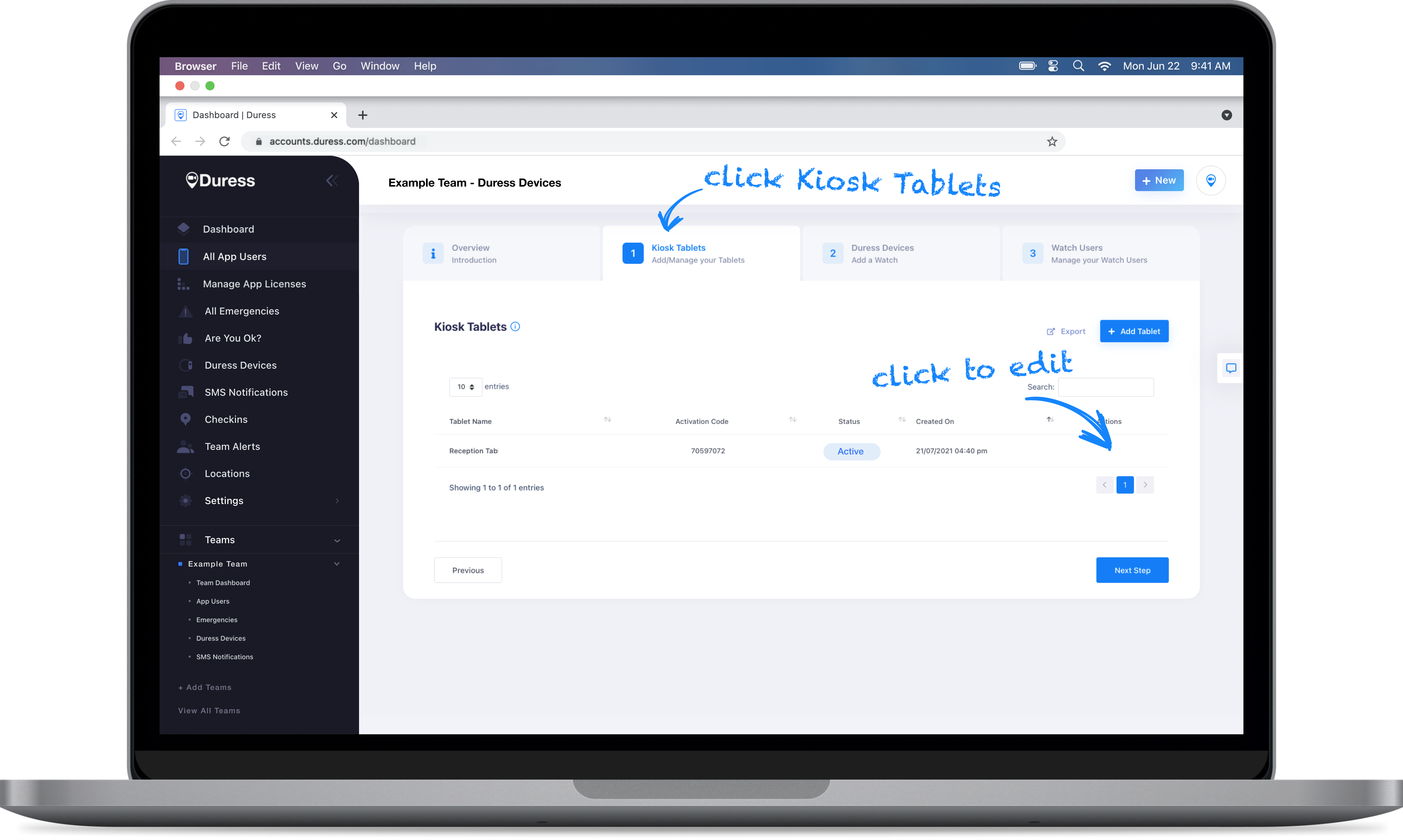
Under the Duress Devices Tab is where you can view all of your Duress Falcons, including their mobile number, what version of Duress™ software they are running, and if they are charging.
Watch Users Tab
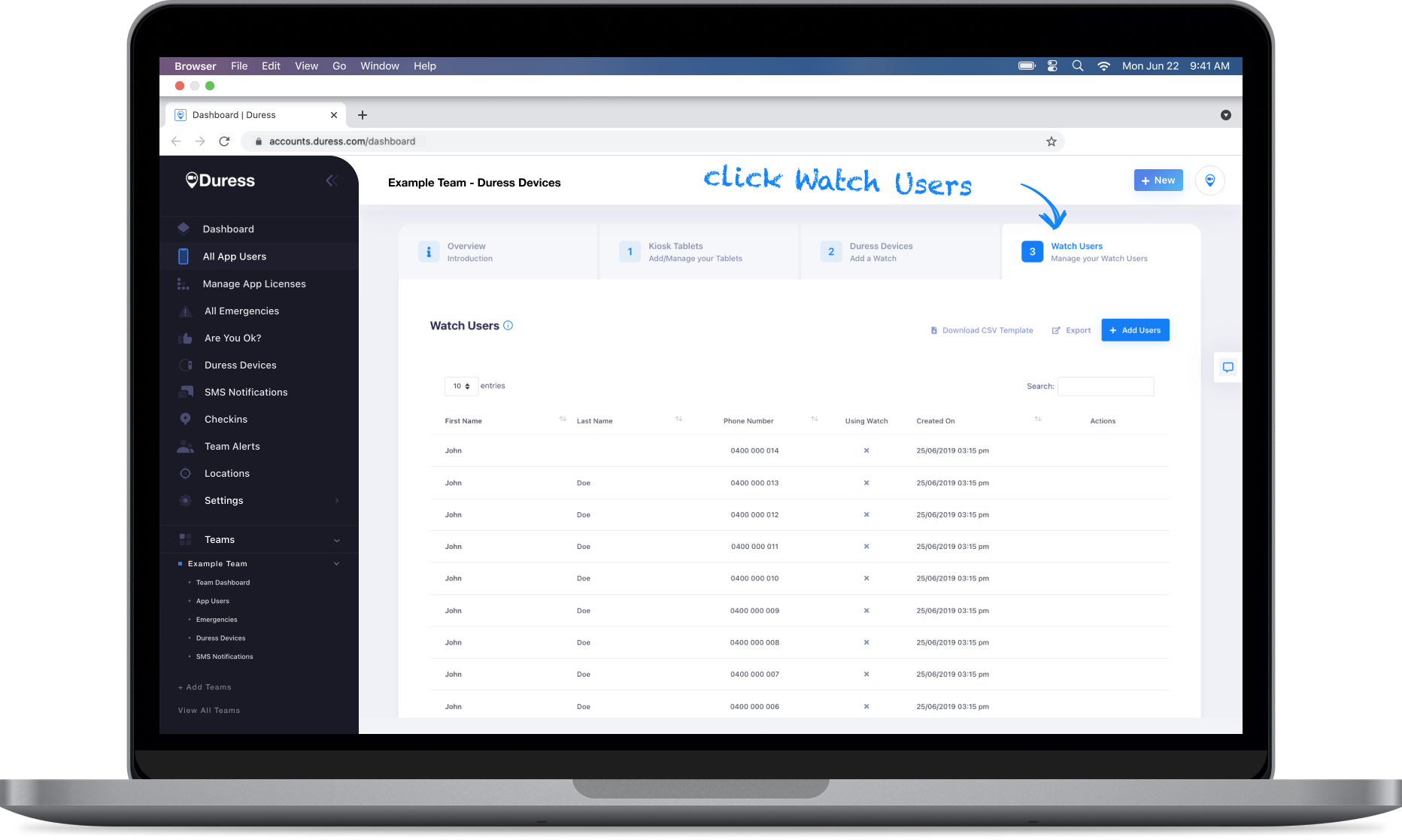
If you are sharing your Duress Falcons, users are prompted to select their name from a list on the tablet whenever they pick up a watch. The list in the Watch Users Tab shows you all of the users who are registered to sign into your Duress™ Falcons.
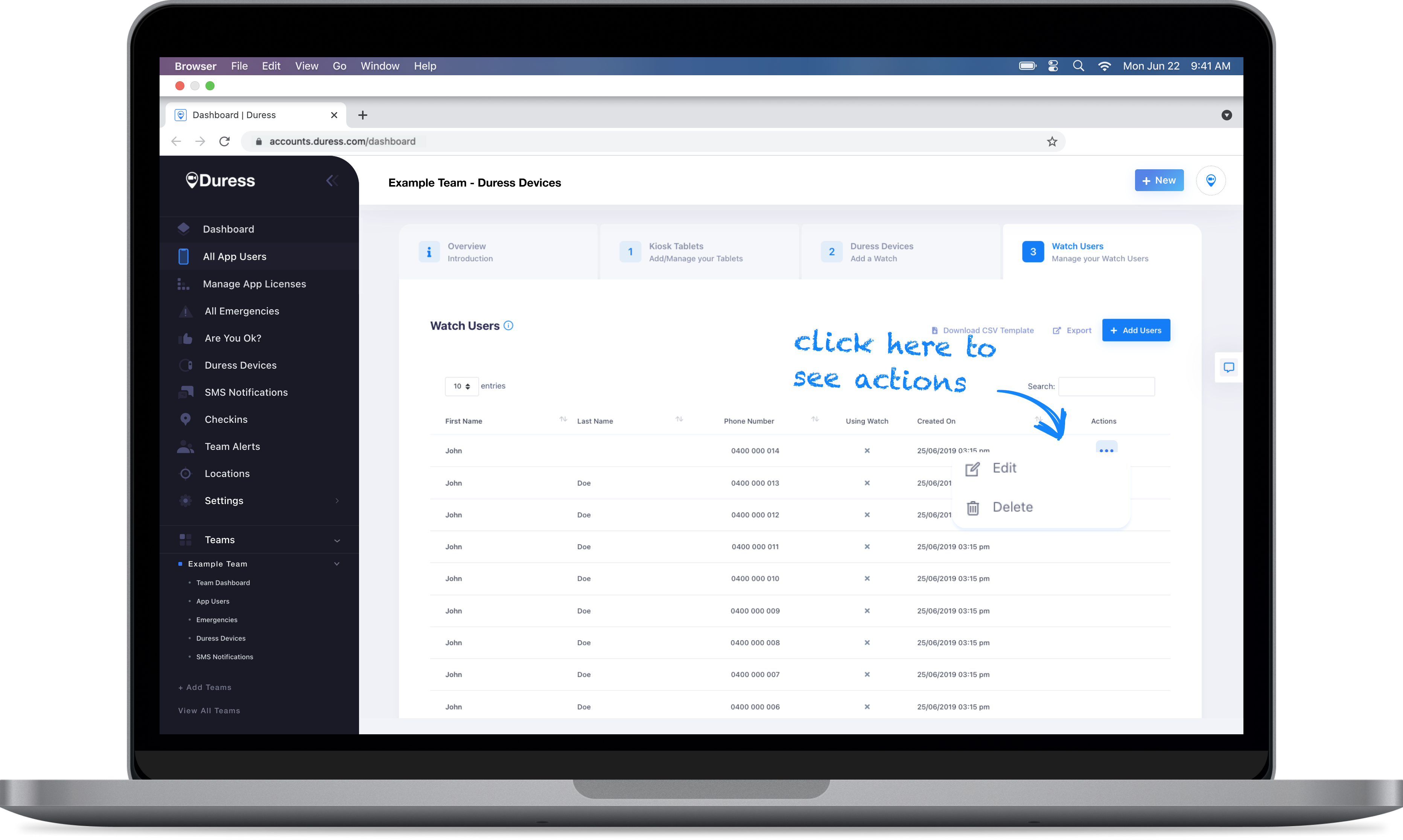
Tap the three dots (…) on the right to edit their details or to delete them.
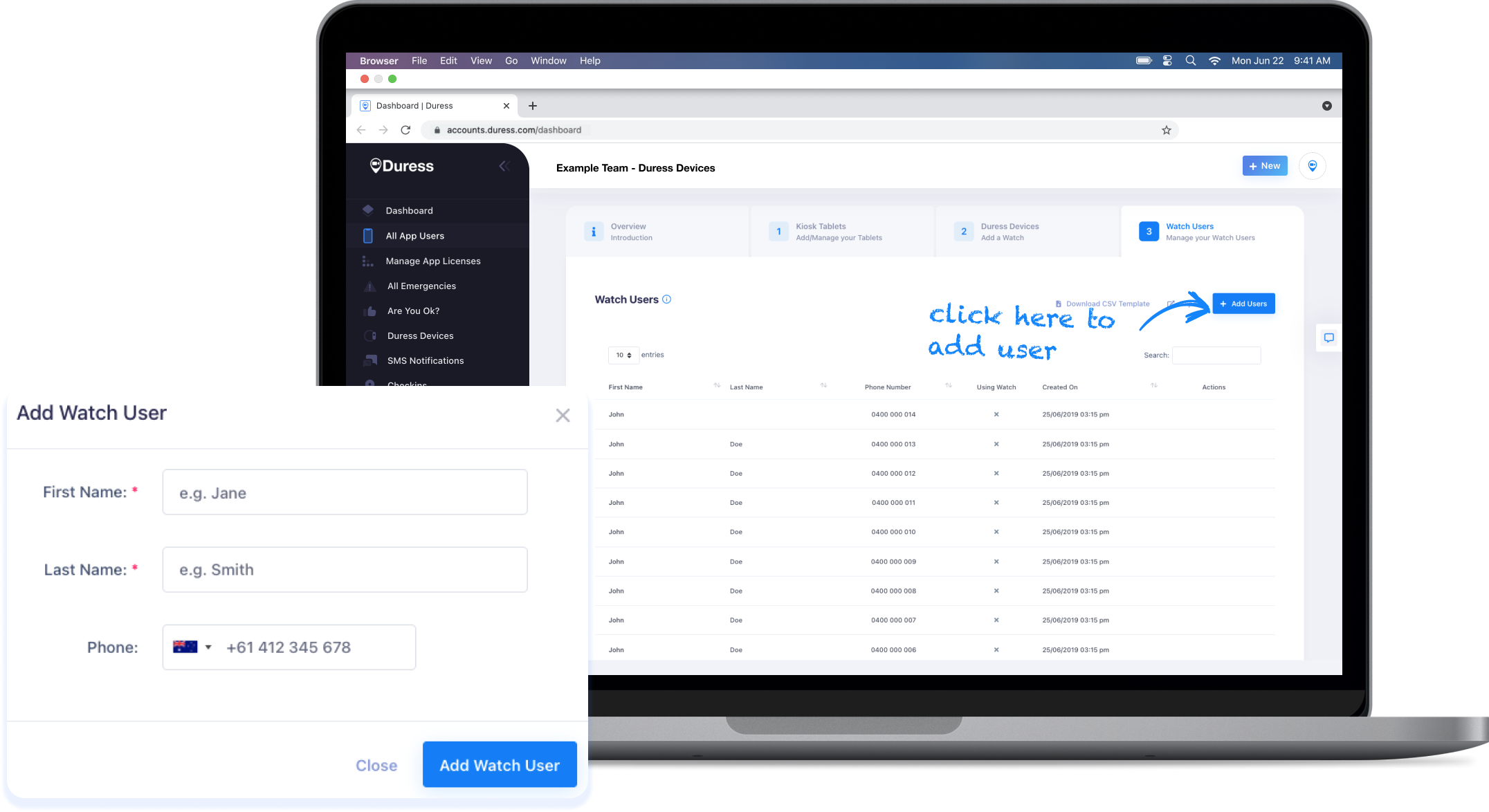
You can add new users by clicking +Add New Users, where you can either add a single users or upload a batch of users with a CSV file.
Do you have Duress™ Falcons but don't use a tablet?
You own Standalone Duress Falcons. Click here to learn more.
Need Assistance?Our friendly support team are only a call or a click away. |


