Team Alerts are internal notifications so you and your team members can request help from each other without alarming our 24/7 Operations Centre.
What's in this article?
Sending a Team Alert.
 | 1 - Press and Hold the Team Alert ButtonPress the Team Alert button and hold it for 2 seconds on your Eagle. It's the yellow button on the left hand side. |
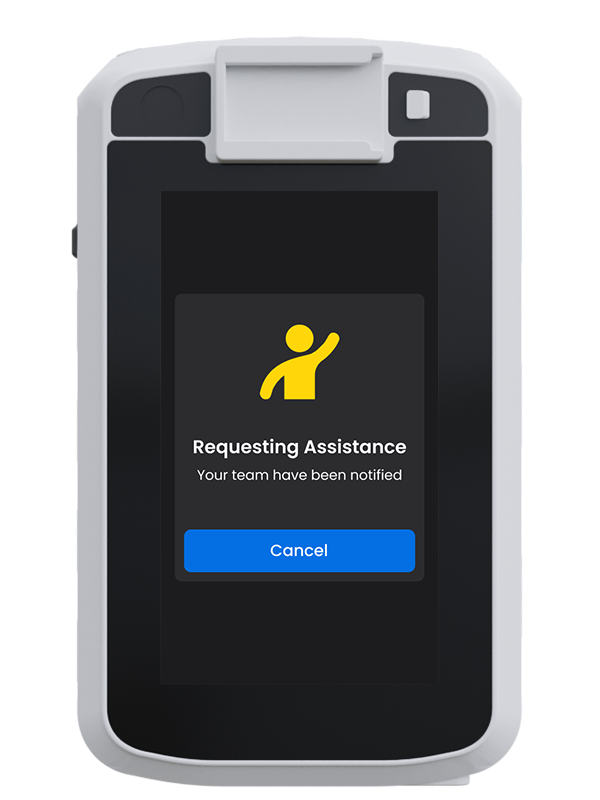 | 2 - Notification sentYour team and nominated SMS contacts will receive a notification saying that you require assistance. Your SMS contacts will also receive your live location data. |
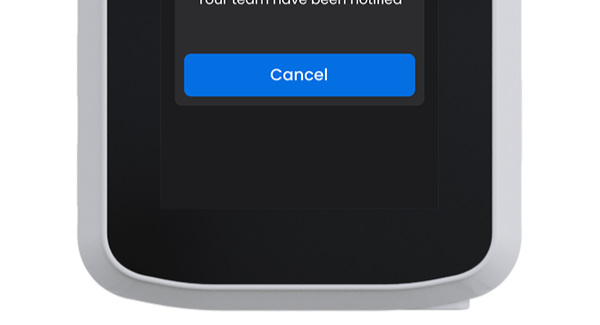 | 3 - Cancel Team AlertWhen you don't need help anymore, you can cancel the Team Alert by pressing the Cancel button on the screen or by pressing the Team Alert button for 2 seconds. This will send another notification to your team and contacts that you have cancelled the Team Alert. |
Receiving a Team Alert.
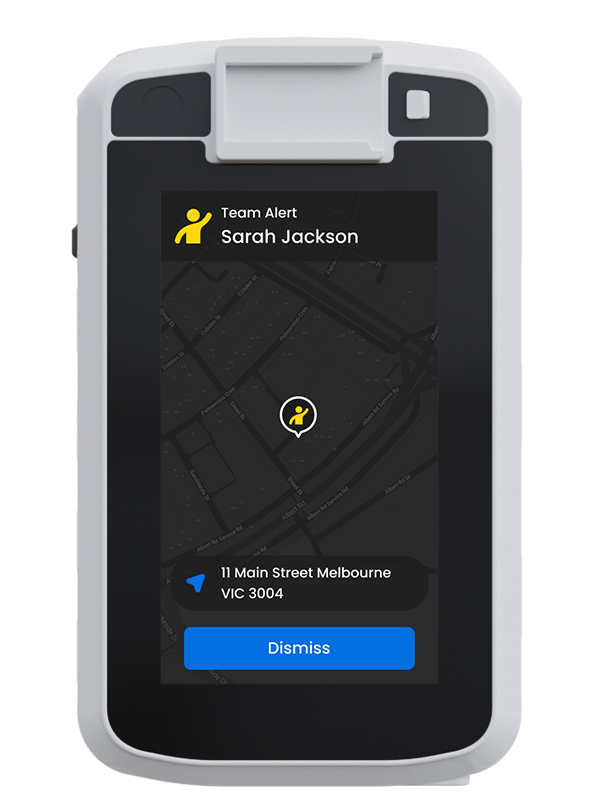
|

|
As an Eagle user.
If a team member needs assistance, you will receive an alert on your Duress Eagle.
When wearing a Duress Eagle, your device will vibrate and chime when someone on your team has requested assistance. You can tap OK to acknowledge the notification.
Once that team member has cancelled their Team Alert, you will receive another notification.
As an SMS contact.
If you are set up as an SMS Contact for your team, you'll receive a text message to your phone whenever a team member requests assistance.
This notification will include a link to view their live location.
Once that team member has cancelled their Team Alert, you will receive another text message.
Need Assistance?Our friendly support team are only a call or a click away. |


