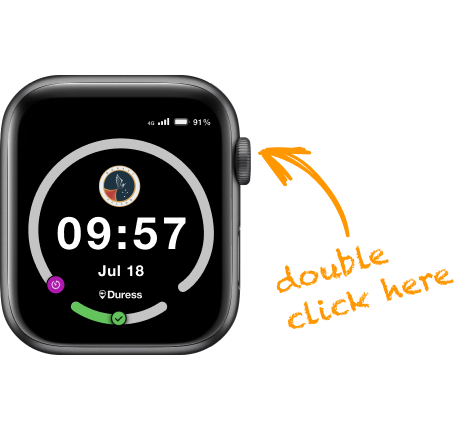Team Alerts are internal notifications so your team members can communicate with other Duress™ Falcons in their team and SMS Contacts without alarming our 24/7 Operations Centre.
What's in this article?
- How do I send a Team Alert?
- How will I be notified of Team Alerts on my Falcon?
- How will I be notified of Team Alerts as an SMS contact?
Sending a Team Alert
You can send an alert to your team that you need assistance. If you activate a Team Alert, a notification with your location will be sent out to your team. This can be sent to all other Falcons in the team, via SMS to team managers, or both.
Team Alerts do not notify the Duress™ Operations Centre
Your Team Alert Settings would have been set up by your Team Admins when you received your devices. Contact our Support Team if you would like to change those settings.
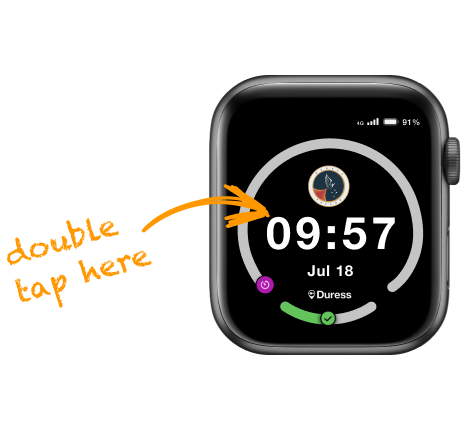
1 - Sending a Team Alert
To send a Team Alert, wake up your screen (by pressing the power button once) and tap the screen twice.
2 - Sending a Team Alert
Alternatively, you can click the round side button twice. You don't need to wake up the screen for this.
The two taps/clicks to activate a Team Alert need to be quite fast, similar to a double click on a mouse. You will see the the words "Team Alert Sent" if your double taps were successful!
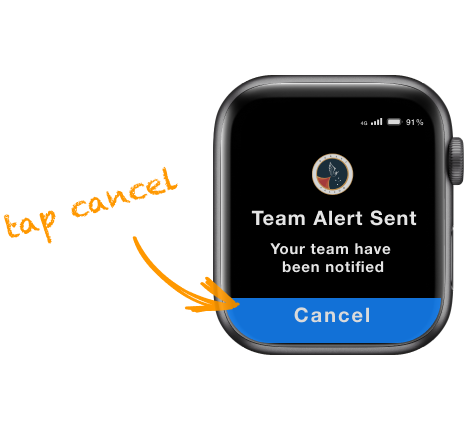
3 - Cancelling a Team Alert
To cancel your Team Alert, tap Cancel. Your team will now receive a notification that you no longer need assistance.
We recommend that you leave your Team Alert running until you have received the help that you need! If you are in a low coverage area, it may take a while longer to grab your location and send the notifications.
Receiving a Team Alert on your Falcon
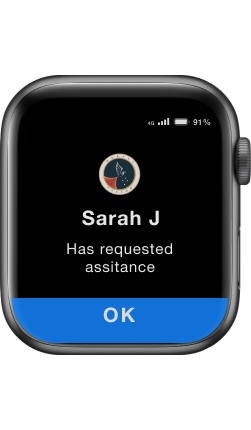
If a team member needs assistance, you will receive an alert on your Falcon. Your device will vibrate and chime when someone on your team has activated a Team Alert.
You can tap OK to acknowledge the notification.
Once that team member has cancelled their Team Alert, you will receive another notification.
Receiving a Team Alert on your Phone

If you are set up as an SMS Contact for your team, you'll receive an SMS notification to your mobile phone whenever a team member requests assistance.
This notification will include a link to view their live location.\
Read more about how to set up an SMS contact here.
Need Assistance?Our friendly support team are only a call or a click away. |