Test Mode allows you to try out all of the ways you can monitor and declare an emergency using the Duress™ App. Learn how to use it below!
Activate Test Mode
When you activate Test Mode, you can try out all features the Duress™ App has to offer without sending an emergency alert to our Operators. This means you can get familiar with the app and all its functionalities without alarming anyone.
Your nominated SMS contacts will also receive a notification saying that you are testing your Duress™ alarm.
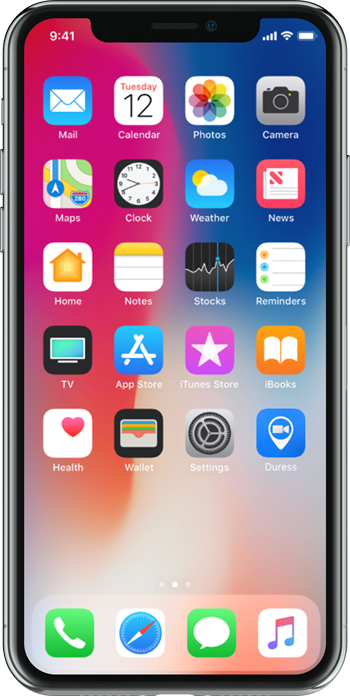
1 - Open Duress
Locate the Duress™ App on your device's Home Screen. Tap the App to open up Duress.
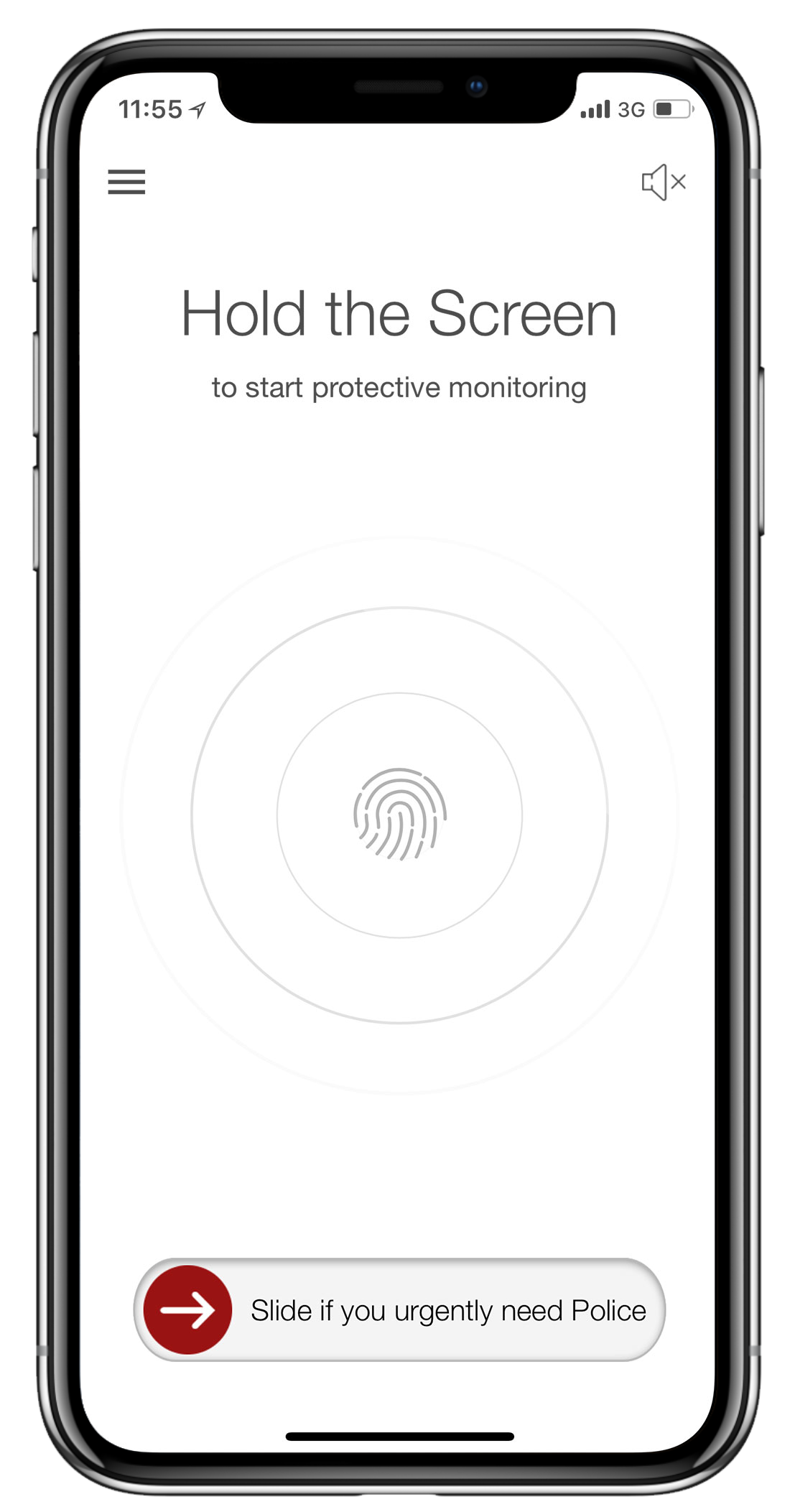
2 - Locate your Menu
In the top left corner of your screen, you will see the hamburger menu icon (3 horizontal lines). Tap this to access your menu bar.
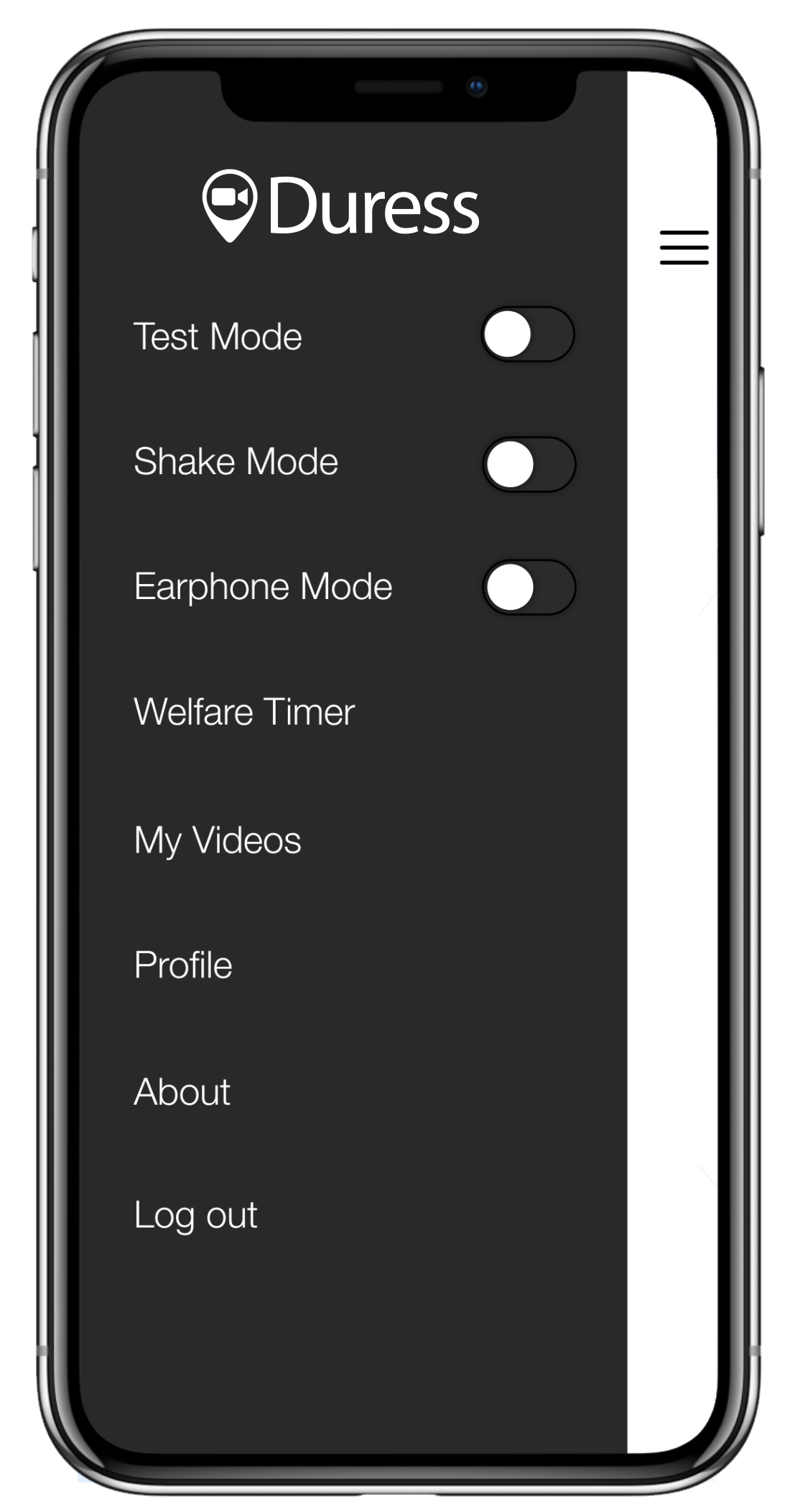
3 - Turn on Test Mode
The first option in the menu is Test Mode with a toggle button next to it. To turn test mode on, tap on the toggle button. Once active, it will turn blue.
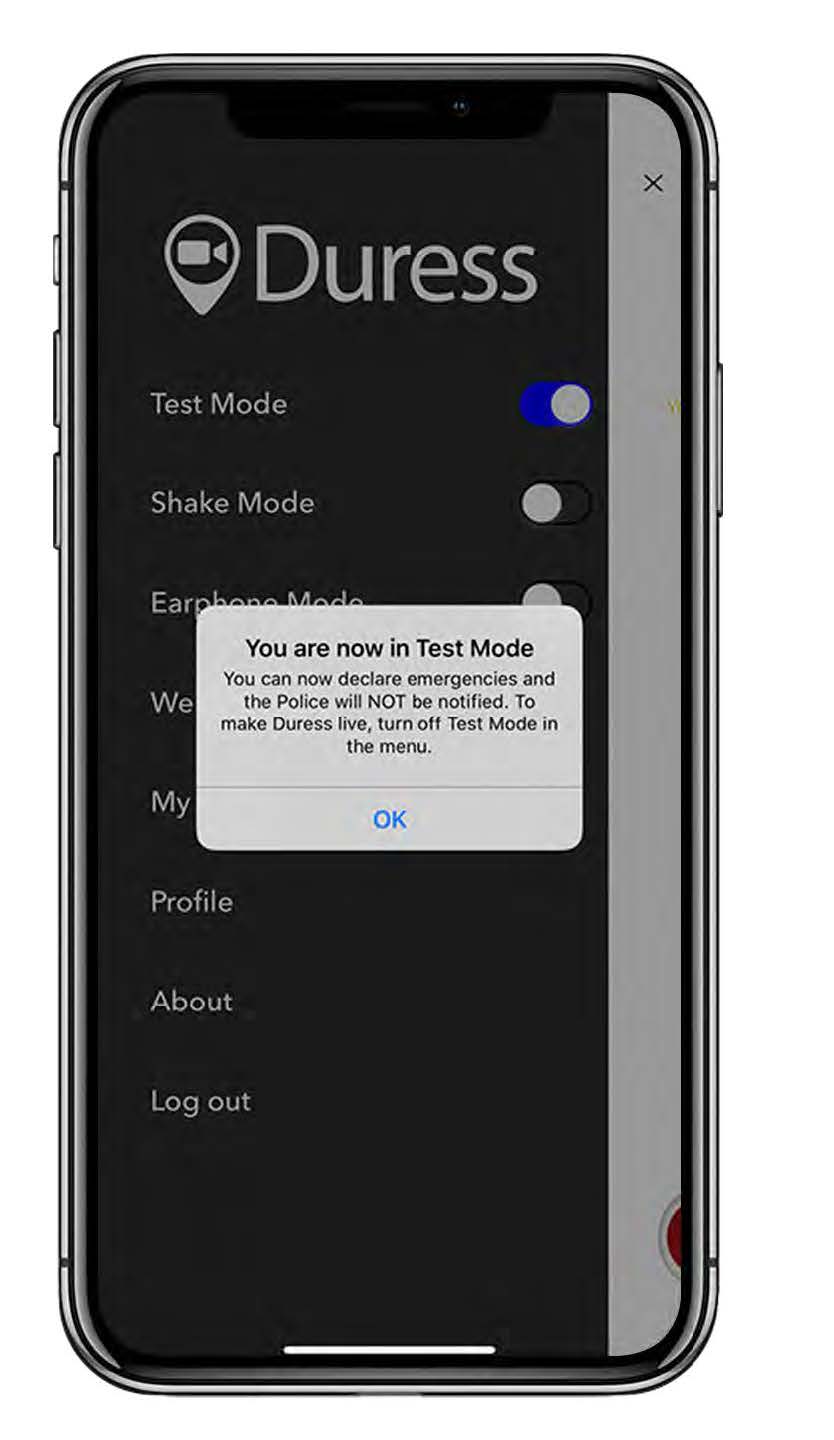
4 - Confirm
Once you turn Test Mode on, a notification screen will pop up, advising your emergencies will not go live and your activations will not go alert Police.
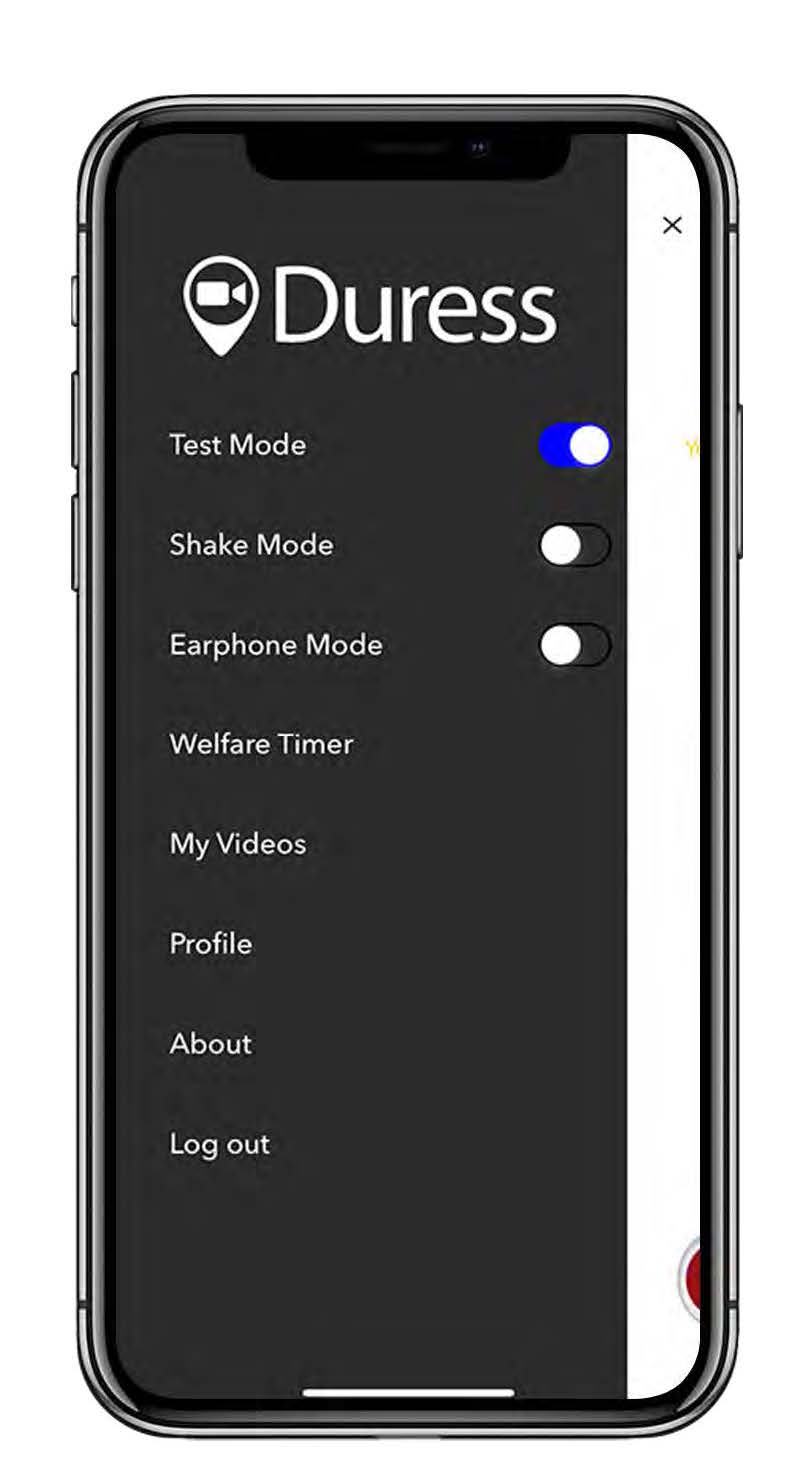
5 - Close your Menu
To close the menu, tap on the cross in the top right hand corner of the screen you will return to the Duress™ home screen. A yellow box will now appear top of screen saying that you are in Test Mode.
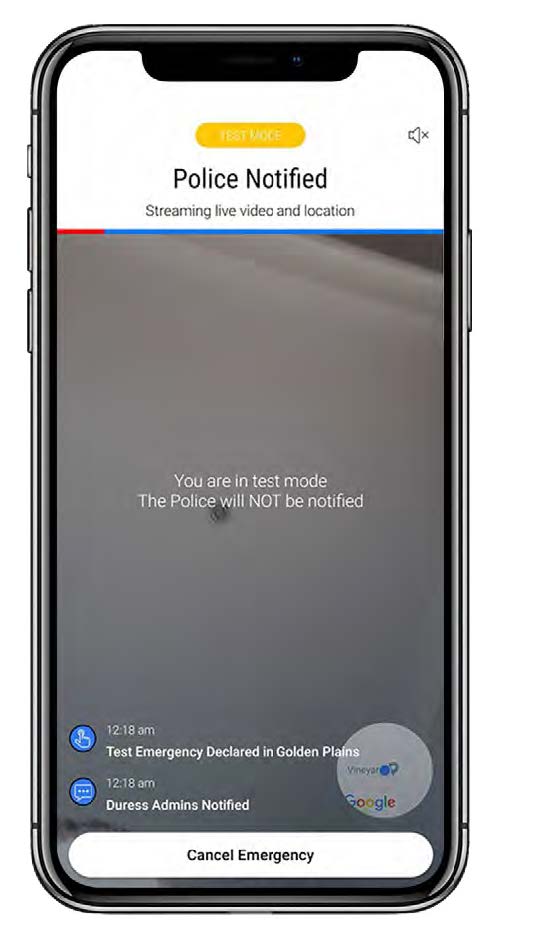
6 - Activate Duress
When you declare an emergency while in Test Mode, a message will appear at the centre of your screen confirming Police will not be notified. To cancel an emergency, press Cancel Emergency & enter your PIN.
Turn off Test Mode
To leave Test Mode, go back into your menu bar and tap the Test Mode toggle button again. Another pop-up will appear confirming Duress is now live and your activations will be monitored by our Operators.
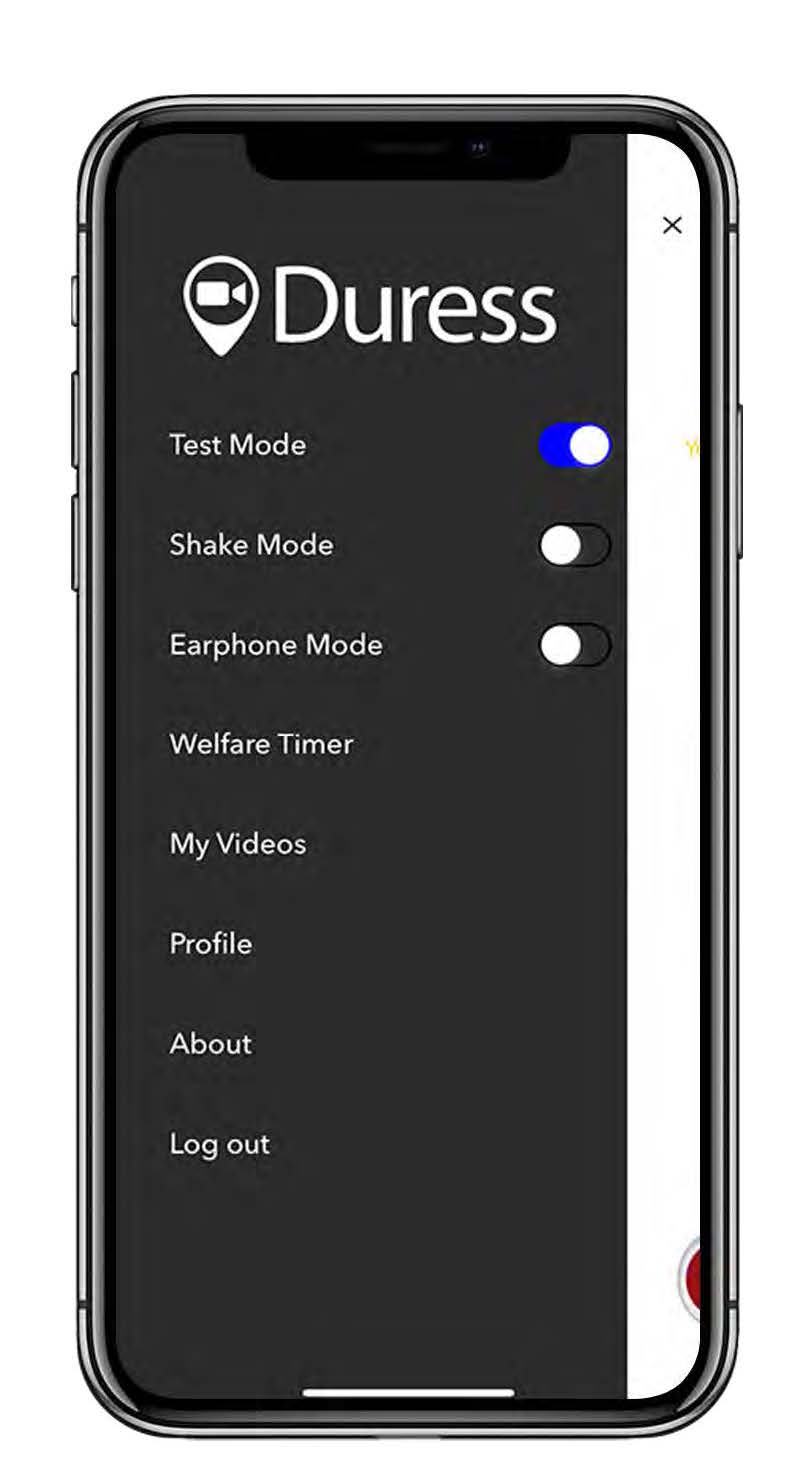
⚠️ If you activate an emergency with a Duress™ Card or Keychain Button, it will always overwrite Test Mode.
We recommend deactivating Test Mode after you have finished testing your Duress™ App so you don't find yourself in Test Mode when you actually need help.
Need Assistance?Our friendly support team are only a call or a click away. |


