With Walkie Talkie you can send messages with one person or with a whole group. Just like a traditional Walkie Talkie device, you hold the record button and speak into the device to send a message.
What's in this article?
- What is the Walkie Talkie feature?
- How do I send a Walkie Talkie message?
- How do I respond to a Walkie Talkie message?
What is Walkie Talkie?
Walkie Talkie is our first-ever messaging system between devices. You can send messages to your Team Managers, other team members or a group message to your team.
Admins can change messaging settings in the Duress Pathfinder to limit who you can message. Speak to one of your Team Admin or our Support Team if you are unsure what your Walkie Talkie settings are.
Sending a Walkie Talkie Message

|
1 - Hold Walkie Talkie ButtonJust like a traditional Walkie-Talkie, hold down the blue Walkie Talkie button on the top right side. You may hear a sound or feel your Eagle vibrating to indicate that the device has started recording depending on your settings. |
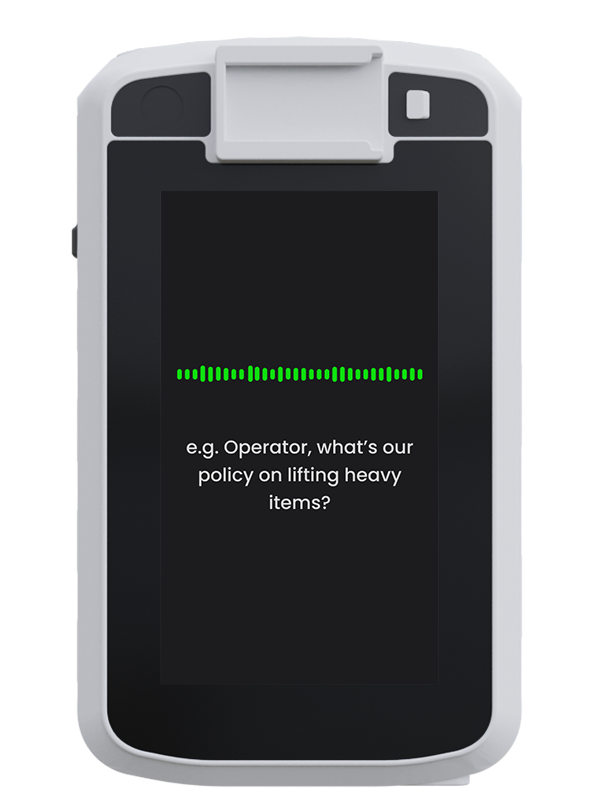
|
2 - Speak into your DeviceWhile you're still holding the Walkie Talkie button, speak into your Eagle clearly and precisely. |
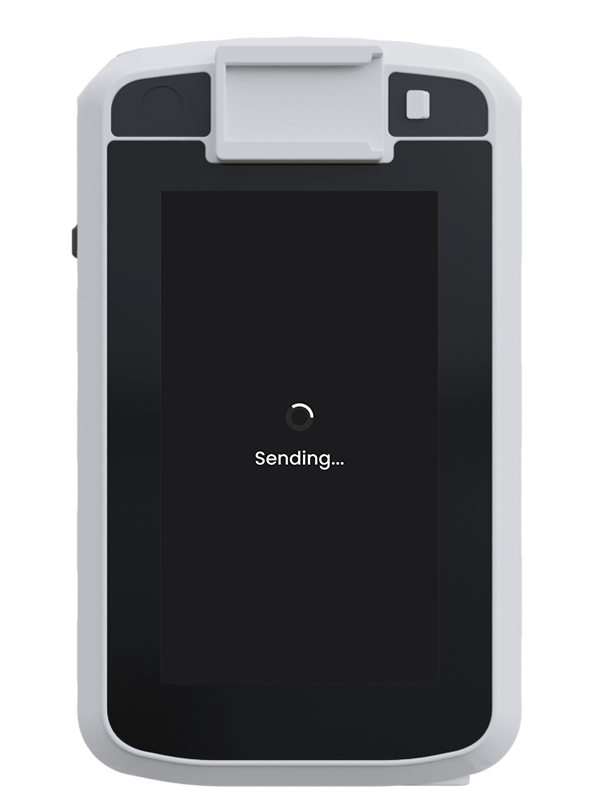
|
3 - Release the Walkie Talkie ButtonWhen you've finished recording the message and mentioned who you want to send it to, release the Walkie Talkie button. Your Duress Eagle will then figure out who to send it to based on what you've said. It will do one of three things:
|
⚠️ Don't forget to mention the name of the person or group you want to send your message to. This way your Eagle knows who to send the message to.
Good examples:
- "Hey Paul, can you come help me out in the warehouse please?"
- "Front desk team, I need everyone to come to the team meeting in 5 minutes"
- "Hey, how's it going Matilda! What was the PIN for the store room again?"
Responding to a Walkie Talkie Message
.png)
|
1 - Receiving the MessageWhen you receive a new Walkie Talkie message, your device will vibrate and chime before playing the message out loud. These are the default settings, however the message and notification styles can be changed anytime by administrators in the Duress Pathfinder. |

|
2 - Hold down the Walkie Talkie ButtonAfter listening to the message, hold down the Walkie Talkie button to respond. |
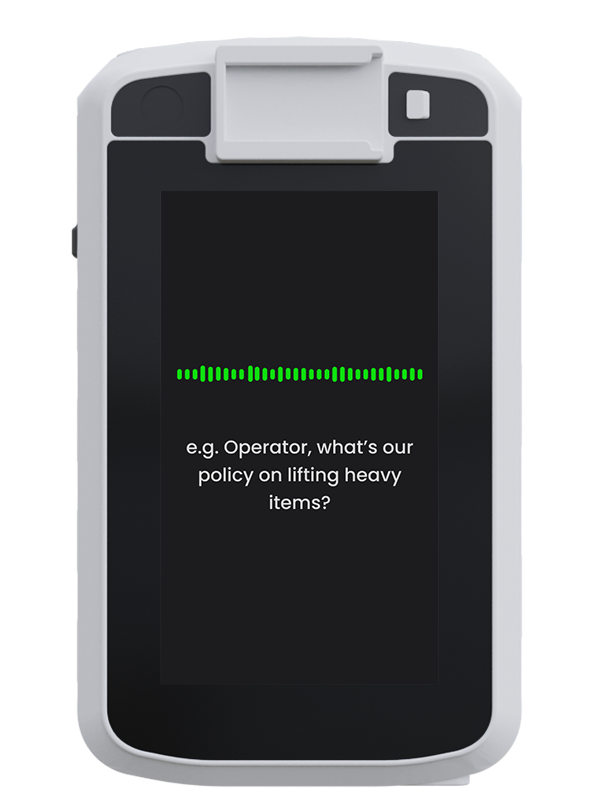
|
3 - Speak into your DeviceWhile you're still holding the Walkie Talkie button, speak into your Eagle clearly and precisely. You don't need to say a name when responding to someone, as it will always send the message back to whoever you received the message from. |
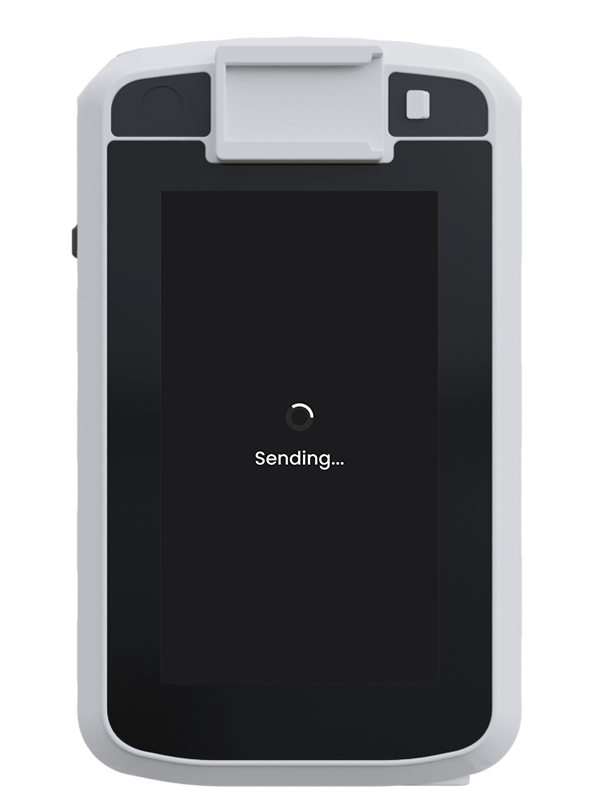
|
4 - Release the Walkie Talkie ButtonWhen you've finished recording the message and mentioned who you want to send it to, release the Walkie Talkie button to send the message back. |
Need Assistance?Our friendly support team are only a call or a click away. |


