Logging in to your Duress App Account [V2.0]
You can use your Duress™ App on multiple devices but you can only stay logged in on one device at a time. Read below to learn how to log in to your Duress™ profile and retrieve your PIN!
%20-%201st.png?width=250&height=497&name=Home%20(5)%20-%201st.png)
1 - Open Duress™
Locate the Duress™ App on your device’s home screen. Tap the Duress™ app icon to enter Duress™.
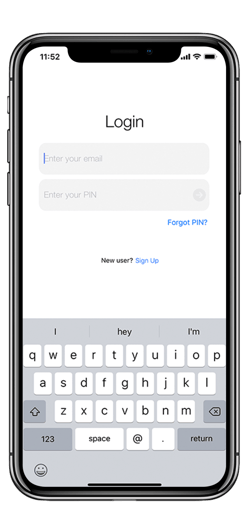
2 - Enter your Email Address
The Duress™ App will open to the login screen, enter your email address and PIN where prompted.
If you are not asked to enter a PIN, but are prompted through some instruction pages to the Register screen you may have entered the wrong email.
If you don't have an account with Duress™ yet but have received an invitation, please visit this page.
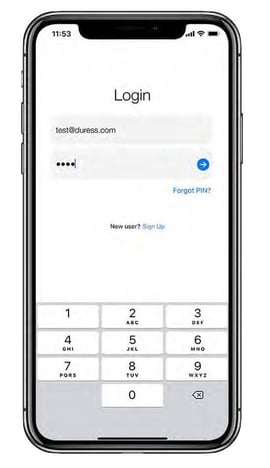
3 - Tap the Blue Arrow
Once both fields have been filled, tap the blue arrow to complete the login.
%20-%204th.png?width=270&height=513&name=App%20Screen%20Home%20(8)%20-%204th.png)
4 - Complete
Once logged in, the screen will open to the Duress™ App home screen. You are now ready to use Duress™!
Unless you manually log out of the app or log in to your account on another device, you will stay logged in on your device 😊
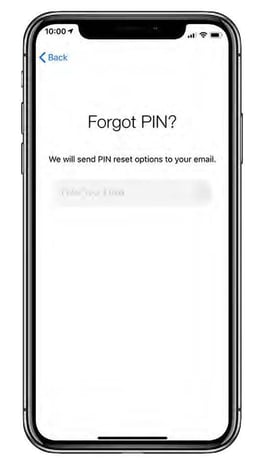
Forgot Your PIN?
If you have forgotten your PIN, click on Forgot Pin? in the login screen. You will be redirected to a page that will allow you to reset your PIN.
Alternatively, you can also ask your team admins to retrieve your PIN through the admin dashboard