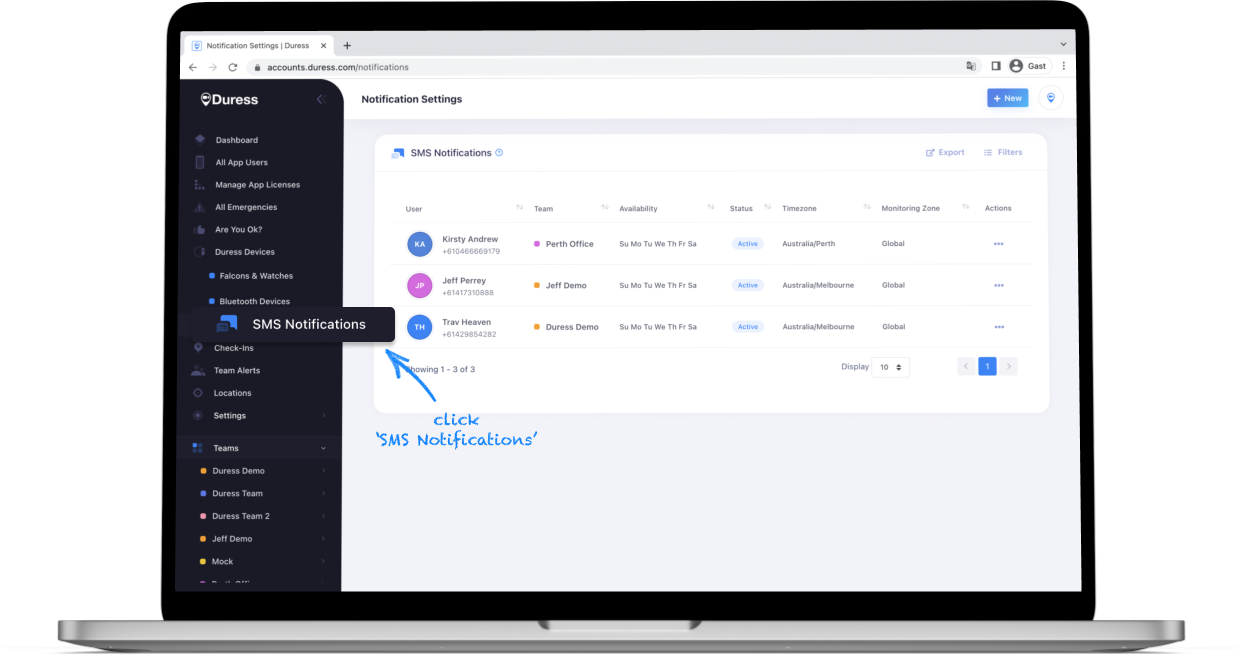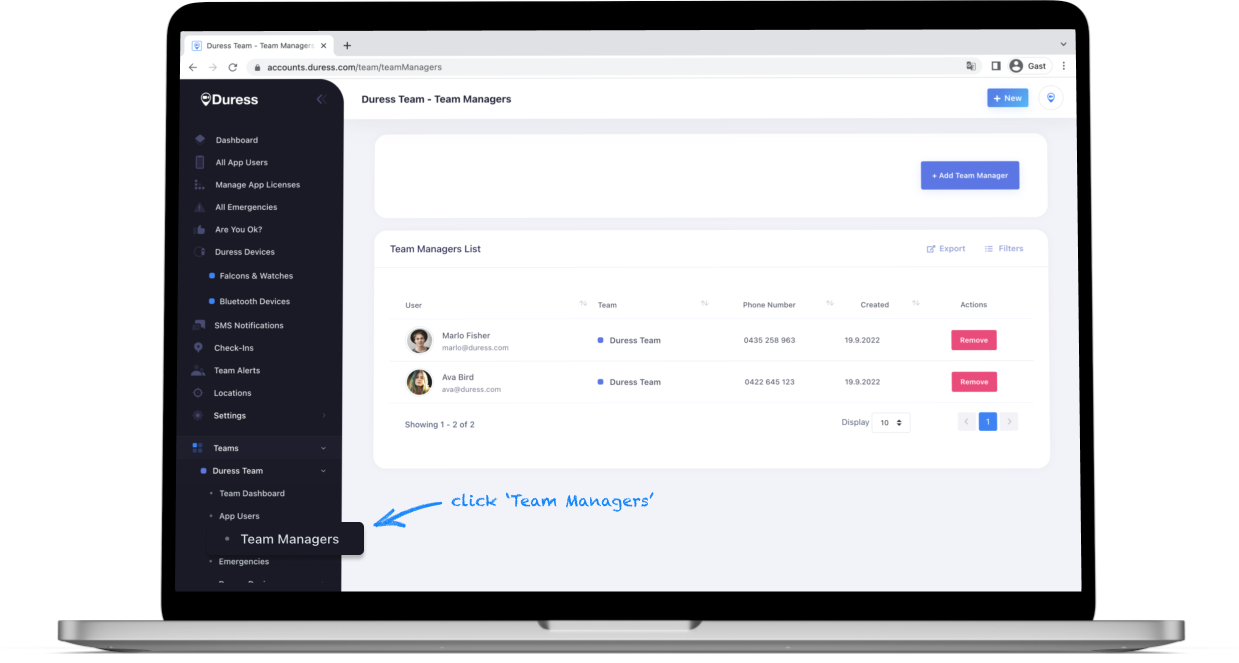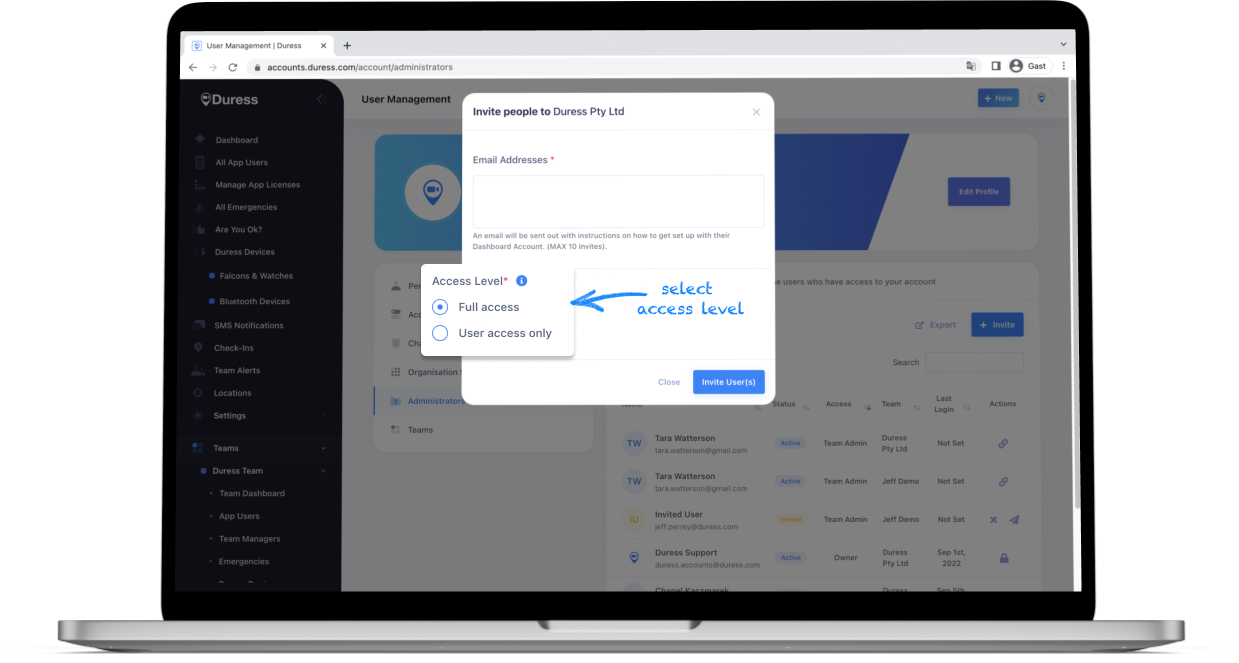This article explains the difference between SMS contacts, Team managers, Team admins and Administrators.
Notification based roles
SMS Contact
For the Duress™ App:
SMS contacts will receive notifications when an app user from their assigned team activates an emergency. They will be given live updates and access to the video and location of the user. Once the emergency is closed, they will also receive the contact number for the user.
For the Duress™ Falcon:
SMS contacts will receive notifications for Team Alerts and Emergency activations from the Falcons within their assigned team.
- Team Alerts - The SMS contact will be given the users location and the contact number for the Falcon.
- Emergencies - The SMS contact will be given live updates and access to the video and location of the user. Once the emergency is closed, they will also receive the contact number for the Falcon.
Team Manager for the Duress™App
Team managers are App users that are assigned to a team to receive Team Alert and Emergency notifications through push-notifications through their Duress™ App. Only App Users can be assigned as a Team Managers.
Comparison of Notification based Roles | ||
|---|---|---|
| SMS Contact | Team Managers | |
| Notification Style | SMS | Push Notification |
| Receive Team Alert Notifications | only for Falcons | ✅ |
| View Team Alert Location | only for Falcons | ✅ |
| Respond to Team Alerts | ✖️ | ✅ |
| Receive Emergency Notifications | ✅ | ✅ |
| View Emergency Location | ✅ | ✅ |
| View Emergency Video | ✅ | ✅ |
| License Required | ✖️ | ✅ |
| Set up notification schedule | ✅ | ✖️ |
Admin based roles
There are two distinctions when it comes to admin users:
- Team Administrator vs. Dashboard Administrator
- User access vs. Full access
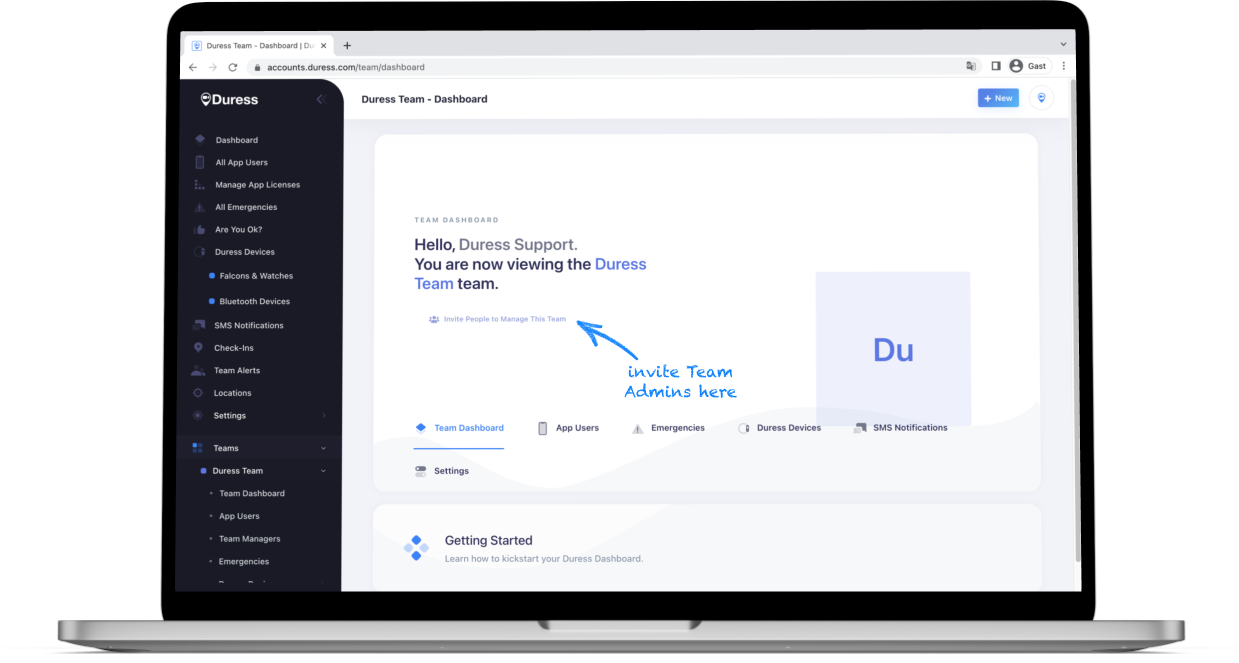
Team Administrator vs. Dashboard Administrator
Team Administrators have access to the dashboard but only to their assigned team. On the dashboard they are able to view devices/App users, review activation data and edit/add SMS contacts. They also have the ability to invite more Team Administrators to the teams they have access to.
Dashboard Administrators (also referred to as "Super Admins") have dashboard access to the full organisation and all teams within it. On the dashboard they are able to view devices and app users, review activation data and edit/add SMS contacts and Team Managers. They also have the ability to invite more dashboard admin users.
Click here to learn more about how to invite Team Admins.
User access vs. Full access
When inviting either Team Admins and Super admins, you can choose to give them restricted, user access or full access to the functionalities of the Team or Organisation dashboard. In its essence, user access gives the administrator access to device or user specific functionalities. They won't have access to sensitive data such as emergency information, location ratings and comments, dashboard settings, etc. that users with full access have.
See the table below for the comparison of access:
Comparison of Admin based Roles | ||
|---|---|---|
| User Access (Team or Dashboard) | All Access (Team or Dashboard) | |
| View activations | ✅ | ✅ |
| Export activation data | ✅ | ✅ |
| View notifications | ✅ | ✅ |
| Edit notifications | ✖️ | ✅ |
| Invite other admins | ✖️ | ✅ |
| View app users and devices | ✅ | ✅ |
| Manage app users and devices | ✅ | ✅ |
| View Locations | ✅ | ✅ |
| Manage Locations and Comments | ✖️ | ✅ |
| Edit Team Settings | ✖️ | ✅ |
Need Assistance?Our friendly support team are only a call or a click away. |