The Phoenix 2 is a Bluetooth device that lets you control the Duress App remotely. You can check in, send a Team Alert or activate an emergency once the card is paired to your app.
This article describes how to use the Phoenix 2. I have a Phoenix 1.
Not sure what Phoenix you have? Identify your Phoenix model.
What's in this article?
- How do I check in?
- How do I activate a Team Alert?
-
Emergency with Phoenix 2
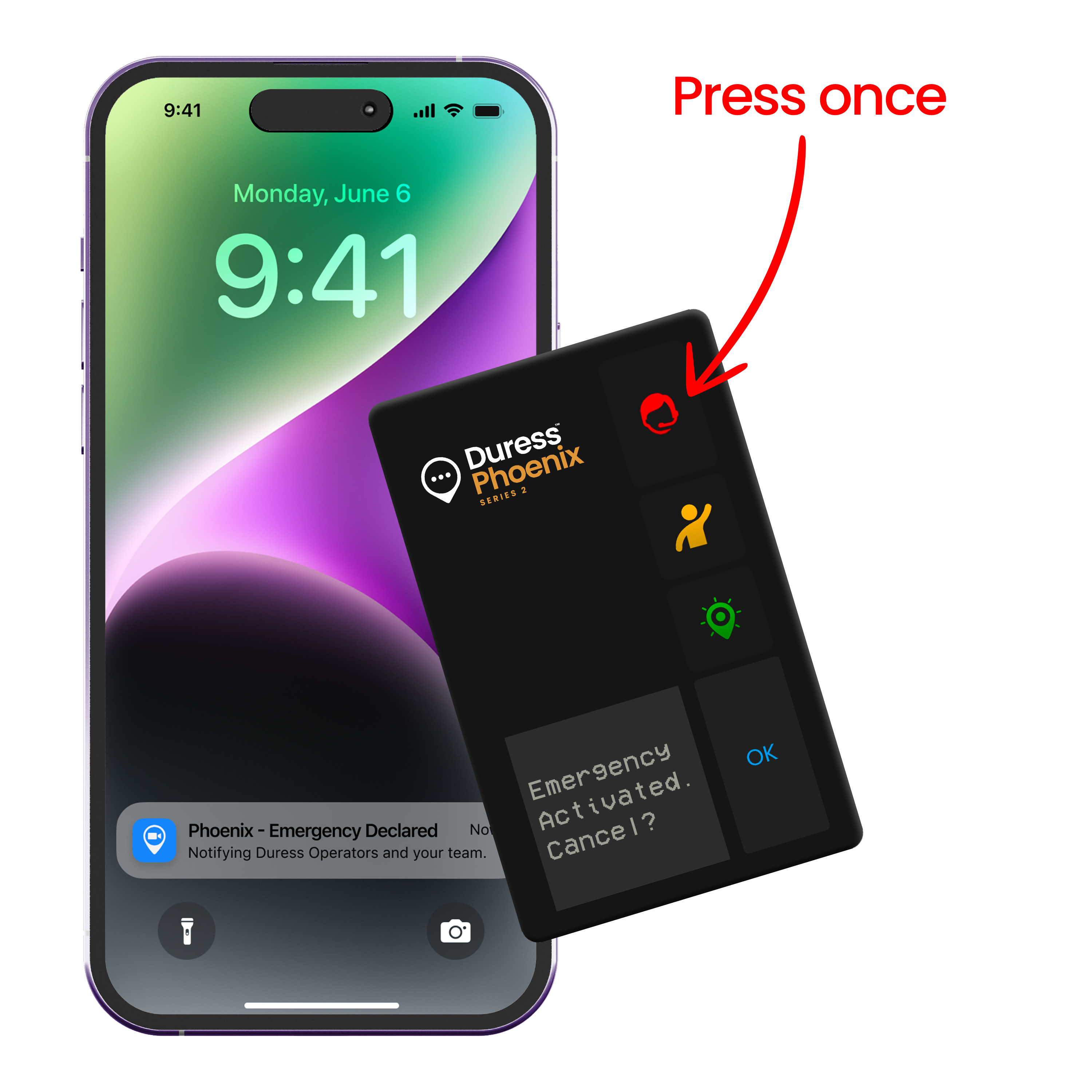
Press the red Emergency button on your Phoenix Card once to start an emergency. You will receive a notification on your phone and your card will display a short message confirming you have sent the alert.
Once an emergency has been declared, your team will receive an alert and you will start streaming live video and audio to Duress Operators.
To cancel the Team Alert, press the OK button on your Phoenix Card or open the Duress App and tap Cancel.
Learn more about Emergencies here.
iPhone special requirements
Due to built-in security measures put in place by Apple, iPhone users need to have the Duress App running in the background for the Duress™ Phoenix Card to activate Check-Ins, Team Alerts or Emergencies.
Once the Duress App is running in the background of your iPhone, all alerts can be sent through your card; even when your phone is locked.
You can declare emergencies with your Phoenix when your phone is locked and it will stream your live location to the 24/7 Operations Centre. However, you will need to unlock your iPhone for the Duress App to be able to access your camera to stream video footage to our Operators.
Need Assistance?
Our friendly support team are only a call or a click away.


