When you activate an emergency, the app streams live video, audio and location to our 24/7 Operations Centre. They are authorised to request emergency services on your behalf.
This article describes how to use Emergency with Phoenix 2. I have a Phoenix 1.
Not sure what Phoenix you have? Identify your Phoenix model.
What's in this article?
Before you begin
- Pair your Phoenix with your Duress App
- You may need to charge your Phoenix before you can use it
- If you are using Duress on an iPhone, make sure to read through the requirements for iPhone users.
Activating an Emergency
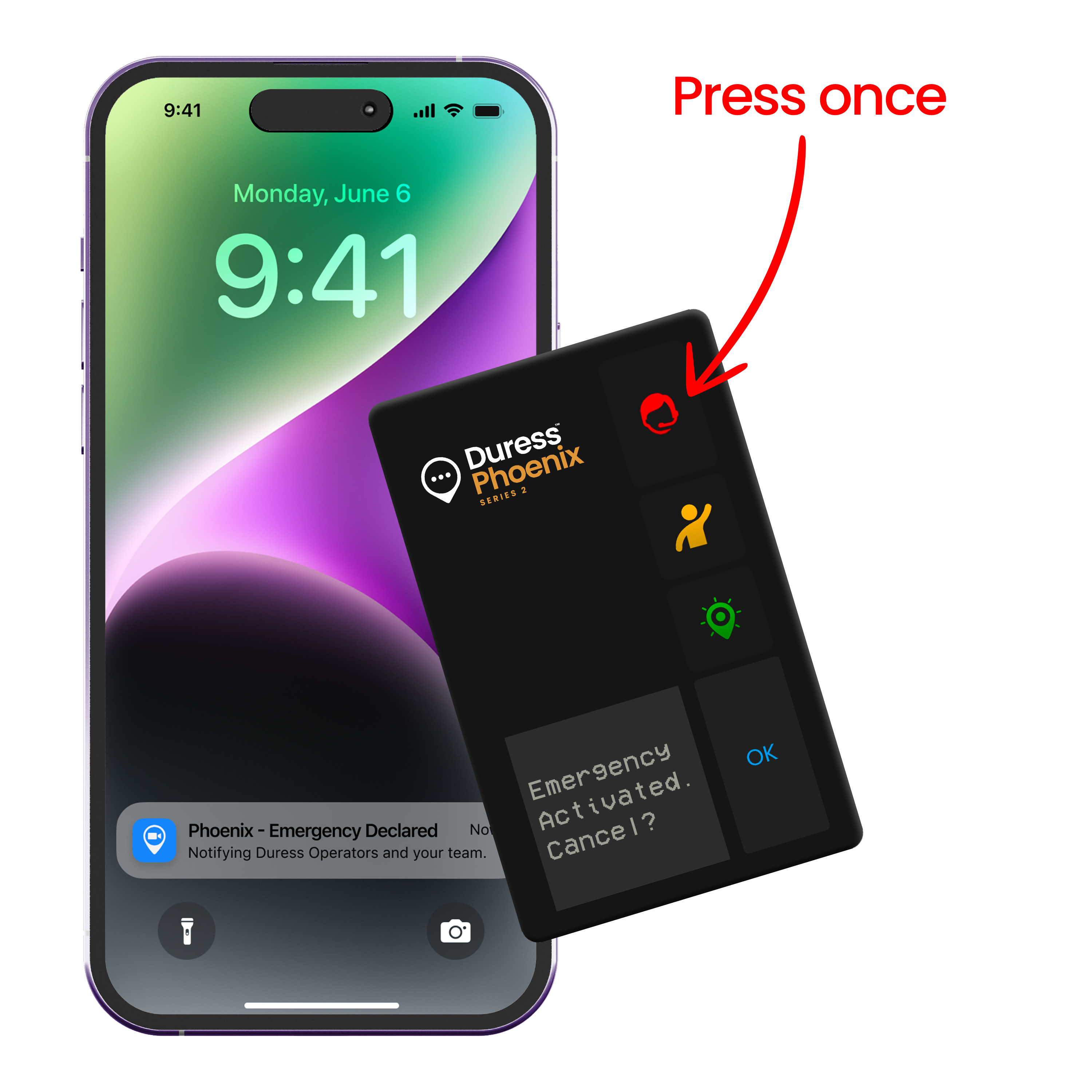
- Press the red Emergency button on your Phoenix Card once to start an emergency.
- There is a five second countdown before your emergency starts. You can cancel the emergency by pressing OK on your Phoenix within this time and your emergency request will not be sent out.
- Once the emergency has started, you will receive a notification on your phone and your card will display a short message confirming you have started an emergency.
- Once an emergency has been declared, you will start streaming live video and audio to Duress Operators.
- Nominated people at your organisation will also receive real time status updates of the emergency, including the live video, location and Operator updates.
During an Emergency
After the countdown, you will start streaming your location, video and audio feed to Duress Operators via your phone. Duress Operators are trained to assess emergency situation and are authorised to request emergency services on your behalf.
You'll also receive updates from the Operators as push notifications (e.g. "Police notified").
Learn more about the Duress Monitoring Centre here.
Cancelling an Emergency
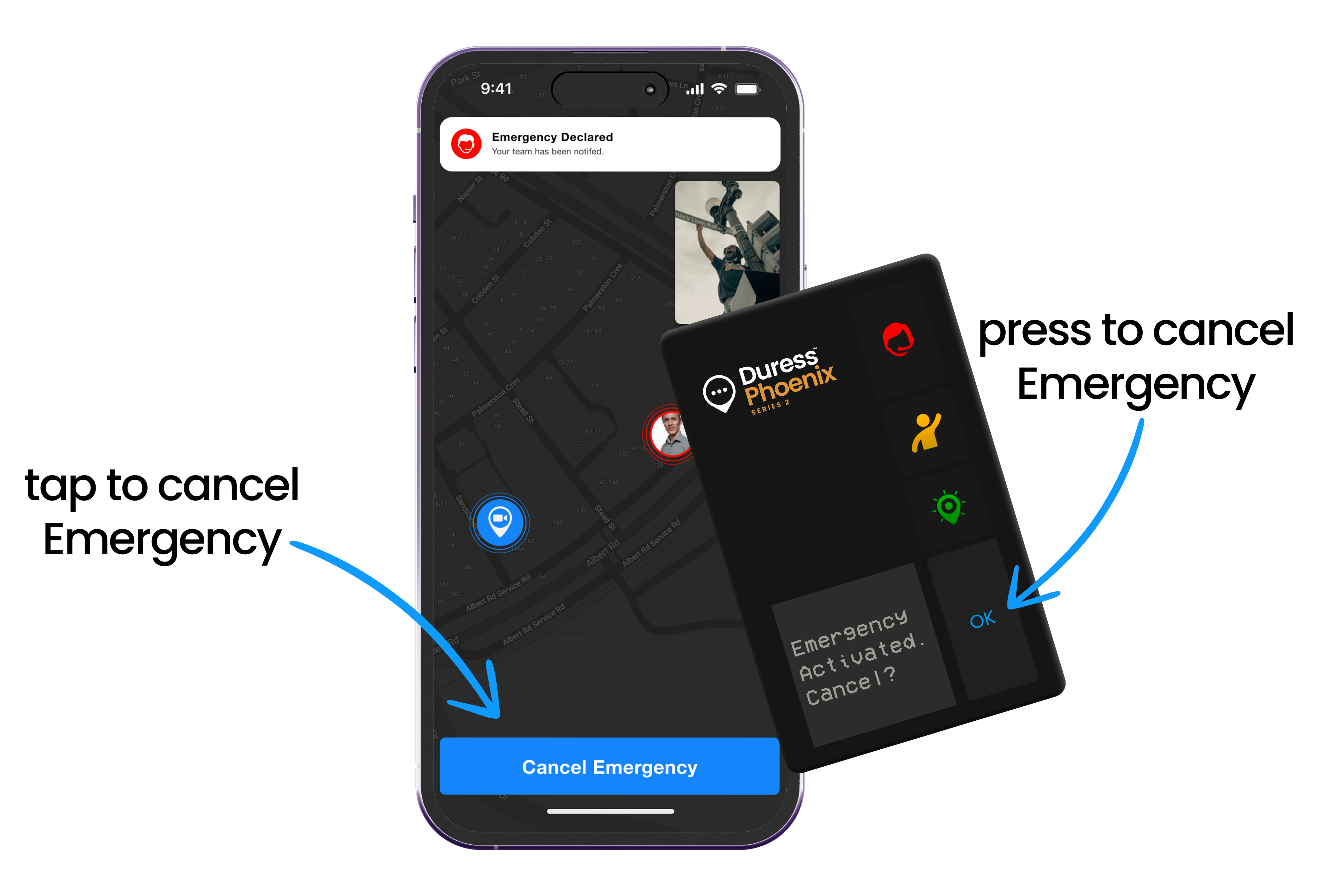
- If you don't require assistance anymore, you can cancel the emergency by pressing the OK button on your Phoenix Card or by opening the Duress App and tapping on "Cancel".
- If you cancel the emergency via the App, it will ask you to enter a PIN. This is the 4-digit PIN you set up when you created your account, which you also use to log into your account.
- After you cancel, your team admins will be notified that you have cancelled your emergency. The operators will give you a call to confirm that you are safe.
Need Assistance?Our friendly support team are only a call or a click away. |


