The Duress™ Falcon Sharing Dock charges up to 8 Falcons in less than 2 hours. Battery level indicators on each Duress™ Falcon show you their charging progress.
How to use the Duress™ Sign In Tablet
You can use the Sign-In Tablet to allow your team to sign in and out, they can also add themselves to the list of names if they're new.
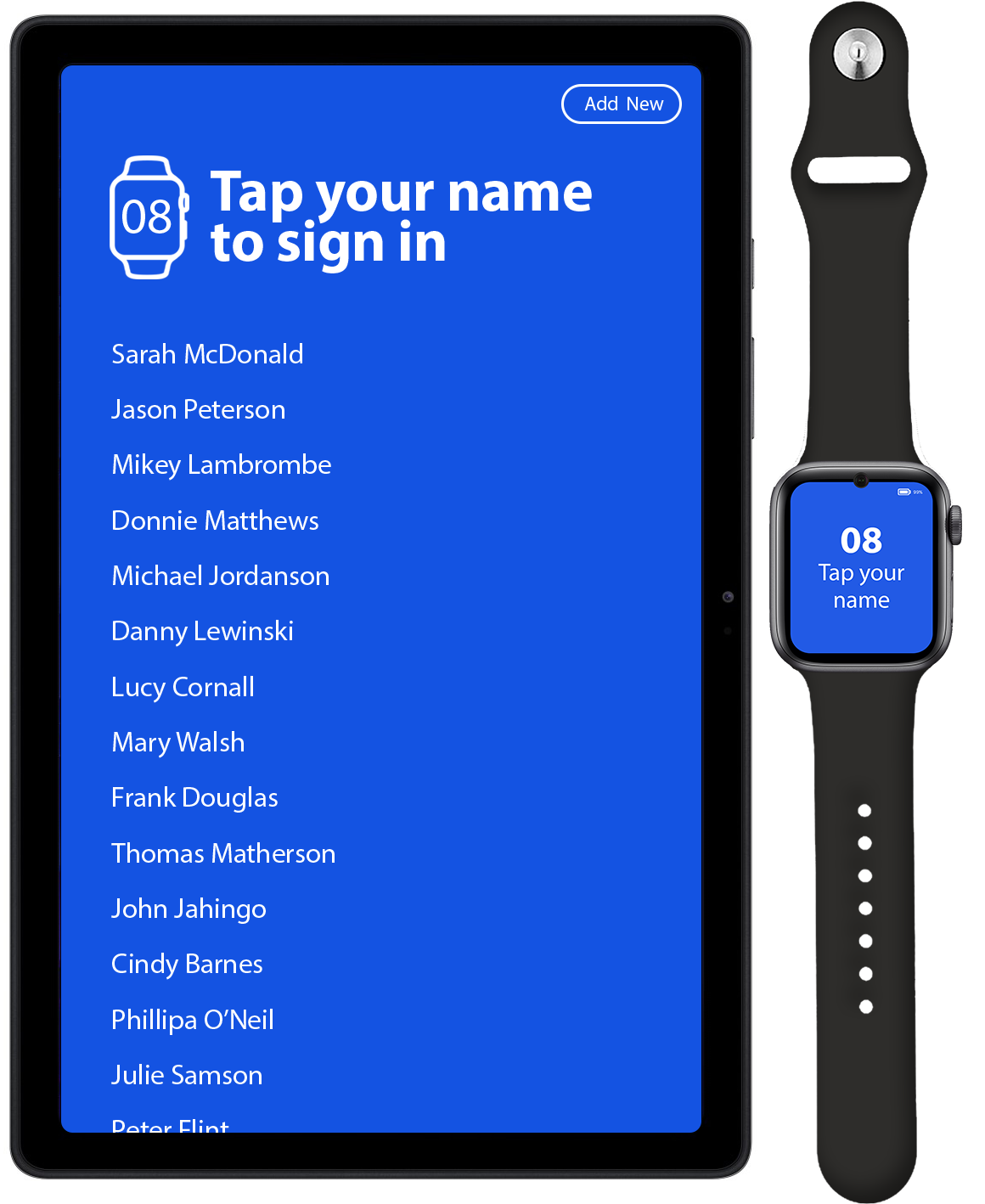
1 - Select Falcon & Name
Pick up a Duress™ Falcon, and then tap your name on the screen.
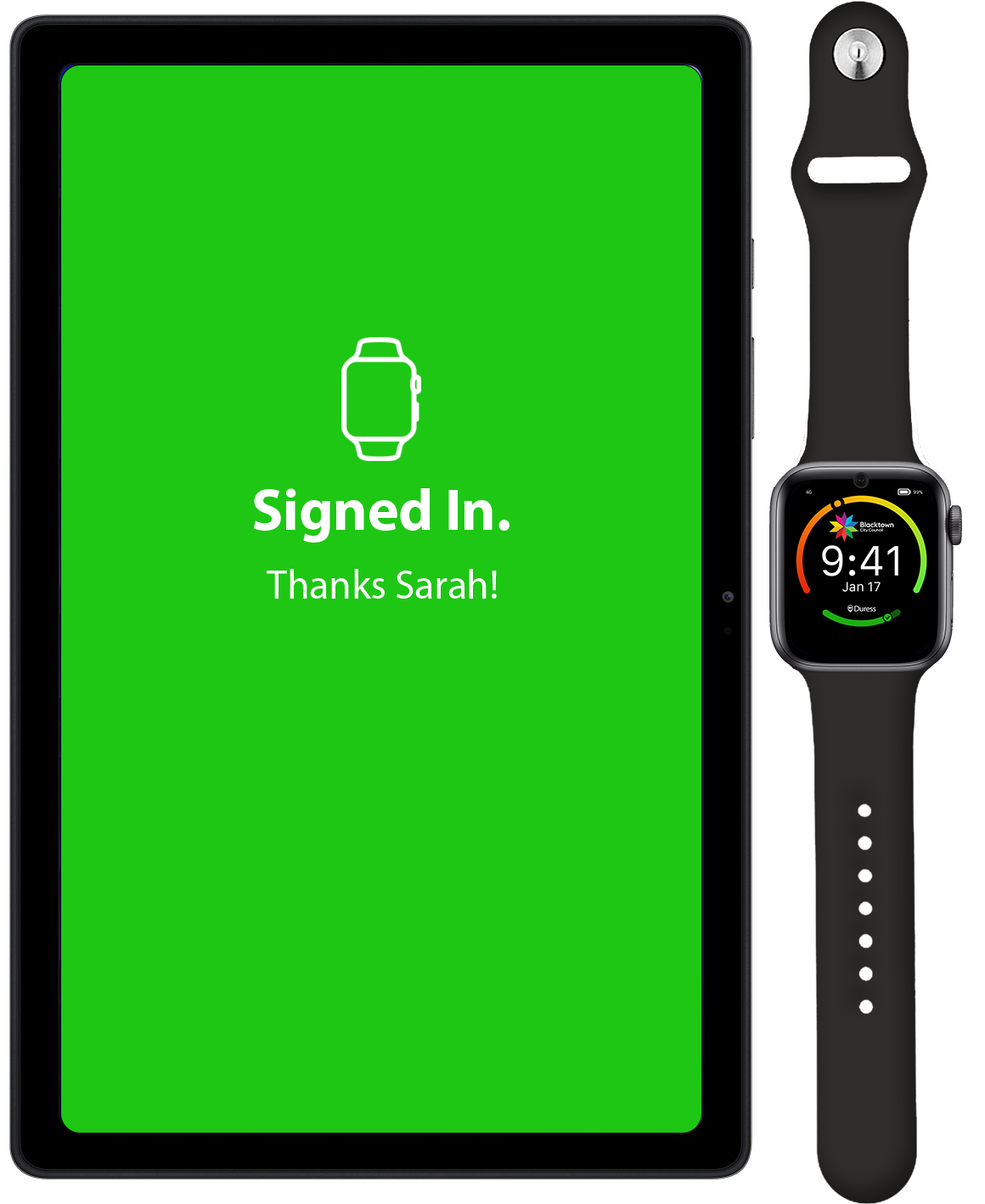
2 - Sign In
Your Duress™ Falcon is now signed in! If you send a Team Alert or activate an emergency, your team will know exactly who needs help.
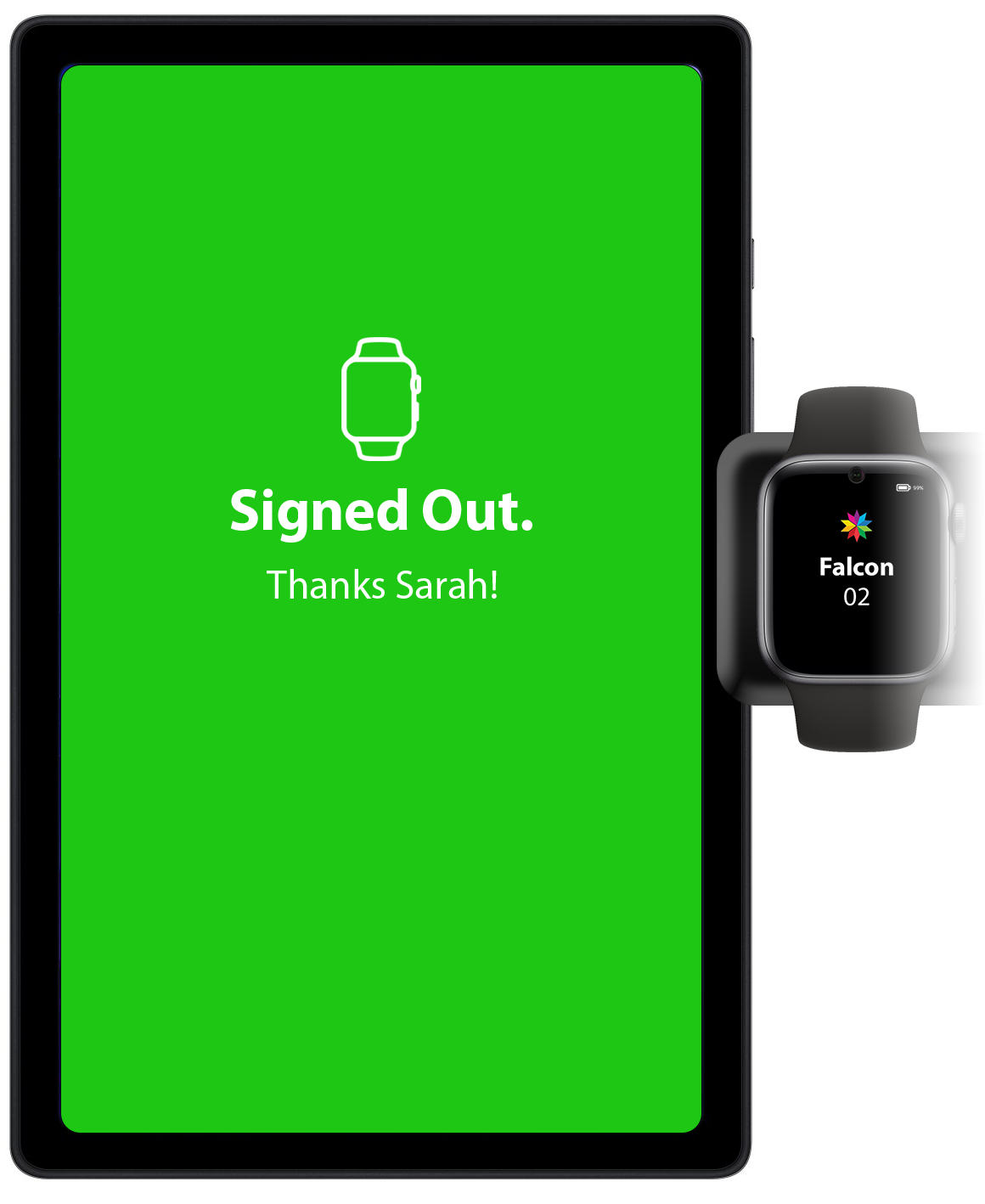
3 - Sign Out
As soon as you place your Duress™ Falcon back on the charging dock, you will be signed out. The Duress™ Falcon is now ready to be signed in by another user.
Do you want to start using your Duress™ Falcons as shared devices with a tablet?
Managing Users
You may have new users join your organisation that need to use your Duress™ Falcons, and with the Sharing Dock you can now add them in seconds!
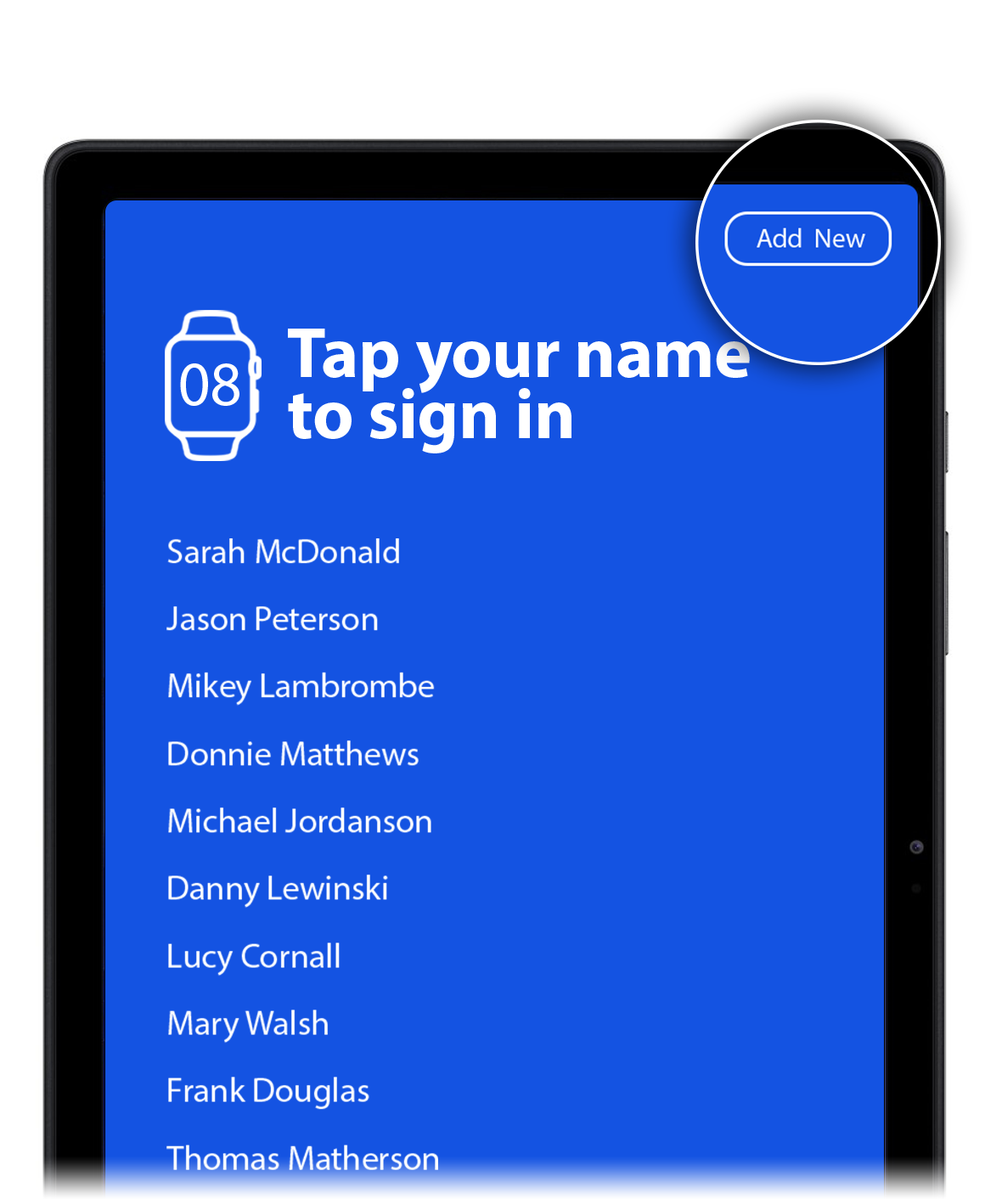
Tap “Add New”
Tap the "Add New" button in the top right corner to open up a new user template. Enter your details and you can start using your Duress™ Falcon right away!
Alternatively, you can import new users through your admin dashboard under:
Team Dashboard > Duress Devices > Duress Users.
Click here to learn more about how to manage your admin dashboard.
Need Assistance?Our friendly support team are only a call or a click away. |


