When you sign up to the app, you will be guided through how to pair your Duress Phoenix to your phone. If you skipped this, follow the instructions below.
This article describes how to pair the Phoenix 1. I have a Phoenix 2.
Not sure what Phoenix you have? Identify your Phoenix model.
What's in this article?
- Where do I pair my Phoenix card?
- How do I pair my Phoenix card?
- How do I unpair my Phoenix card?
- Troubleshooting steps
Before you Begin
Make sure that your mobile device has Bluetooth turned on, and it’s connected to Wi-Fi or a cellular network. If you are using an iPhone, also ensure Duress has Bluetooth enabled and your location settings are set to "Always" for Duress.
- Ensure you are logged into your Duress Account. If you don't have an account yet, create an account.
- You may need to charge your Phoenix before you can use it
Find the Pairing Screen

- Sign into the Duress App.
- Tap on the three horizontal lines in the top left hand corner to open your Menu.
- Select "Duress Phoneix".
Select your Phoenix
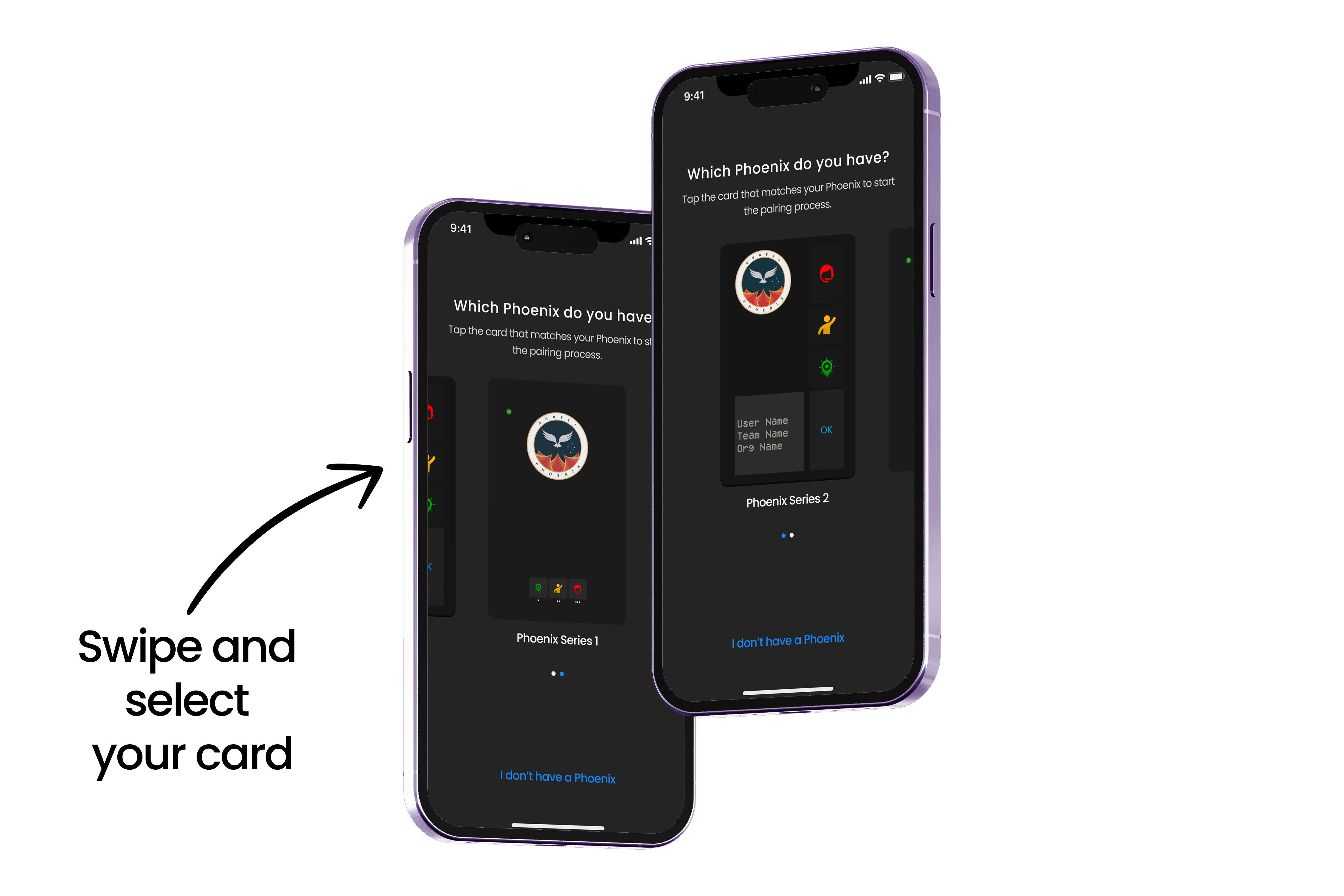
- Swipe and select your Phoenix model to start the pairing process. Don't know which Phoenix you have? Identify your model here.
- We will then confirm again if you have Bluetooth enabled. Tap on Allow Bluetooth to continue.
This rest of this article describes how to pair the Phoenix 1. If you have a Phoenix 2, continue reading here.
Pair your Phoenix
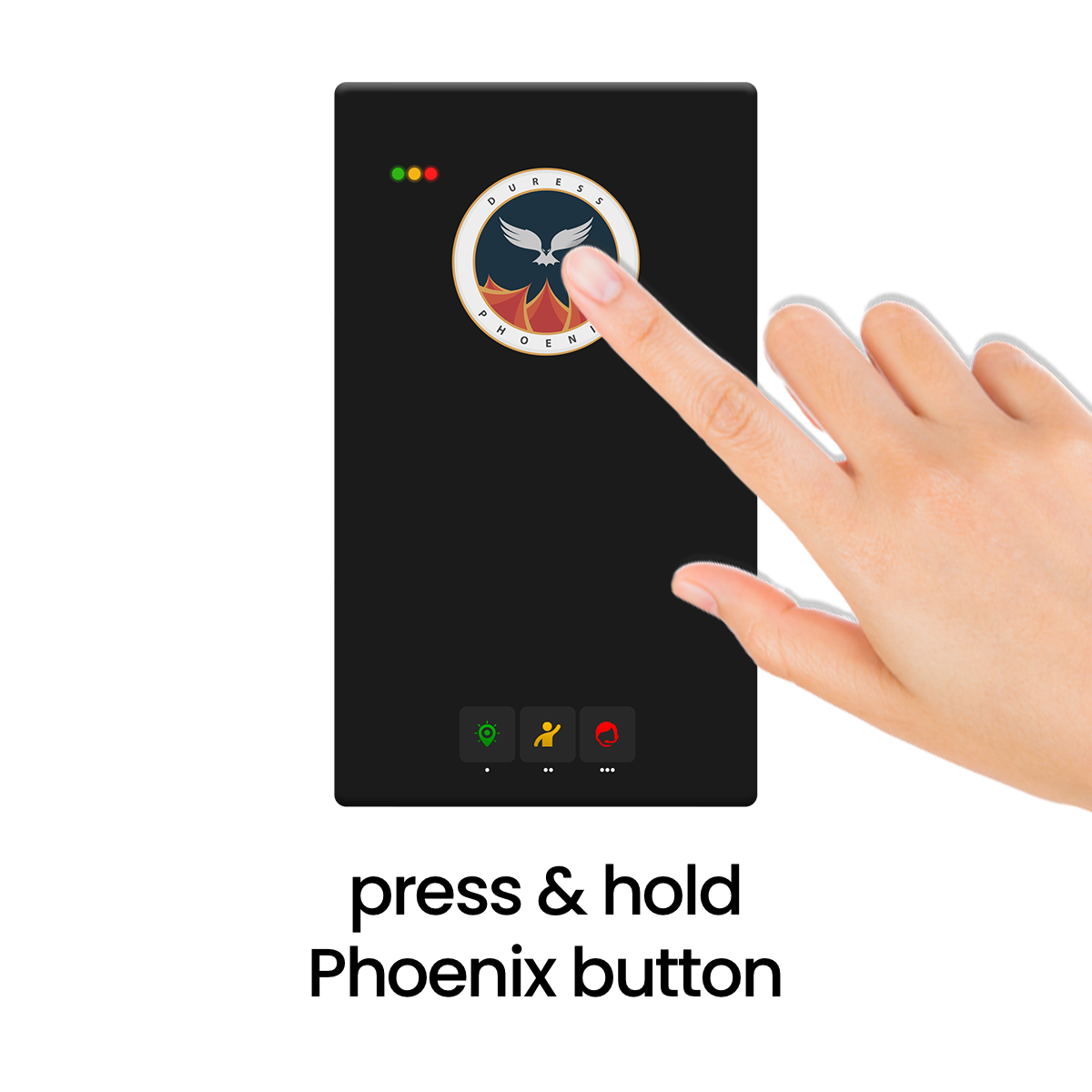
- With the pairing screen open, hold down the button on your Duress™ Phoenix until all three lights start flashing. This will send a pairing signal to your phone.
- Once connected, you will be guided through a short introduction to the Phoenix card. Follow the on-screen instructions to complete the short training.
- You can replay the training anytime by going back to the Duress Phoenix tab in the App's menu.
Unpairing the Phoenix Card
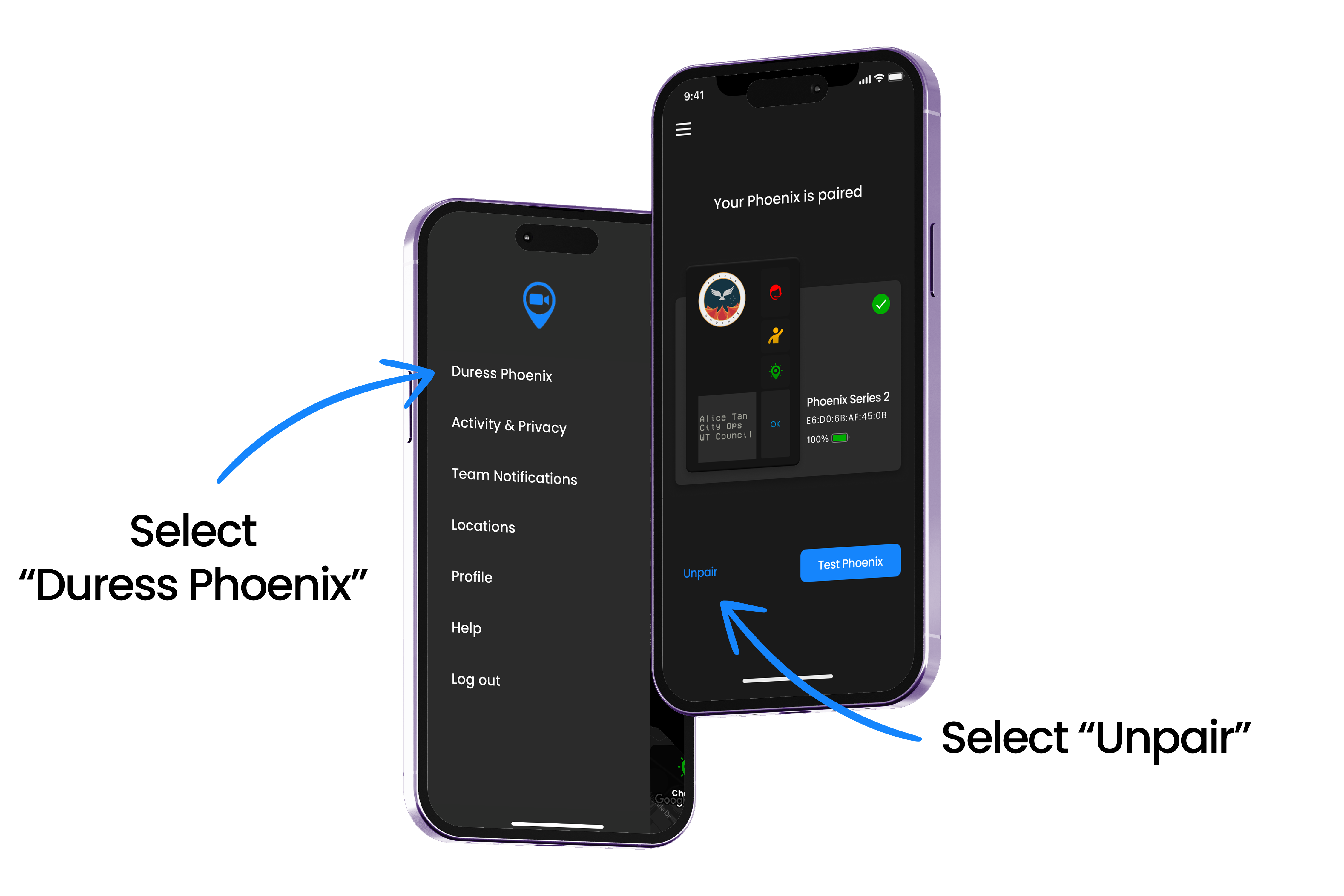
- In your Duress App, tap on the three horizontal lines in the top left hand corner to open your Menu.
- Select "Duress Phoenix"
- Tap "Unpair" to disconnect your Phoenix card from your app.
Troubleshooting
If you are having trouble pairing your card, please try the following steps.
1. Ensure Bluetooth is enabled
Ensure Bluetooth is enabled for the Duress App
- iOS: go to Settings > Bluetooth > Enable AND Settings > Duress > Bluetooth > Enable
- Android: go to Settings > Bluetooth > Enable
2. Ensure you are in the correct Pairing Screen
Please double check that you are in the correct pairing screen. You should be in the Duress app (NOT in your phone's bluetooth pairing screen).
3. Hold the button firmly
The button needs to be pressed firmly for around 10 seconds. You will feel a mechanical click if the button has been pressed correctly. You will find the button underneath the Phoenix logo
4. Check your location settings
Sometimes your phone's location settings can stop the Bluetooth signal from coming through to your phone.
- iOS: go to Settings > Privacy > Location Services > Duress and select Always and enable Precise Location
- Android: tap and hold the Duress App icon on your home page, then tap App Info and select All the time
Need Assistance?Our friendly support team are only a call or a click away. |


