Team Alert allows you to send an internal alert to your team requesting assistance. This alert includes your location and you will be notified in real time if anyone is coming to help you.
This article describes how to use Team Alert with Phoenix 1. I have a Phoenix 2.
Not sure what Phoenix you have? Identify your Phoenix model.
What's in this article?
- How do I send a Team Alert?
- How do I cancel a Team Alert?
- How do I respond to a Team Alert from someone else?
Before you begin
- Pair your Phoenix with your Duress App
- You may need to charge your Phoenix before you can use it
- If you are using Duress on an iPhone, make sure to read through the requirements for iPhone users.
Sending a Team Alert
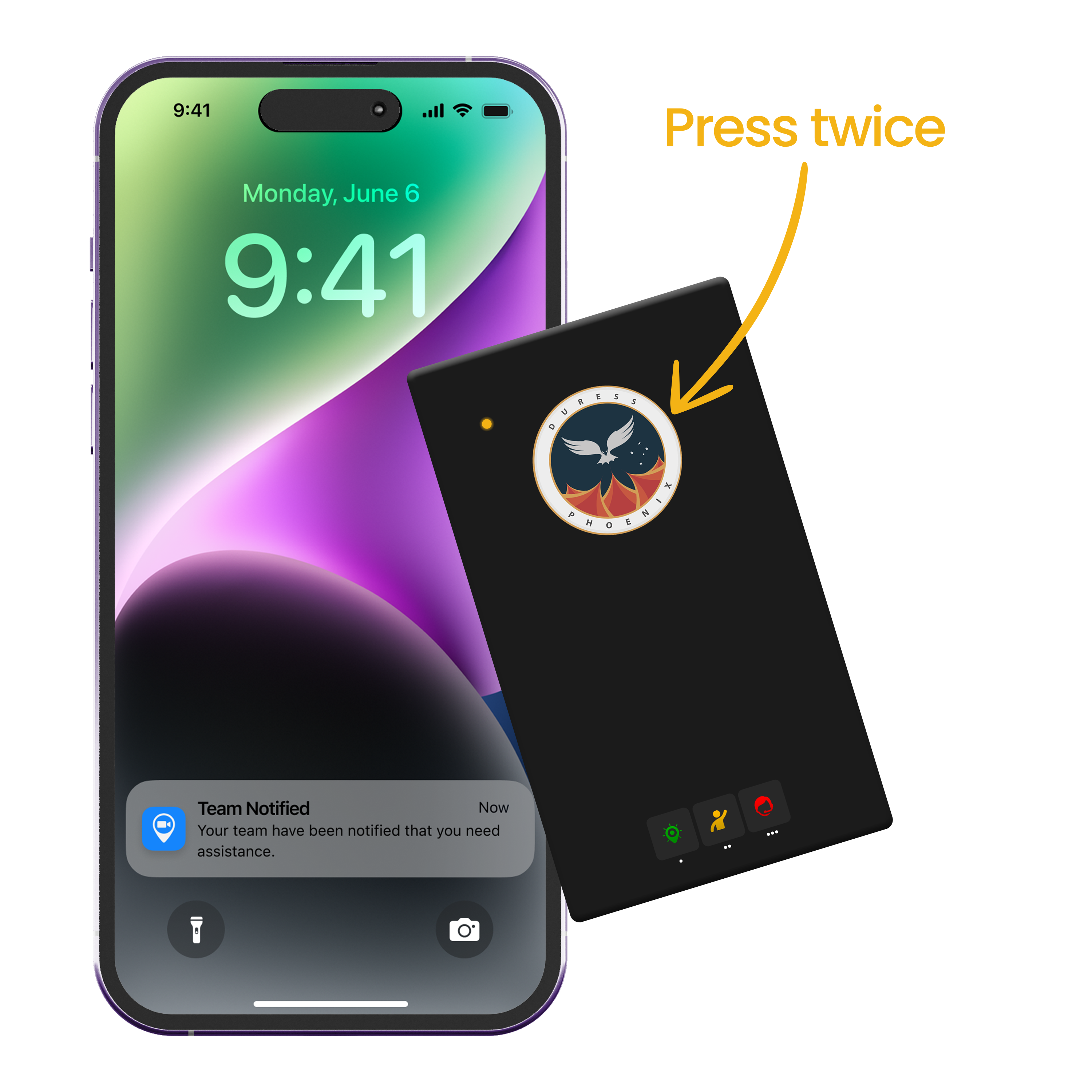
Press your card twice to send a Team Alert. The two clicks to activate a Team Alert need to be quite fast, similar to a double click on a computer mouse.
Your Phoenix Card will flash yellow to confirm your alert has been sent. You will also get a notification on your phone confirming that your alert has been sent to your team.
- Press your card twice to send a Team Alert. The two clicks to activate a Team Alert need to be quite fast, similar to a double click on a mouse.
- Your Phoenix Card will flash yellow to confirm your alert has been sent.
- After a 5 second countdown, you will receive a notification on your phone confirming you have sent the alert to your team. The light on your card will stop flashing.
- Once a Team Alert has been sent, your team will receive a notification that you need assistance. They'll be able to view your location and respond with whether or not they can assist you. You will receive live updates on who is coming to help you within the Duress App.
Learn more about sending Team Alerts through the Duress App here.
Cancelling a Team Alert
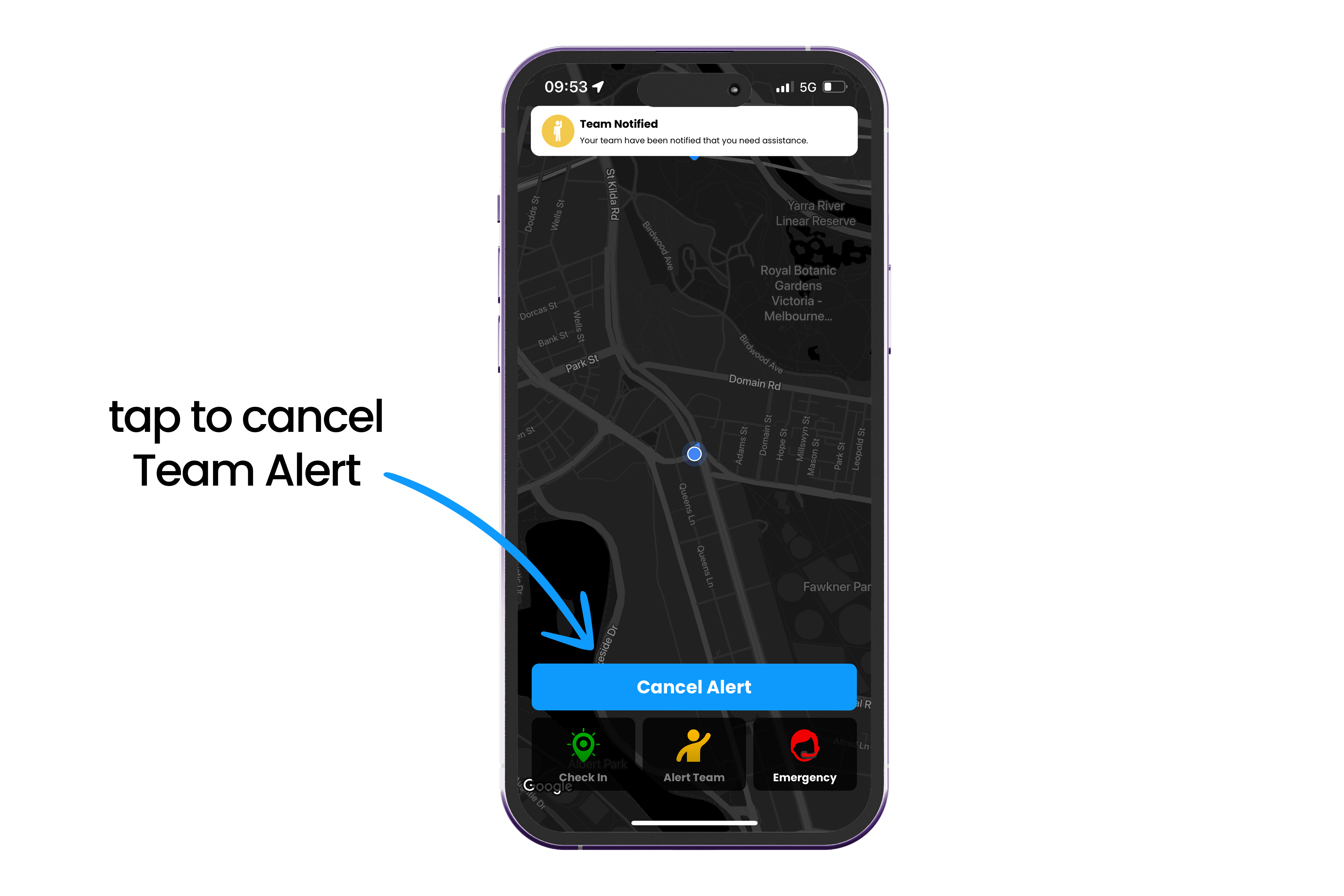
- When you no longer need assistance,, open your Duress App and tap Cancel Alert.
- Your Team Alert will be cancelled, you will stop streaming your location and your team will be notified that you no longer need assistance.
Responding to a Team Alert
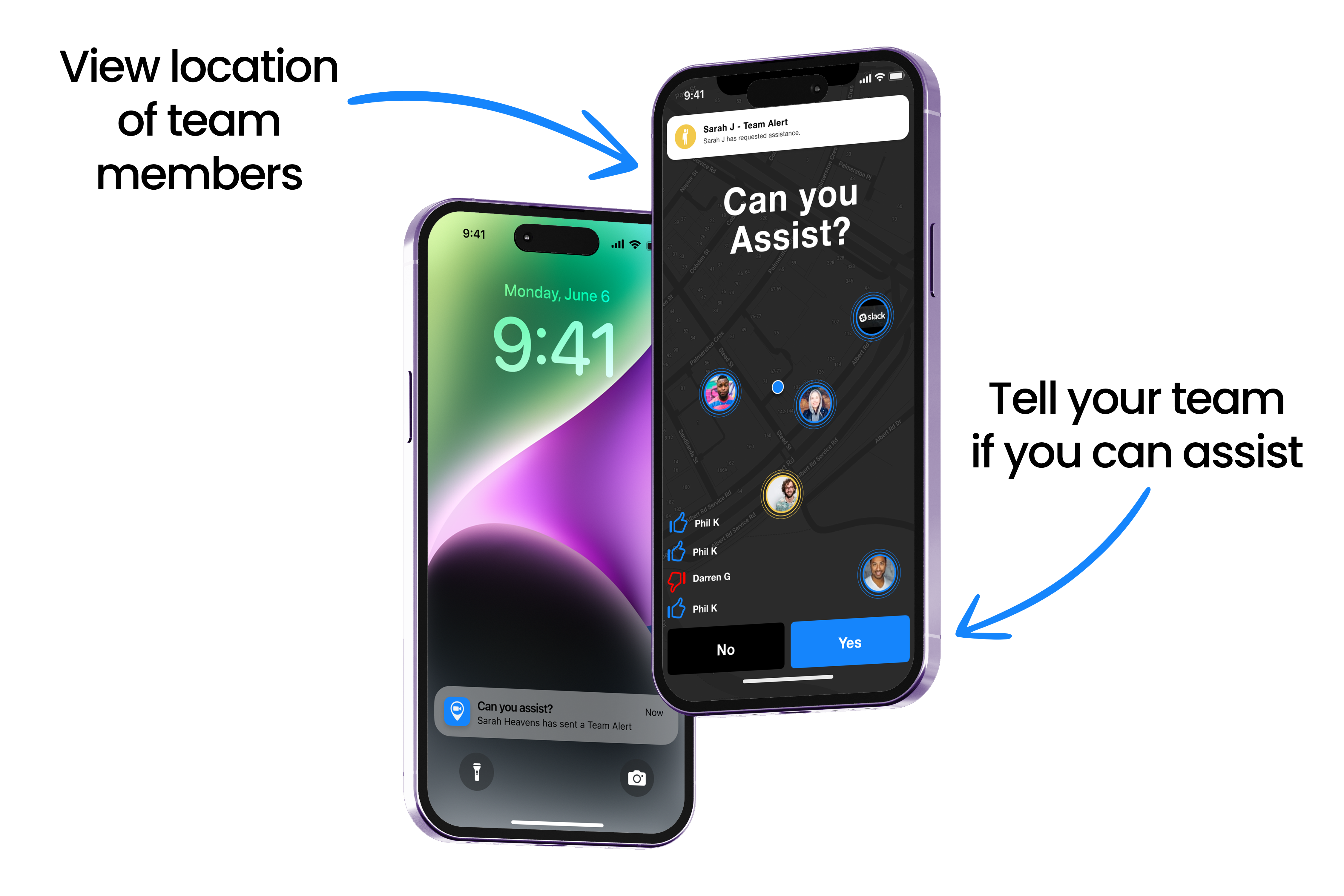
When someone on your team sends a Team Alert, you will receive a notification. You can tap on the notification to view that team member's location and to respond to the Team Alert:
- Yes = I can assist
- No = I can't assist
The team member who sent the Team Alert (as well as anyone else on your team who received their Team Alert) will be able to see what you responded. You can also view other team members' responses.
You can change your response anytime and your team will be updated with your new response.
Need Assistance?Our friendly support team are only a call or a click away. |


