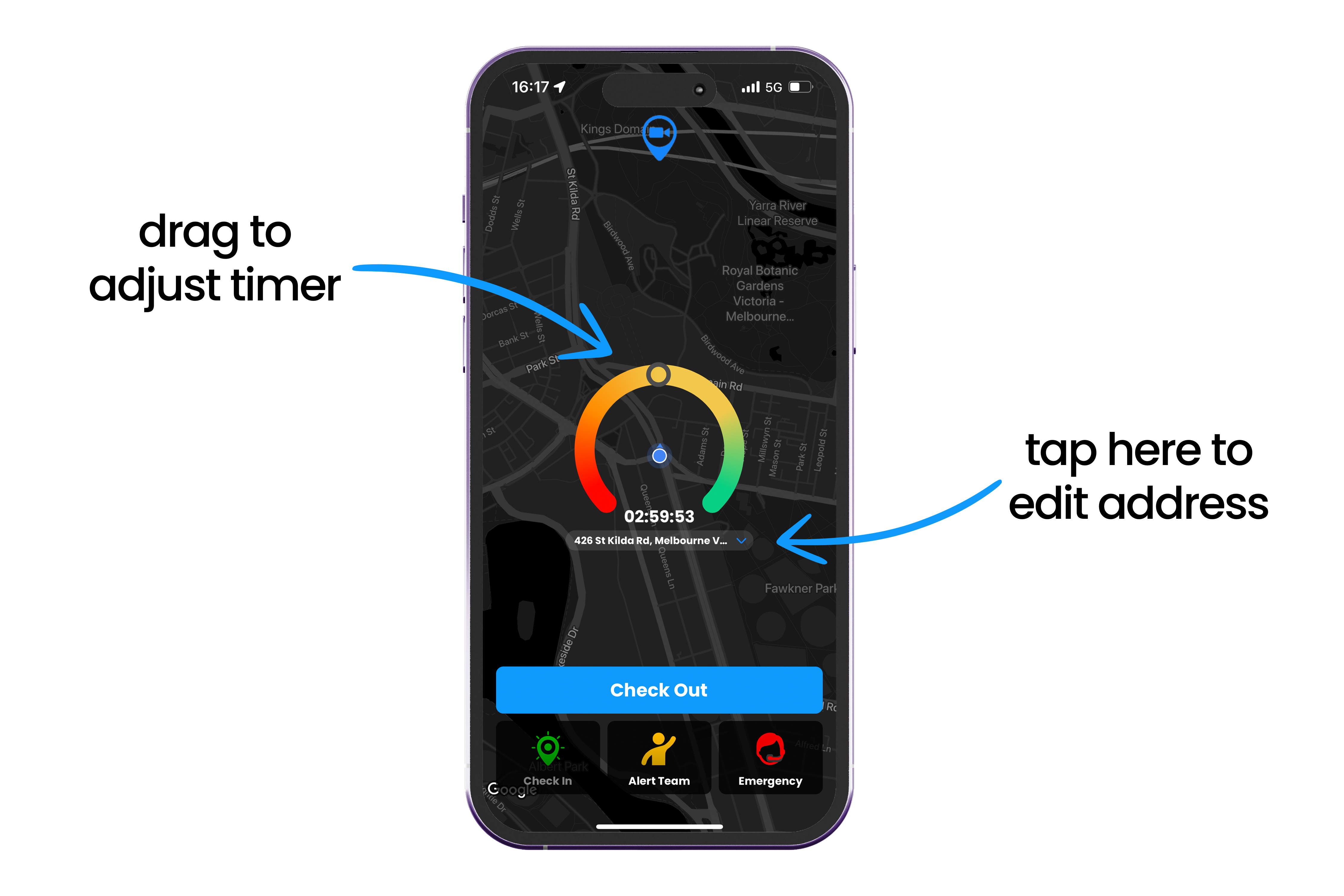Smart Check-In keeps you and your team safe by allowing you to log your location and set safety timers. You can now use Smart Check-In by clicking your Duress Phoenix; all without touching your phone.
This article describes how to Check In with the Phoenix 1. I have a Phoenix 2.
Not sure what Phoenix you have? Identify your Phoenix model.
What's in this article?
Before you begin
- Pair your Phoenix with your Duress App
- You may need to charge your Phoenix before you can use it
- If you are using Duress on an iPhone, make sure to read through the requirements for iPhone users.
Checking In with Phoenix
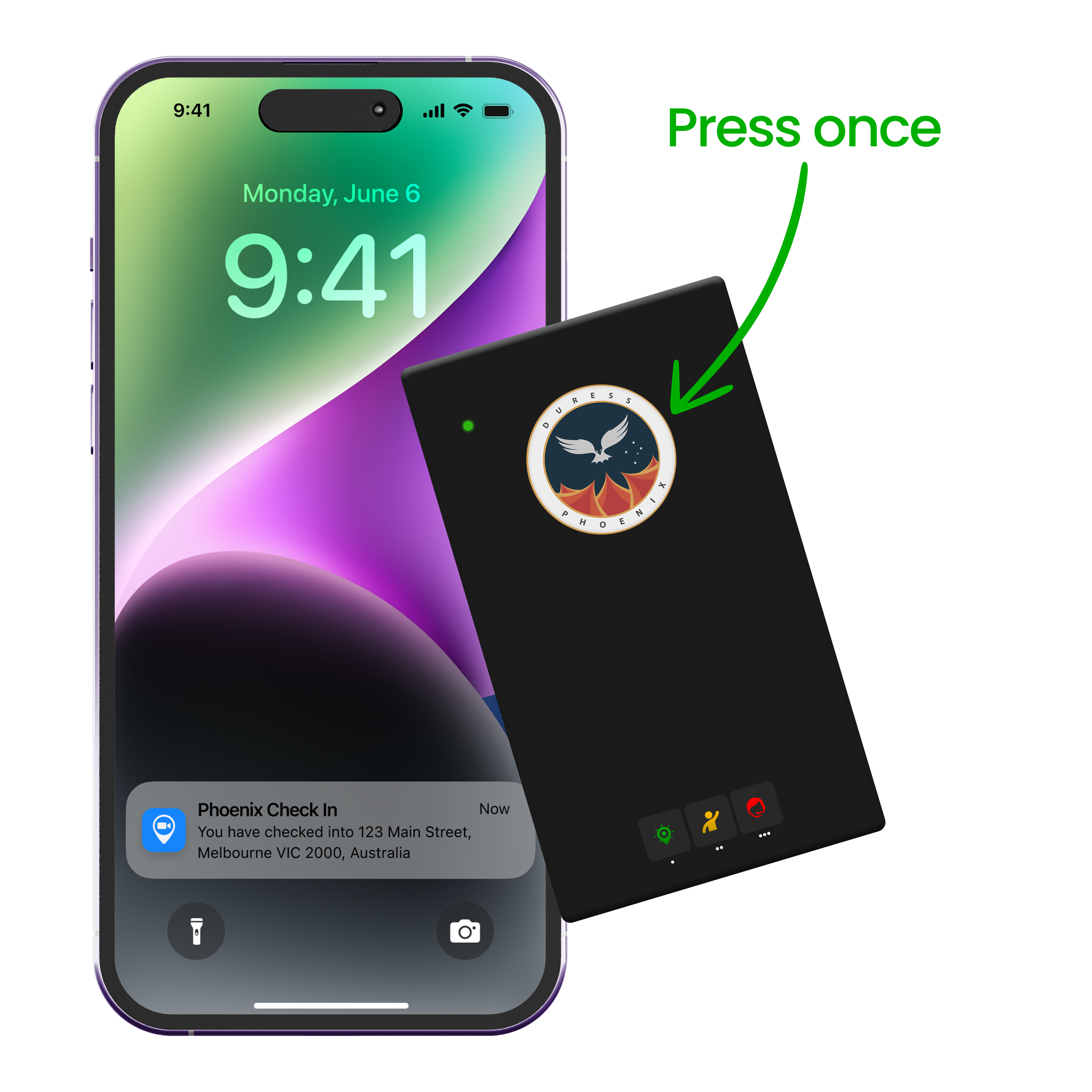
- Press the button on your Phoenix Card once to check-in.
- If your Check-In activation was successful, you will receive a notification on your phone and the green flashing light will become a solid green light for 5 seconds before disappearing again.
- When you check in, the app automatically sets a safety timer for the default time set by your organisation.
Editing your Location and Safety Timer
- Change the default timer by opening the app and dragging the indicator on the timer.
- Edit your Check In location by clicking on the preview of the address. Enter the missing details and press Save.
Checking Out with Phoenix
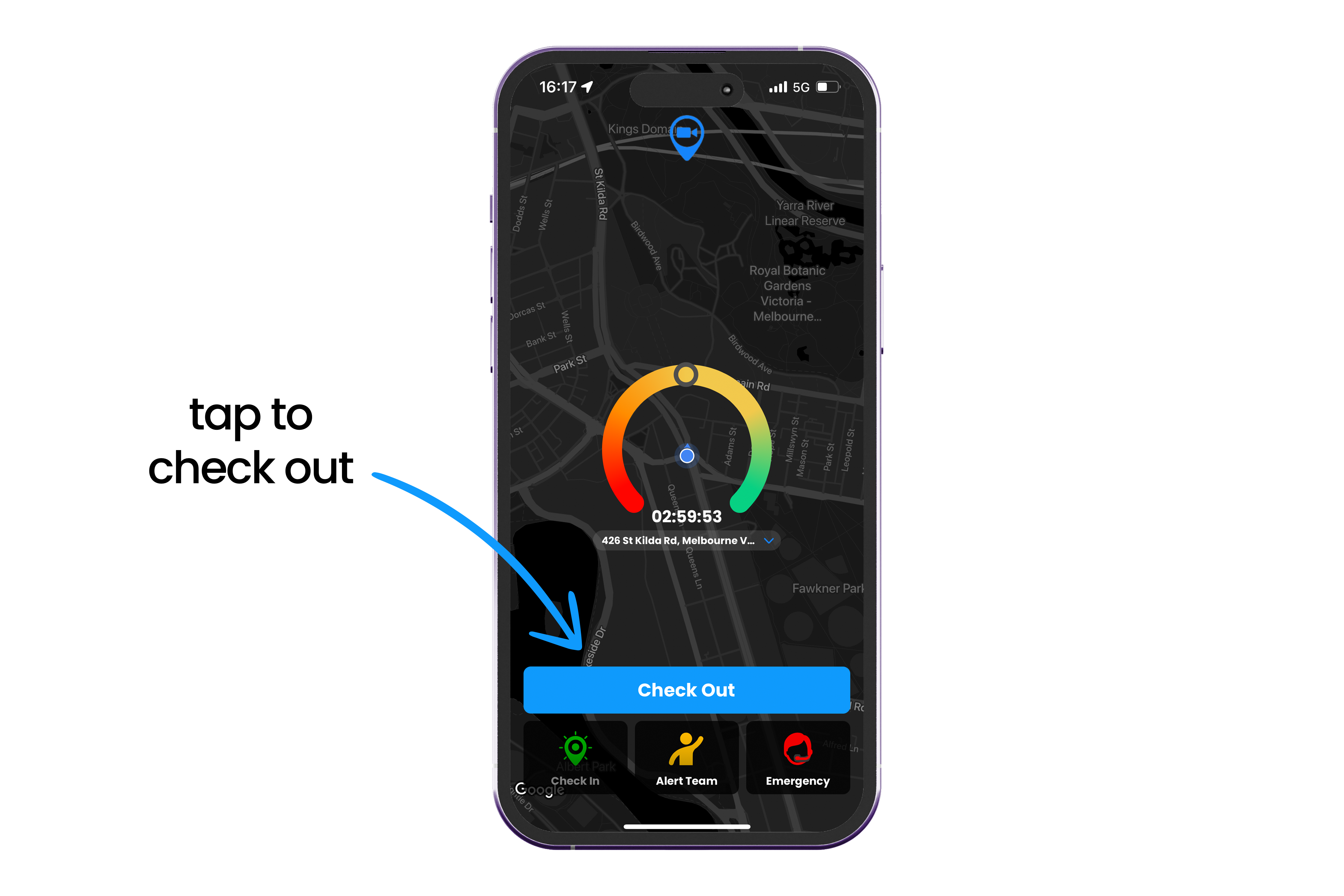
When you are leaving, open your Duress App and tap Check Out. This will cancel your safety timer, and log you as safe on your organisation's dashboard.
If you have enabled Auto Check-Out, you will be automatically checked out as soon as you leave the location.
Missed Check Out?
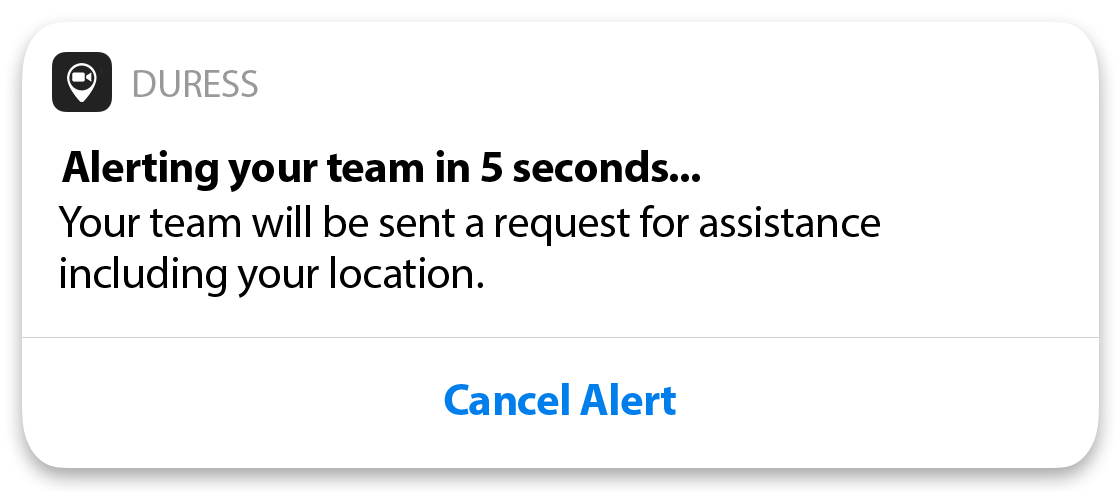
When your timer has 1 minute remaining, your phone will sound and vibrate. If you don’t cancel or extend your timer, your Check-In will expire and activate a Team Alert.
Learn more about Team Alerts here.
Need Assistance?Our friendly support team are only a call or a click away. |